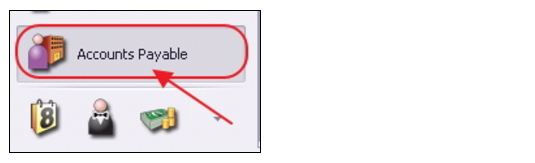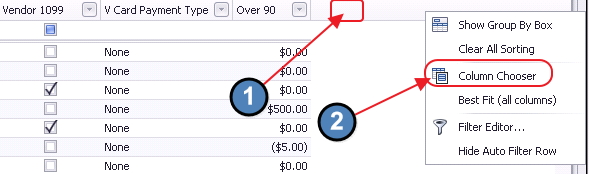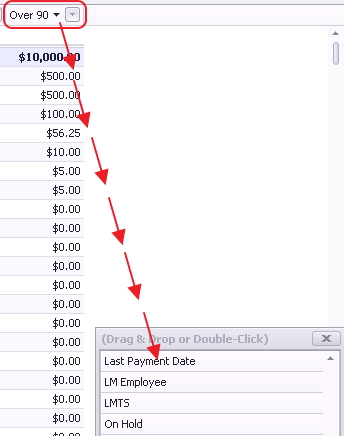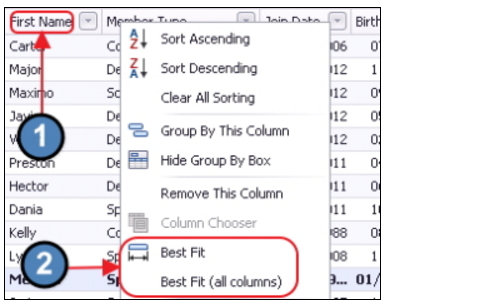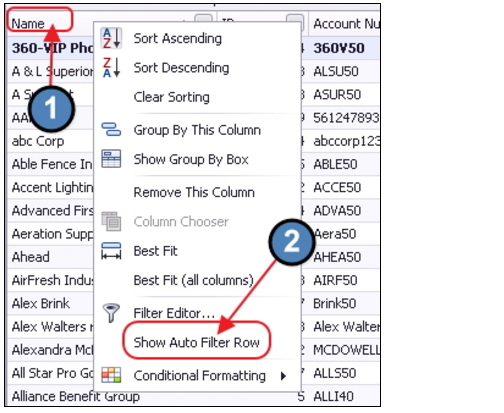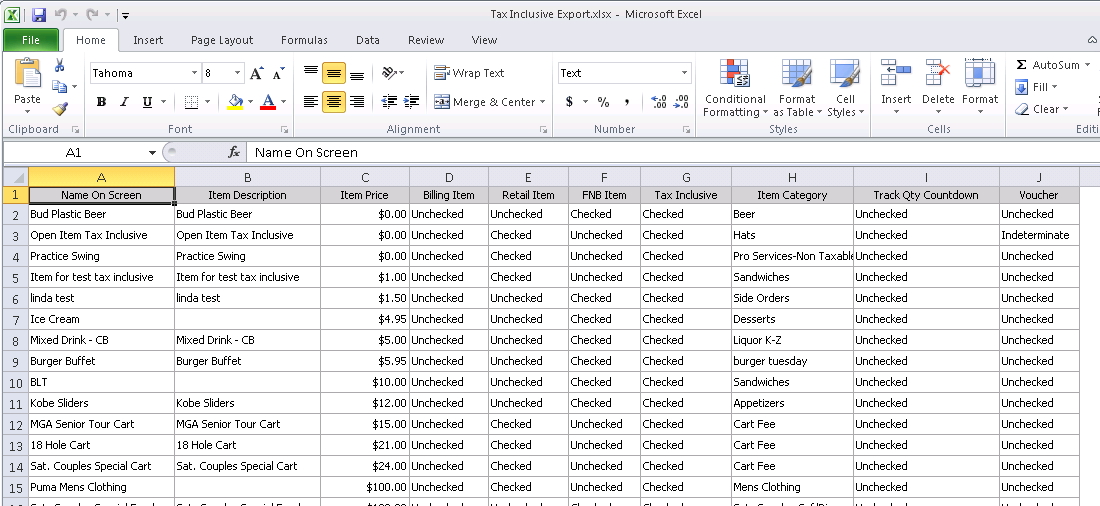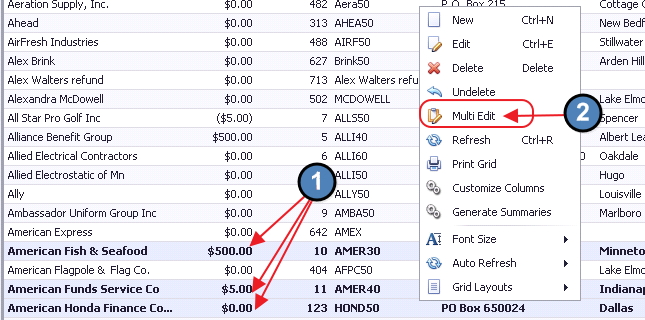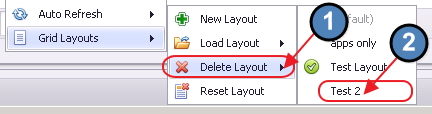...
This video contains highlights from a training Webinar given on Member Grid (Export to Excel, Customize Columns, Filtering, Research, and Reporting).
| Widget Connector | ||||||
|---|---|---|---|---|---|---|
|
Content
|
|---|
...
To access a Grid, click on a Module (for example, Accounts Payable.)
When clicking any module, the Default grid will open on the Home tab.
...
1) Right click in the Column Header, and select Column Chooser.
2) Or, right click anywhere within the grid and select Customize Columns.
...
Or, drag the column back into the Drag & Drop Column Chooser tool.
To auto-resize a column so that the entire width of the column is shown, hover over the far right side of the column heading until a black two-headed arrow appears.
...
Or, right-click in the column header, and choose Best Fit (for a specific column), or Best Fit (all columns).
Grid Search
Most grids have search functionality.
...
If the empty field is not visible, turn on the field by right clicking on any column title and select Show Auto Filter.
Click in the blank field under the column heading for the column to be searched, and type a word or words.
...
Open the Excel file to view.
Refresh/Auto Refresh
The Grid is set to auto-refresh in a certain amount of time.
...
Then, right-click on the grid, and choose, Multi Edit.
Next, select a Column utilizing the drop-down arrow. In the event, the selected Column is to be designated to the specified value, click the Specify a Value box.
...
To delete a customized grid (either created in error, or that is no longer serving a purpose), right click anywhere in the Grid and select Grid Layouts, Delete Layout, and choose the Layout to delete.
Confirm deletion by clicking Yes.
...
Downloadable Guide