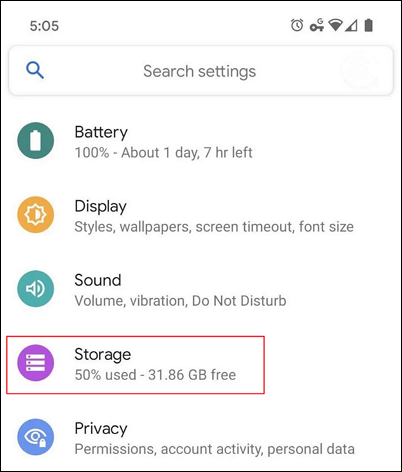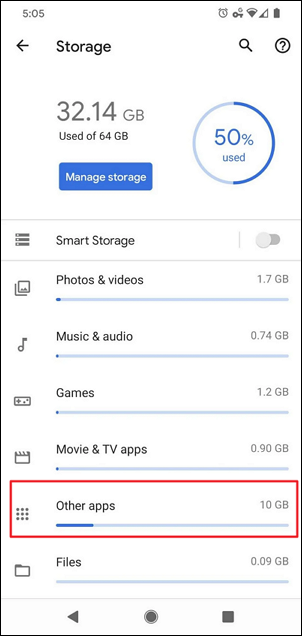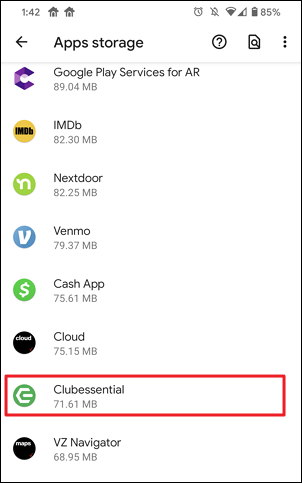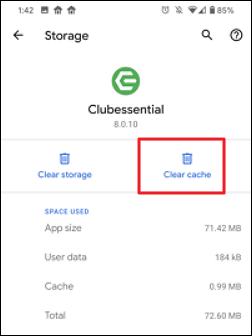The app cache (and how to clear it)
...
Open the Settings of your phone.
Tap the Storage heading to open its settings page.
If your phone runs Android Oreo or earlier, you'll want to open the App Manager settings page.
Tap the Other Apps heading to see a list of your installed apps.
Find the application you want to clear the cache of and tap its listing.
Tap the Clear Cache button.
The next time you use the app, it will download everything it needs from the internet like it did the first time you used it. Clearing cached data DOES NOT clear other data like logins or saved games. This often fixes things, especially when an app pulls its content from a website that is always changing and adding more content. If you want to clear the storage completely, repeat these steps, and choose the Clear storage button in the final step.
Warning: This will remove all of the app's data, including usernames and passwords, game progress, etc.
Downloadable Guide
| View file | ||
|---|---|---|
|
...