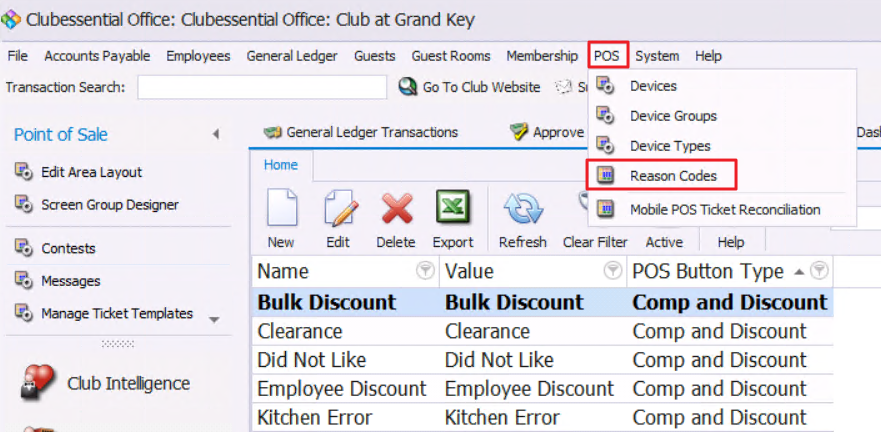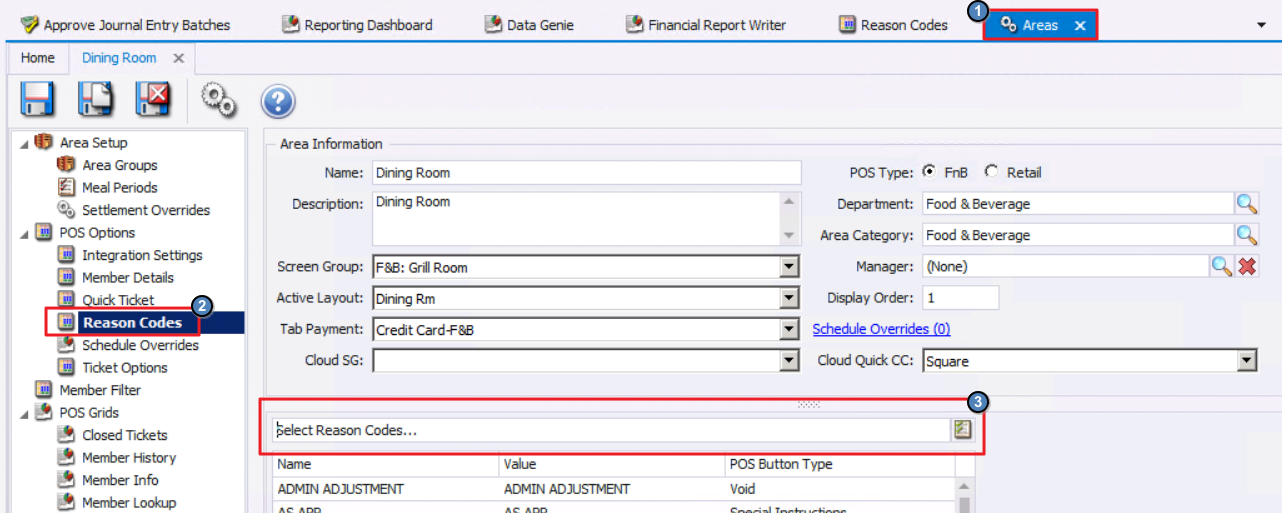...
Standard Messages can be created to help quicken the order entry process at the POS. These messages can either be Special Instructions, Comp and Discount reasons, Instructions or Void reasons.
To create a new message, first, navigate to the Buttons tab, select the New Icon, give the message a Name, Value (This is what will appear at the POS), and a Type. Lastly, select Save & Close when finished.
Comp and Discount
Standard Comp and Discount reasons can be added. Any Button with a Type of Comp and Discount will appear when the Comp Item and Discount Item buttons are selected at the POS.
Please Note: This feature has been updated. Users now must add Reason Codes for Comp and Discounts. This can be accessed in CMA under POS then Reason Codes.
Also, be sure to apply the Reason Code(s) to the correct Area under the POS Reason Codes section.
Special Instructions
...