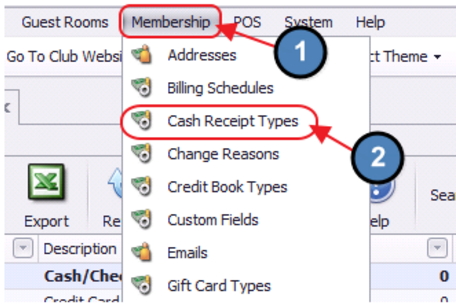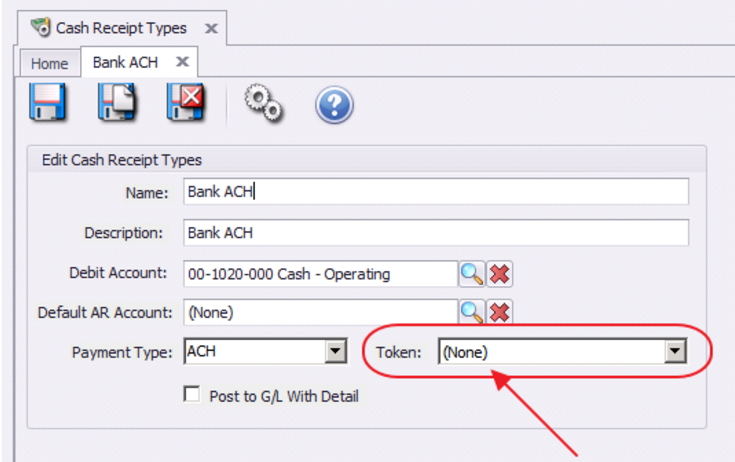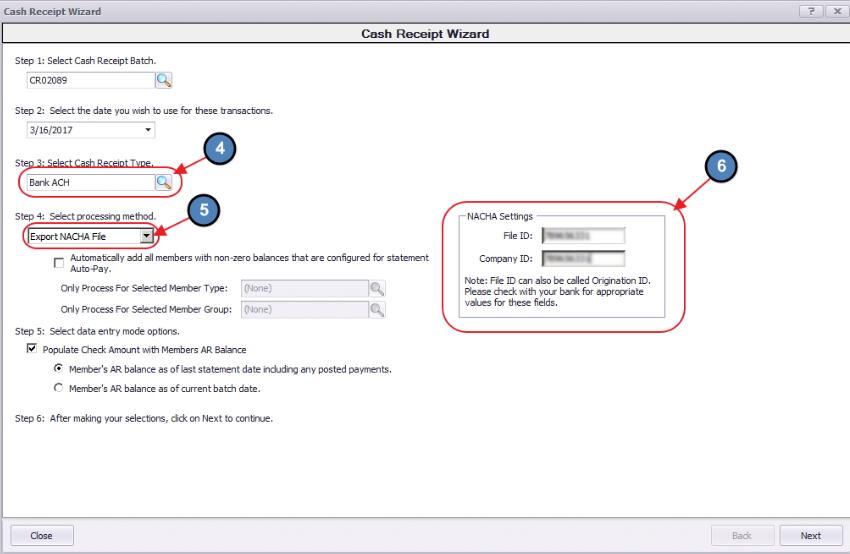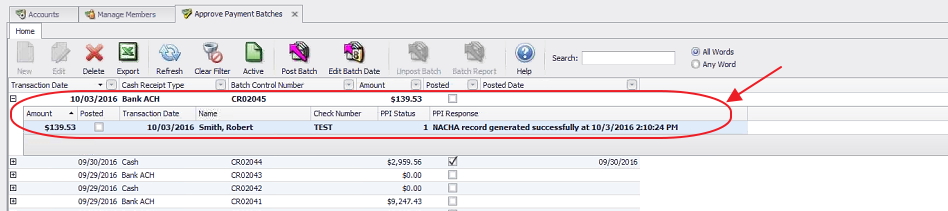...
To ensure ACH is set up and working properly, there are three four main areas that need to be addressed within Office, and one that needs to be addressed directly with the Bank your Club chooses for processing.
Cash Receipt Type - Bank ACH
Member - Bank Account(s)
General Ledger - Bank Account(s)
Member Payments - ACH File Generation
Upload ACH File to Primary Bank (contact your Banking institution for instructions)
Cash Receipt Type - Bank ACH
Configuration of the Bank ACH Cash Receipt Type is the first and most essential step to processing NACHA payments. Specifically, the club must ensure the Bank ACH Cash Receipt Type is NOT linked to a Merchant Processing Token. Please follow the below instructions to properly configure the Bank ACH Cash Receipt Type. If the club is currently accepting ACH payments through one of our integrated third party processors, please see the Switching from Integrated ACH Processor to NACHA Payments section of this document for more information on switching to NACHA payments.
To access Cash Receipt Types, select Membership across the top toolbar and choose Cash Receipt Types.
Double-click on the Bank ACH Cash Receipt Type.
Ensure the Token field is set to NONE.
Member - Bank Account(s)
...
Complete the Payment Wizard as normal, with the following highlighted exceptions. Ensure Cash/Check Bank ACH is chosen, and Export NACHA File has been selected. Once Export NACHA File has been selected, the NACHA Settings box will open. Contact your bank to receive the proper information to populate the NACHA settings fields. These will be unique to your bank.
If NACHA Settings are not populated, error message will appear, and you will not be allowed to proceed.
Once populated, proceed to next screen. When populating information in this screen, ensure to select the Member’s account that is to be utilized for ACH payments (previously set up in Member’s profile) in the Payment field. Once complete, click Save NACHA File.
...
When reviewing General Ledger History, note that ACH file shows successful file generation.
...
Upload ACH File to Primary Bank
Once complete with the Office steps above, follow your Bank’s instructions to upload NACHA file to your Club Bank’s website.
Switching from Integrated ACH Processor to NACHA Payments
Please contact Office support if the club is switching from a currently integrated third party ACH processor to NACHA payments.
Best Practices
Ensure set up of Member Bank Account and Club G/L Cash Account are proper to reduce/eliminate processing delays.
...