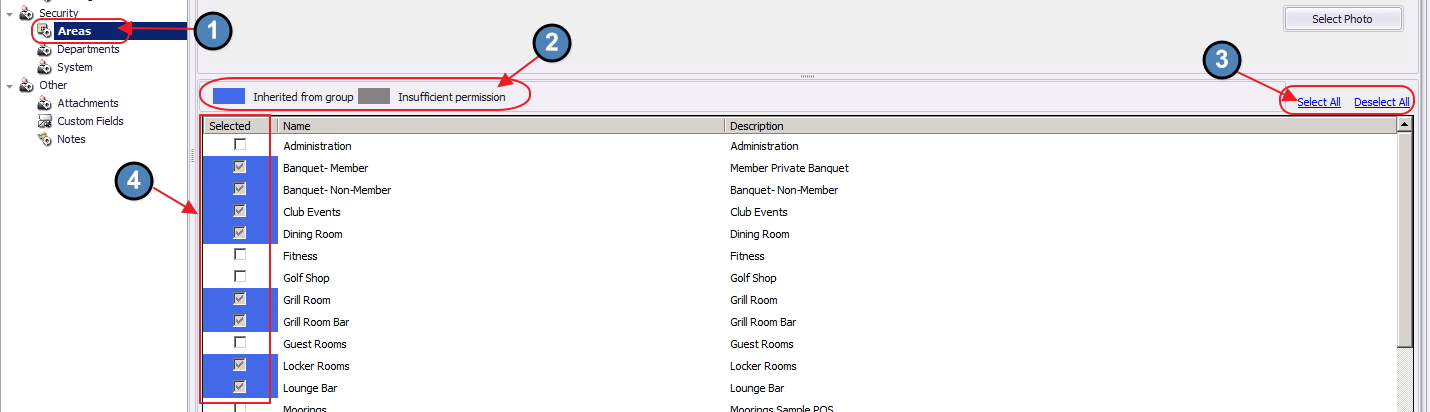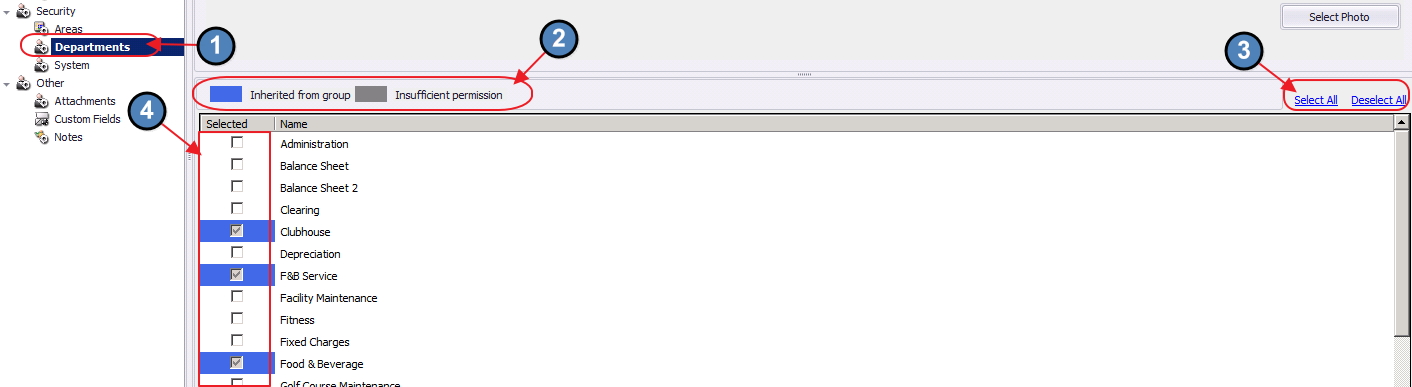...
While not recommended, individual permissions may be applied if necessary by selecting the required areas. The Select All, and Deselect All buttons are available to assist with quick assignment and unassignment.
Departments
Employees must have rights to at least one department. The Departments Tab is used for security purposes. More specifically, the Departments tab can be used to hide certain aspects of the system from employees.
...
While not recommended, individual permissions may be applied if necessary by selecting the required Departments. Note that the Select All, and Deselect All buttons are also available to use for quick assignment and unassignment.
Note: For timekeeping purposes, an employee must have rights to the departments linked within the areas they will be working. For instance, if a server will be working in the Dining Room area, and the Dining Room area is linked to the Food & Beverage department, the server will need to have rights to the Food & Beverage department for timekeeping to report properly. If the employee does not have the correct departmental rights, they will not show on the Employee Hours report.
...
6) Double-click on the newly Activated employee to launch the Employee’s Profile.
7) Navigate to the System tab, and uncheck Account is Locked Out. This setting will allow the employee to log back in to the Office system (CMA & POS).
8) Next, navigate to the Personal tab, and:
...
b) Highlight the Release Date and select delete on your keyboard to ensure Release Date is blank.
98) Make any other changes to the Employee Profile as required (new address, new employee group, etc). When finished, click Save and Close to save the settings to the Employee Profile.
...
A. If the new employee is performing the same, or similar job functions to an existing employee, the easiest way to create the employee is to open the existing employee, save as new.
Q. How do I ensure former employees do not log in to the system?
A. Go into the Employee’s profile, navigate to the System tab, and check Account is Locked Out. This setting will prevent former employees from accessing the system.
Q. How do I see deleted Employees in the Employee Grid?
A. Click the Active button above the grid to view all records. Deleted records will have red highlight around them.
...