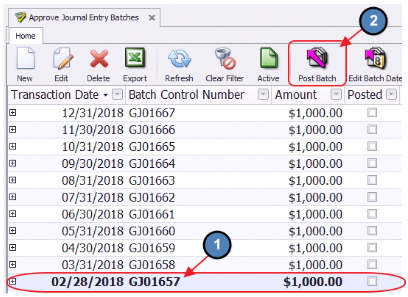...
Important: Any Billing Schedule applied to a Dependent Member will also show on the Primary Member’s account.
Schedule
1) Frequency - Select the frequency of the Billing Schedule (Monthly, Quarterly, Semi- Annual, Yearly, or Custom).
2) Start Month - Select the month the Billing will start.
3) Amount - Enter the Amount to be billed.
4) Notes - Add any additional Notes to the Billing Schedule.
...
Deferred Dues Billing
In this section, we will discuss how to create a Billing Schedule in which revenue needs to be deferred over a future period.
...
Note: Remember to use the Pre-Bill option if the Deferred Billing occurs the month prior to the month the revenue may be recognized (ie - December 2017 Billing for January - December 2018 dues).
Month End
As previously mentioned, once the applicable Month End is run, AR will be debited the full amount of the Billing, the Deferred Dues Liability Account will be credited 11/12 of the full amount of the Billing (if Annual schedule), and Dues Income will be credited 1/12 of the full amount of the Billing.
...
Click to select the next applicable Batch based on the deferment period and click, Post Batch.
A Batch Preview will populate. As you will see, funds are debited out of the Deferred Dues Liability Account and credited to Dues Income. Select Post Batch.
...
Users have the option to Post all Journal Entry Batches now or during the applicable deferment period. If the user elects to Post all Batches now, please note that the GL will not be impacted until the Transaction Date/ deferment period of the Batches.
...
Billing Summary in Member Profile
...