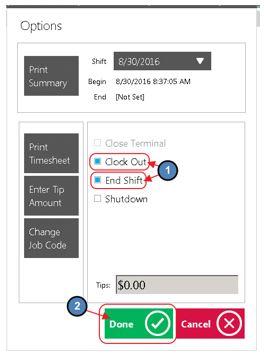...
The Office System has the ability to Track as well as Report on Employee Hours worked throughout the Club. In this manual, we will review various aspects of the Office Timekeeping System including Clocking In, Clocking Out, and End of Shift Processes. Use Case(s) A new Employee will be Clocking In for the first time. Please Note: Job Codes must be assigned to any Employee who will be clocking in/out at the POS. It is the responsibility of Club Administrators/Managers to assign these Job Codes appropriately to their Employees. For more information on Job Codes, please review our Job Codes Manual. |
Content
|
|---|
...
Clocking Out and Ending a Shift are different features in the Office system.
An employee must Clock In at the beginning of their shift. Any breaks, lunches, etc., are to be recorded by Clocking Out (NOT ending the shift). To complete the shift worked, the employee must Clock Out AND End the Shift, after all tickets have been closed. Ending a Shift is covered in the last section of this document.
Please Note: An employee’s timesheet will reflect all instances of when an employee clocked in and out during their shift.
...
Employees have the ability to clock-out for breaks without ending their shift. However, before an employee can clock out the Tickets screen must be blank, reflecting that the employee has no open tickets.
Employees have 2 options when clocking out for break.
1) Select Clock Out on the main POS screen.
...
3) To End Shift, select the End Shift box. (Clock Out will automatically be selected). Then, choose Done. This officially ends the user’s Shift.
Best Practices
Job Codes must be assigned to any Employee who will be clocking in/out at the POS. It is the responsibility of Club Administrators/Managers to assign these Job Codes appropriately to their Employees. For more information on Job Codes, please review our Job Codes Manual.
Ensure that the Employee has the correct Job Codes associated with their Employee Profile before they proceed to Clock-In.
Both Clock Out options will clock the user out but NOT end their shift. Meaning that the employee can clock back in and continue working on the same shift.
When clocking back in after a break it is important to remember to clock-in under the SAME Job Code that started the Shift.
In order for an employee to Clock Out and/or End the Shift, all of their open tickets must be closed.
...