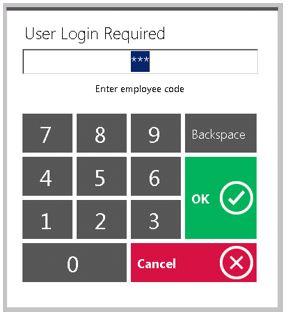...
The Office System has the ability to Track as well as Report on Employee Hours worked throughout the Club. In this manual, we will review various aspects of the Office Timekeeping System including Clocking In, Clocking Out, and End of Shift Processes. Use Case(s) A new Employee will be Clocking In for the first time. Please Note: Job Codes must be assigned to any Employee who will be clocking in/out at the POS. It is the responsibility of Club Administrators/Managers to assign these Job Codes appropriately to their Employees. For more information on Job Codes, please review our Job Codes Manual. |
Content
|
|---|
Clocking In
To Clock In:
- Click on the POS Icon.
- A Clubessential logo will display (moving around the screen), click anywhere on the screen to access the user login prompt. Enter your Employee Swipe ID (this is assigned within the Employee’s Profile). Please review our Manage Employees Manual for more information.
- An additional screen will display prompting the user to select the applicable Job Code.
Please Note: If the user only has only one Job Code assigned to their Employee Profile, the system will display: You have successfully logged in.
...
Job Codes must be assigned to any Employee who will be clocking in/out at the POS. It is the responsibility of Club Administrators/Managers to assign these Job Codes appropriately to their Employees. For more information on Job Codes, please review our Job Codes Manual.
Ensure that the Employee has the correct Job Codes associated with their Employee Profile before they proceed to Clock-In.
Both Clock Out options will clock the user out but NOT end their shift. Meaning that the employee can clock back in and continue working on the same shift.
When clocking back in after a break it is important to remember to clock-in under the SAME Job Code that started the Shift.
In order for an employee to Clock Out and/or End the Shift, all of their open tickets must be closed.
...
Q: My employee does not remember when/if they have clocked out.
A: The Shift Report can be reprinted at any time for any shift to review the Clock In and Clock Out records. With that report, these can be reviewed and adjusted accordingly. For more detail on adjustments, please see the Managing Timekeeping document.
Downloadable Guide
Clocking In-Out and Ending a Shift
...