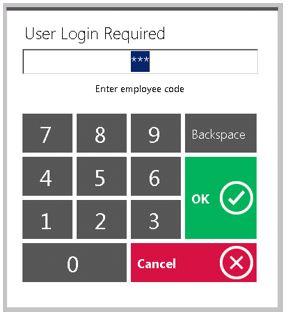...
The Office System has the ability to Track as well as Report on Employee Hours worked throughout the Club. In this manual, we will review various aspects of the Office Timekeeping System including Clocking In, Clocking Out, and End of Shift Processes. Use Case(s) A new Employee will be Clocking In for the first time. Please Note: Job Codes must be assigned to any Employee who will be clocking in/out at the POS. It is the responsibility of Club Administrators/Managers to assign these Job Codes appropriately to their Employees. For more information on Job Codes, please review our Job Codes Manual. |
Content
|
|---|
...
- Click on the POS Icon.
- A Clubessential logo will display (moving around the screen), click anywhere on the screen to access the user login prompt. Enter your Employee Swipe ID (this is assigned within the Employee’s Profile). Please review our Manage Employees Manual for more information.
- An additional screen will display prompting the user to select the applicable Job Code.
Please Note: If the user only has only one Job Code assigned to their Employee Profile, the system will display: You have successfully logged in.
Clocking Out
Clocking Out and Ending a Shift are different features in the Office system.
An employee must Clock In at the beginning of their shift. Any breaks, lunches, etc., are to be recorded by Clocking Out (NOT ending the shift). To complete the shift worked, the employee must Clock Out AND End the Shift, after all tickets have been closed. Ending a Shift is covered in the last section of this document.
Please Note: An employee’s timesheet will reflect all instances of when an employee clocked in and out during their shift.
...
Before an employee Ends their Shift, the Tickets screen must be blank, reflecting that the employee has no open tickets. An employee must close all tickets before Ending the Shift.
End of Shift Report
Once the Tickets display is blank, reflecting no open tickets, an End of Shift Report can be printed. This report is usually run before the Shift is ended, and will display all sales and transactions completed during the employee’s “Shift” regardless of how many times they clocked in and out during their shift. This report can be printed as many times as the user wants, at any time. In addition, the system also keeps an archive of past End of Shift Reports for the user to access and print at any time.
To print an End of Shift Report:
1) Select Options on the main POS screen.
2) Verify that the most current Shift is reflected (The system will default to the latest Shift) and select Print Summary.
3) A Print Preview will display showing how the report will look when printed, and the Ticket Device the report will print to. Select Print to continue printing.
4) As previously mentioned, the system keeps an archive of past End of Shift Reports for the user to access and print at any time. To print a past End of Shift Report simply select the appropriate shift in the Shift drop down and select Print Summary.
Ending the Shift
The Office System requires all tickets to be closed and an End Shift completed. This is the preferred method to ending a shift. Different operations have different end of shift expectations before an employee can leave; follow the policies and procedures as advised by the Club.
Please Note: An employee cannot end their shift without clocking out as well.
To End a Shift:
1) Select Options on the main POS screen.
2) Review Options below, and perform when necessary. Once Options have been reviewed/performed (as needed), proceed to step 3 to End Shift.
Print Timesheet
When selected, the system will provide a report on total hours worked during the shift per Job Code. A Print Preview will also display when this option is selected. Select Print to continue printing the report.
...