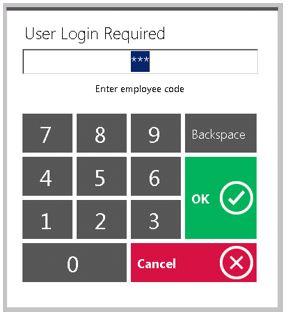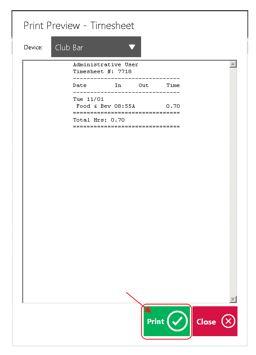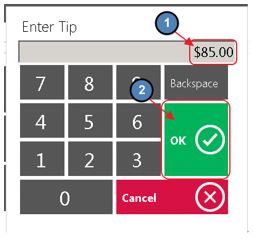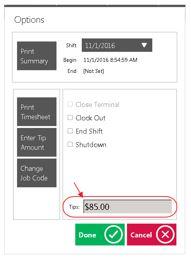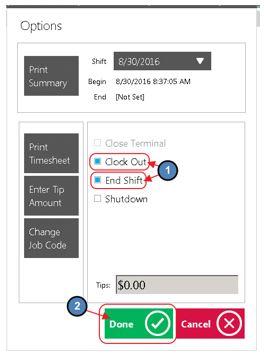...
The Office System has the ability to Track as well as Report on Employee Hours worked throughout the Club. In this manual, we will review various aspects of the Office Timekeeping System including Clocking In, Clocking Out, and End of Shift Processes. Use Case(s) A new Employee will be Clocking In for the first time. Please Note: Job Codes must be assigned to any Employee who will be clocking in/out at the POS. It is the responsibility of Club Administrators/Managers to assign these Job Codes appropriately to their Employees. For more information on Job Codes, please review our Job Codes Manual. |
Content
|
|---|
Clocking In
To Clock In:
- Click on the POS Icon.
- A Clubessential logo will display (moving around the screen), click anywhere on the screen to access the user login prompt. Enter your Employee Swipe ID (this is assigned within the Employee’s Profile). Please review our Manage Employees Manual for more information.
- An additional screen will display prompting the user to select the applicable Job Code.
Please Note: If the user only has only one Job Code assigned to their Employee Profile, the system will display: You have successfully logged in.
...
4) As previously mentioned, the system keeps an archive of past End of Shift Reports for the user to access and print at any time. To print a past End of Shift Report simply select the appropriate shift in the Shift drop down and select Print Summary.
Ending the Shift
The Office System requires all tickets to be closed and an End Shift completed. This is the preferred method to ending a shift. Different operations have different end of shift expectations before an employee can leave; follow the policies and procedures as advised by the Club.
...
2) Review Options below, and perform when necessary. Once Options have been reviewed/performed (as needed), proceed to step 3 to End Shift.
Print Timesheet
When selected, the system will provide a report on total hours worked during the shift per Job Code. A Print Preview will also display when this option is selected. Select Print to continue printing the report.
Enter Tip Amounts
...
If you report cash tips for tax purposes, select this option and a prompt will display for the user to enter their cash tips. Click OK when finished. The tip amount will then display on the main Options screen.
Change Job Code
If you mistakenly logged into the wrong Job Code, select this option and a prompt will display asking the user to select the correct Job Code.
3) To End Shift, select the End Shift box. (Clock Out will automatically be selected). Then, choose Done. This officially ends the user’s Shift.
Best Practices
Assign security by Employee Groups rather than at the individual Employee level.
...