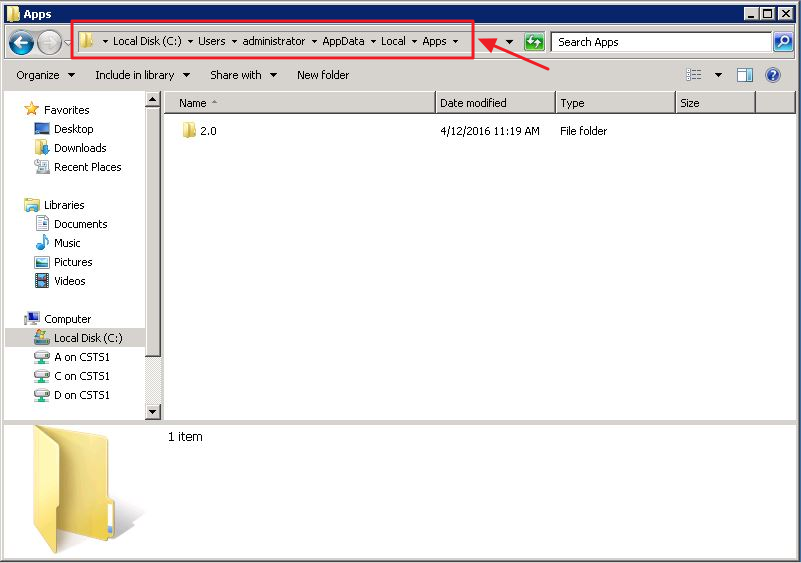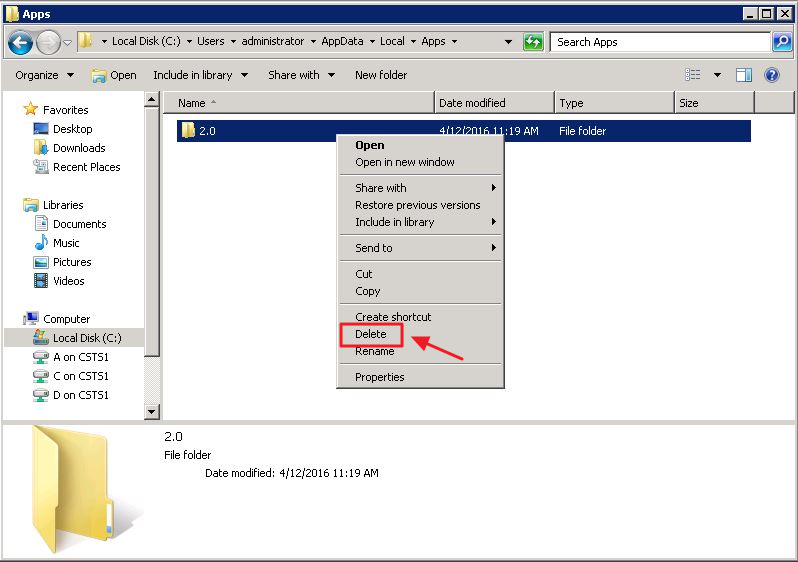| Table of Contents | ||||||||||
|---|---|---|---|---|---|---|---|---|---|---|
|
...
If you are experiencing issues with your POS or receive a message that says “Please Contact your Application Vendor” and/or are locked out of your system, we have a few simple troubleshooting steps correcting this issue with your Clubsoft Management Application and Point of Sale systems by uninstalling and reinstalling both applications. Use Case In the instance that you received the error listed above and/or are locked out of your system, you can follow these steps to uninstall and reinstall the CMA and POS to remedy this issue and get you right back to serving your membership! Reinstall documentation available here. |
Content
|
|---|
...
The steps outlined below will allow you to uninstall both programs from your machine and set you up to reinstall and rid your systems of the error messages you have received.
...
From here you will type in: whoami and hit return or enter. The machine will report back on the next line with the name in the format highlighted below. Again, please make a note of this name.
Uninstall/Change
Now you will need to go back to your Start menu and search for Uninstall (1) then select, Uninstall a Program (2).
From here you will need to select Clubsoft Management Application (1), right click and select Uninstall/Change (2).
...
Please Note: You will need to repeat this step to remove the Clubsoft Point of Sale application also.
Deleting the 2.0 Folder
The final step in the uninstall process is to delete the user specific 2.0 Folder. This is when you will need the specific user name of the machine you generated in the Command Prompt step.
...
In your File Explorer you will type the following file path (** being the user name you found during the Command Prompt step), to locate the 2.0 file:
Computer → Local C → Users → ** → App Data → Local → Apps
Now you will delete the 2.0 folder from the user name you requested earlier in the Command Prompt step. For the examples here, the user’s name is administrator. Please right click and then delete this folder.
At this point you have successfully uninstalled CMA/POS. Please follow the steps below to reinstall these programs.
Best Practices
When mapping the shared application folder, use the UNC path to reduce risk of spreading viruses.
...
The system will populate the Machine’s name during the Command Prompt step - please make a note of this name as you will need it during the Deleting 2.0 step.
Make sure to repeat the above steps to uninstall not only the Clubsoft Management Application but also the Clubsoft Point of Sale system.
Refer to the documentation on reinstalling to continue.
FAQs
Q. What version of Windows can I useif I do not have access to the Uninstall/Change Program option?
A. Clubessential software is no longer tested for Windows XP or previous versions of Windows Operating System. In terms of Server environment, Clubessential software is no longer tested for Windows Server 2003 or previous versions of Windows Server Operating System since they are no longer supported by MicrosoftThis could mean that Clubessential does not host your server and you will need to contact your IT company to access this portion of the server or have them complete this process.
Q.
...
Q. When launching the application for the first time, connection to the SQL database failed. Now what?
A. If connection to the database fails when launching the application for the first time, check that the user has rights to the SQL database and has local administrator rights.
If the user has access to both the SQL database and local admin, follow these steps:
Downloadable Guide
...
What if I can not locate the Clubsoft folder on my machine?
A.
...
If you cannot locate the Clubsoft folder on your machine, you can call your support team for more assistance or reach out to your IT company that manages your server, if you have one.
Downloadable Guide
Uninstall CMA/POS