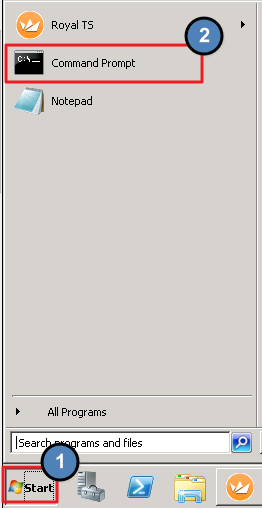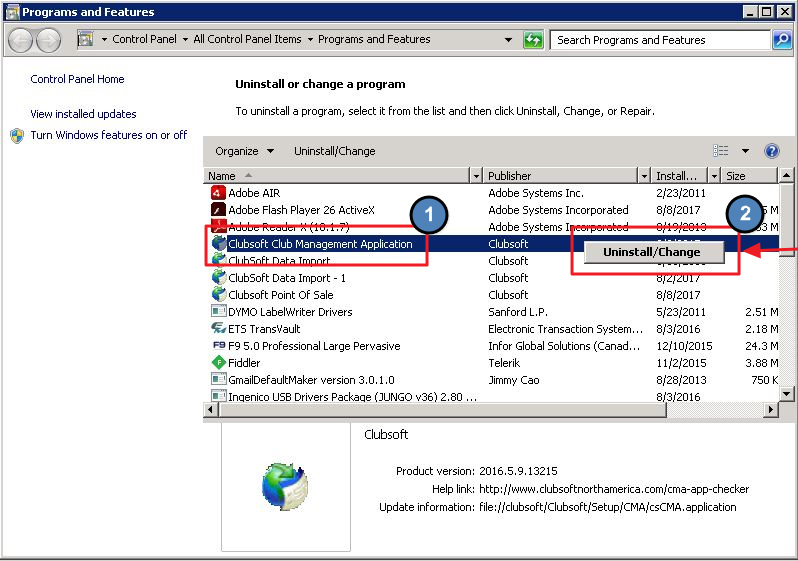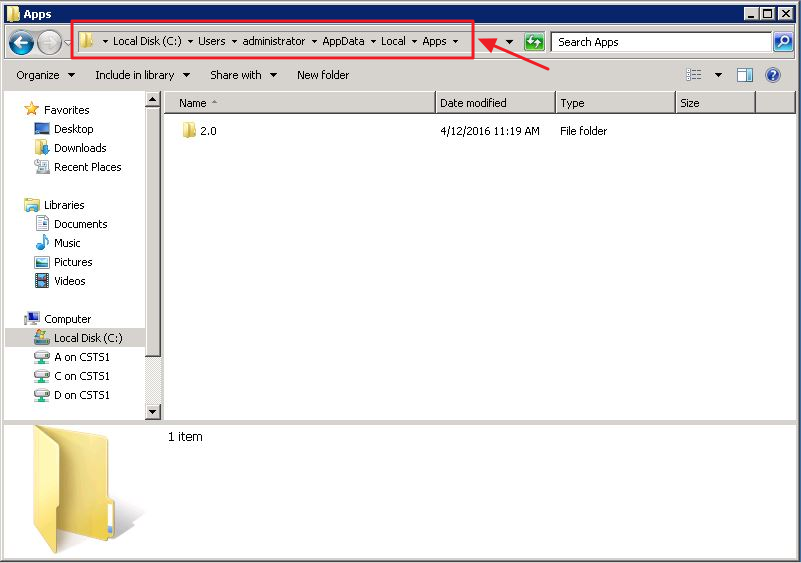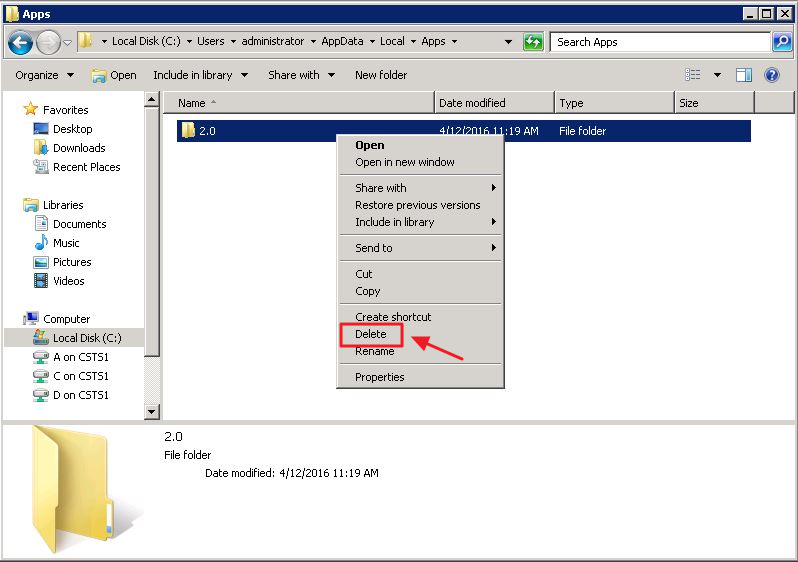...
If you are experiencing issues with your POS or receive a message that says “Please Contact your Application Vendor” and/or are locked out of your system, we have a few simple troubleshooting steps correcting this issue with your Clubsoft Management Application and Point of Sale systems by uninstalling and reinstalling both applications. Use Case In the instance that you received the error listed above and/or are locked out of your system, you can follow these steps to uninstall and reinstall the CMA and POS to remedy this issue and get you right back to serving your membership! Reinstall documentation available here. |
Content
|
|---|
...
The steps outlined below will allow you to uninstall both programs from your machine and set you up to reinstall and rid your systems of the error messages you have received.
...
To do so, you will need to go to your Start menu and search for Command Prompt or select it from the quick menu.
From here you will type in: whoami and hit return or enter. The machine will report back on the next line with the name in the format highlighted below. Again, please make a note of this name.
Uninstall/Change
Now you will need to go back to your Start menu and search for Uninstall (1) then select, Uninstall a Program (2).
From here you will need to select Clubsoft Management Application (1), right click and select Uninstall/Change (2).
Please Note: You will need to repeat this step to remove the Clubsoft Point of Sale application also.
Deleting the 2.0 Folder
The final step in the uninstall process is to delete the user specific 2.0 Folder. This is when you will need the specific user name of the machine you generated in the Command Prompt step.
In your File Explorer you will type the following file path (** being the user name you found during the Command Prompt step), to locate the 2.0 file:
Computer → Local C → Users → ** → App Data → Local → Apps
Now you will delete the 2.0 folder from the user name you requested earlier in the Command Prompt step. For the examples here, the user’s name is administrator. Please right click and then delete this folder.
Best Practices
When mapping the shared application folder, use the UNC path to reduce risk of spreading viruses.
...