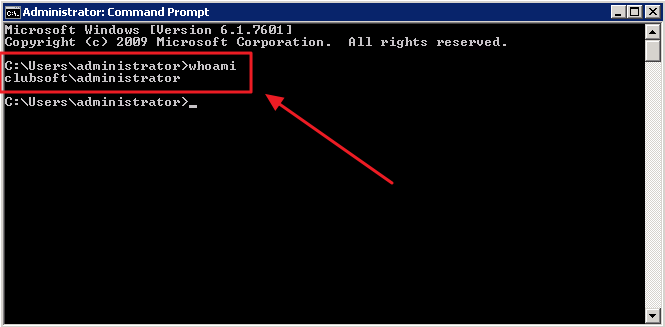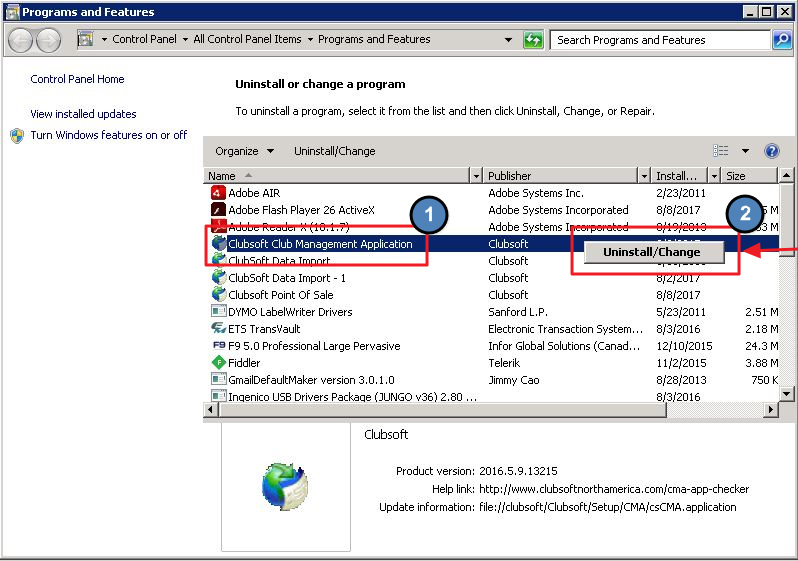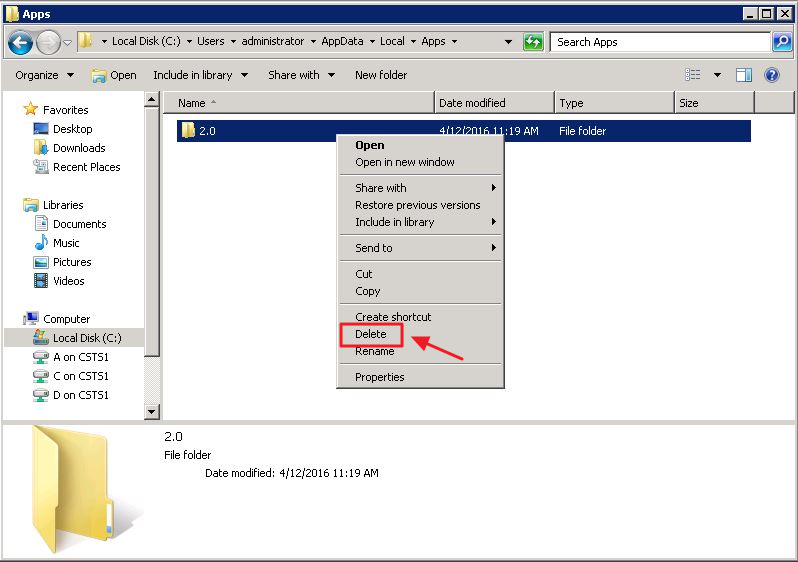| Table of Contents | ||||||||||
|---|---|---|---|---|---|---|---|---|---|---|
|
...
This document provides an overview of how to uninstall your CMA and POS applications. This process should be used with caution, and should be performed based on the recommendation of Clubessential’s Support team. Use Case Periodically, after an Office release, a Club may experience an error (within their POS system) that says, “Please Contact your Application Vendor”. This error usually means an uninstall and reinstall of both the CMA and POS applications are required. The issue occurs mainly due to Anti-virus software installed on a local PC that prevents the update from fully executing, causing the application to error. |
...
The steps outlined below will assist you in uninstalling both programs from your machine so you can then reinstall the applications, and continue serving your Members.
...
From here, type in: whoami and hit return or enter. The machine will report back on the next line with the name in the format highlighted below. For this example, the name returned was administrator. Again, please make a note of the name specific to the machine.
Uninstall/Change
Now, go back to your Start menu and search for Uninstall then select, Uninstall a Program.
...
From here, select Clubsoft Management Application, right click and select Uninstall/Change.
Please Note: You will need to repeat this step to remove the Clubsoft Point of Sale application also.
Deleting the 2.0 Folder
The final step in the uninstall process is to delete the user specific 2.0 Folder. This is when you will need the specific user name of the machine you generated in the Command Prompt step.
...
Delete the 2.0 folder from the user name you requested earlier in the Command Prompt step. For the examples here, the user’s name is administrator. Please right click and then delete this folder.
At this point you have successfully uninstalled CMA/POS. To reinstall, click here for more info.
Best Practices
The system will populate the Machine’s name during the Command Prompt step - please make a note of this name as you will need it during the Deleting 2.0 step.
Make sure to repeat the above steps to uninstall not only the Clubsoft Management Application but also the Clubsoft Point of Sale system.
Refer to the documentation on reinstalling to continue.
...