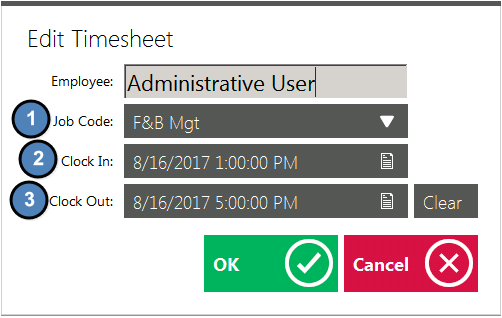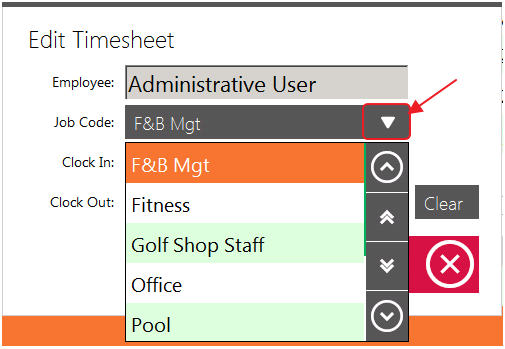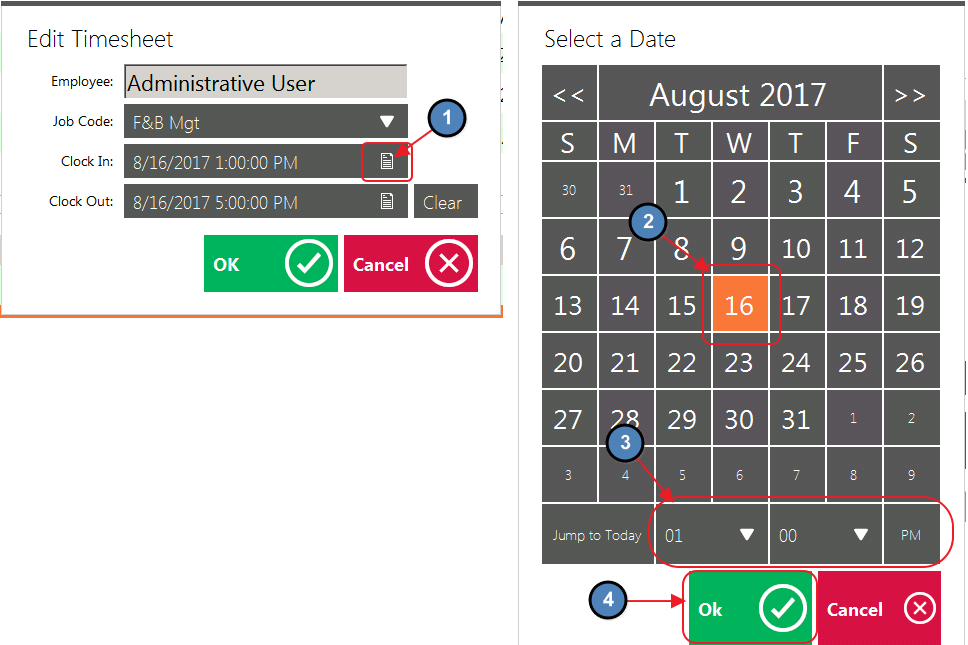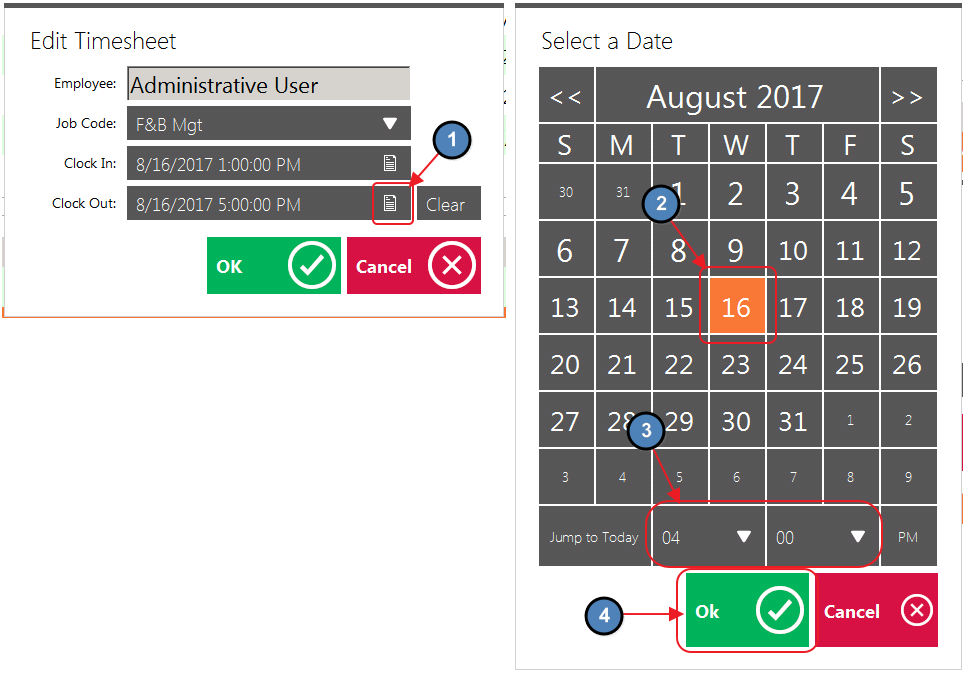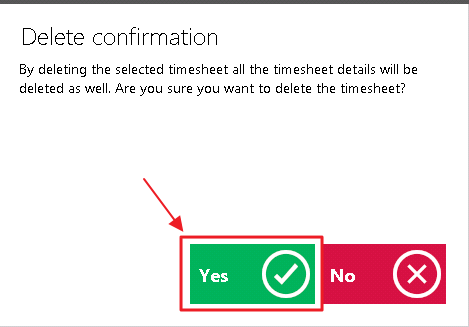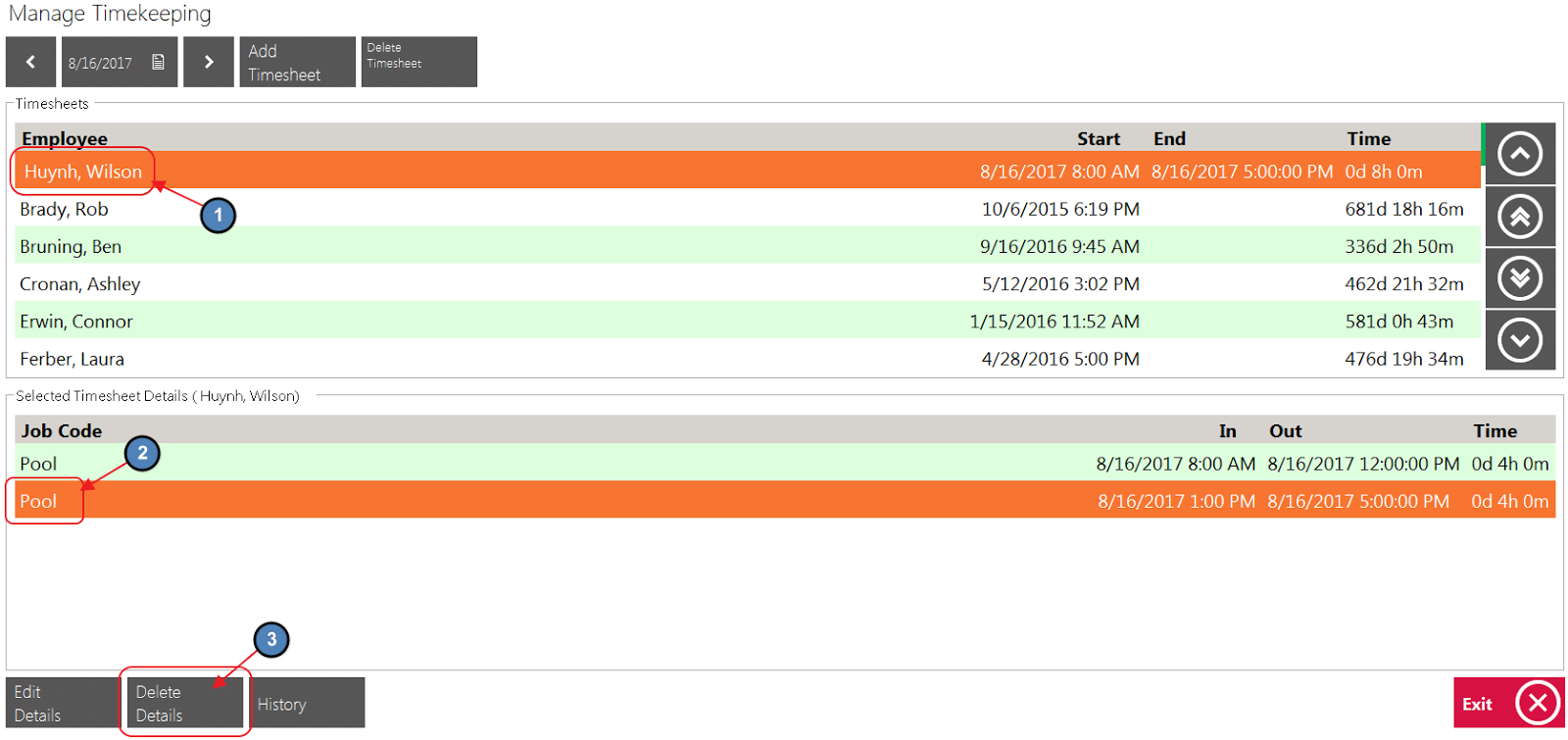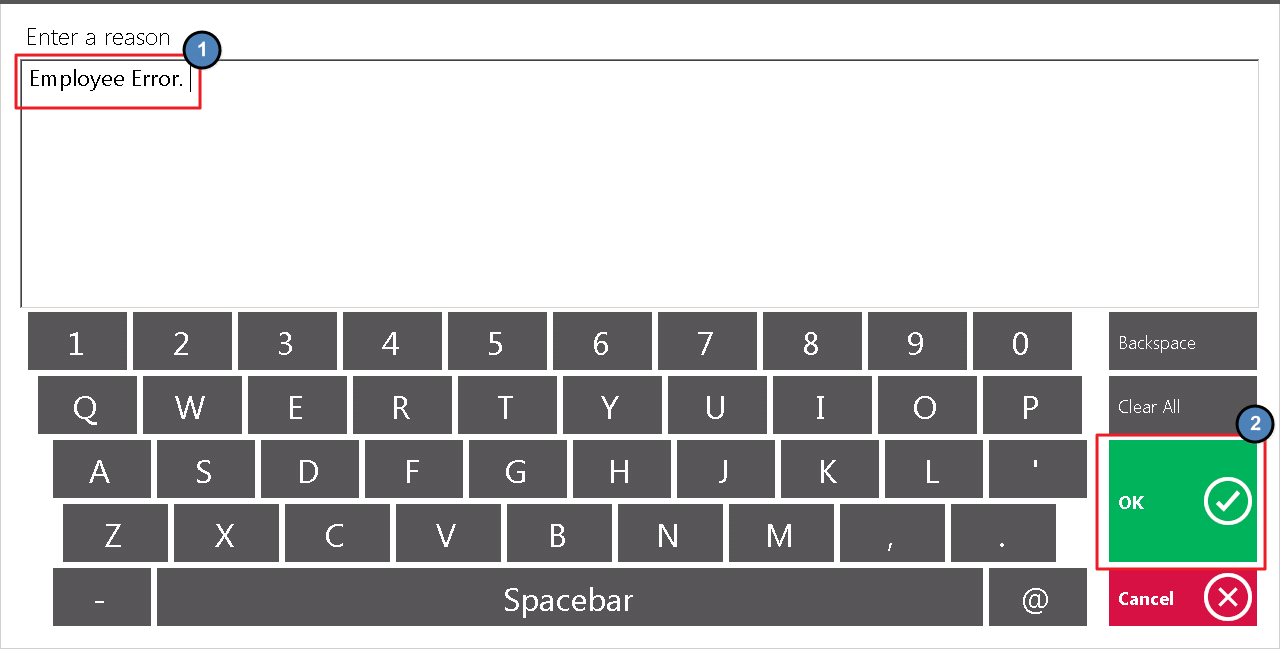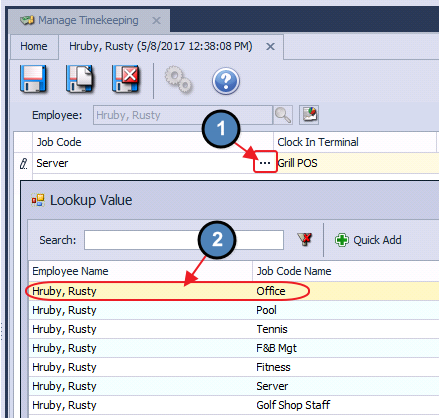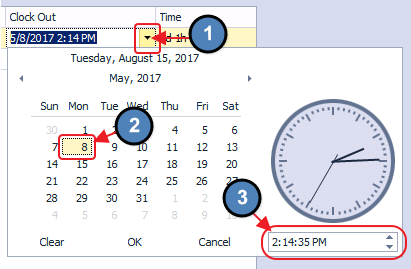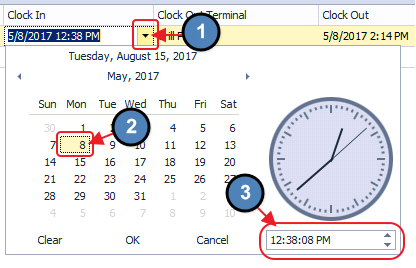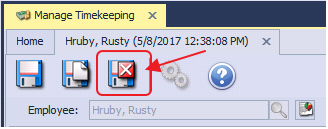...
4) Please review available options below:
Job Code
The Job Code assigned to a particular Timesheet can edited by selecting the drop-down arrow. The Lookup Value will display all Job Codes assigned to the Employee.
Clock In
The Clock In Date/Time of a particular Timesheet can be edited here. Select the Lookup Value for a more user friendly interface.
Clock Out
The Clock Out Date/ Time of a particular Timesheet can be edited here. Select the Lookup Value for a more user friendly interface.
5) Select OK once edits are complete.
...
Please Note: Any Timesheet associated with completed transactions cannot be deleted until all tickets associated with the Timesheet are transferred to another Employee. Please review our System Tool Manual for more information on Reopening, and Transferring Tickets.
...
3) Finally, confirm the Timesheet deletion. This will delete each Timesheet (If there are multiples) associated with the Employee’s Shift.
Option 2
1) If only one Timesheet for a particular Shift needs to be deleted, select the applicable Employee from the top section of the Grid, then the appropriate Timesheet on the bottom section of the Grid, and then choose Delete Details.
Please Note: If there is only one Timesheet associated with the Shift, either option can be used.
2) Next Enter a Reason for Deleting the Timesheet.
3) Finally, confirm the Timesheet deletion.
Manage Timekeeping in Back Office
...
2) Please review each available option below:
Job Code
The Job Code assigned to a particular Timesheet can be edited under the Job Code column. The Lookup Value will display all Job Codes assigned to the Employee.
Clock In Terminal
The Terminal in which the Employee clocked in can be edited under this column.
Clock In
The Clock In Date/Time of a particular Timesheet can be edited under this column. Select the Drop Down arrow for a more user friendly interface, or type in the appropriate Clock In Date/Time.
Clock Out Terminal
The Terminal in which the Employee Clocked Out can be edited under this column.
Clock Out
The Clock Out Date/Time of a particular Timesheet can be edited under this column. Select the Drop Down for a more user friendly interface, or type in the appropriate Clock Out Date/Time.
3) Select Save & Close.
Creating a New Timesheet
To create a new Timesheet:
...
Q: The system will not allow me to delete an employee's Timesheet. What can I do?
A: Any Timesheet associated with completed transactions cannot be deleted until all tickets associated with the Timesheet are transferred to another Employee. Please review our System Tool Manual for more information on Reopening, and Transferring Tickets.
...