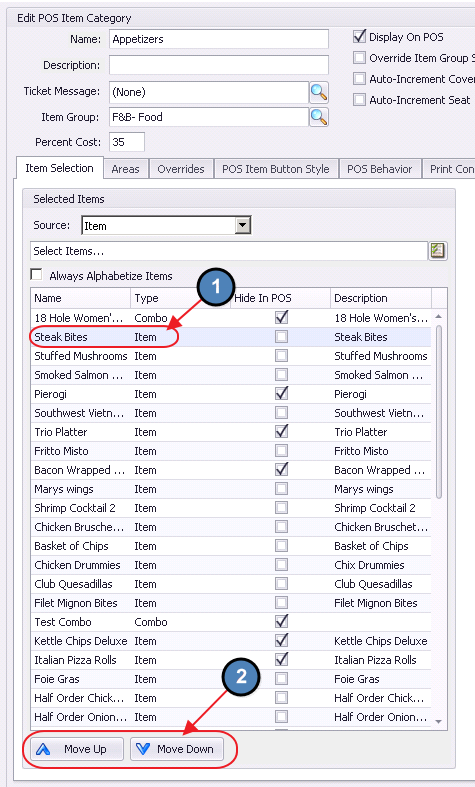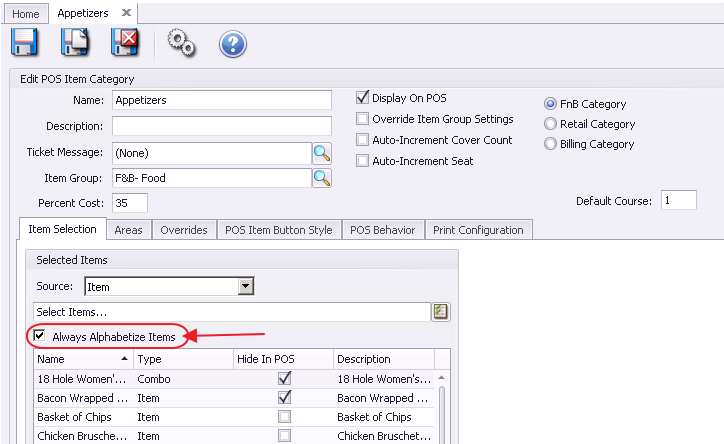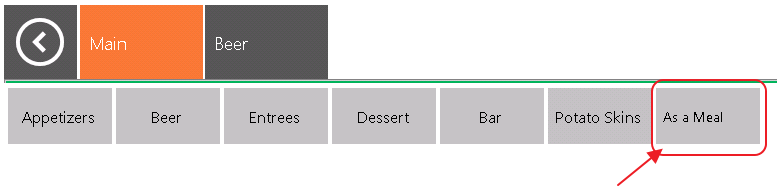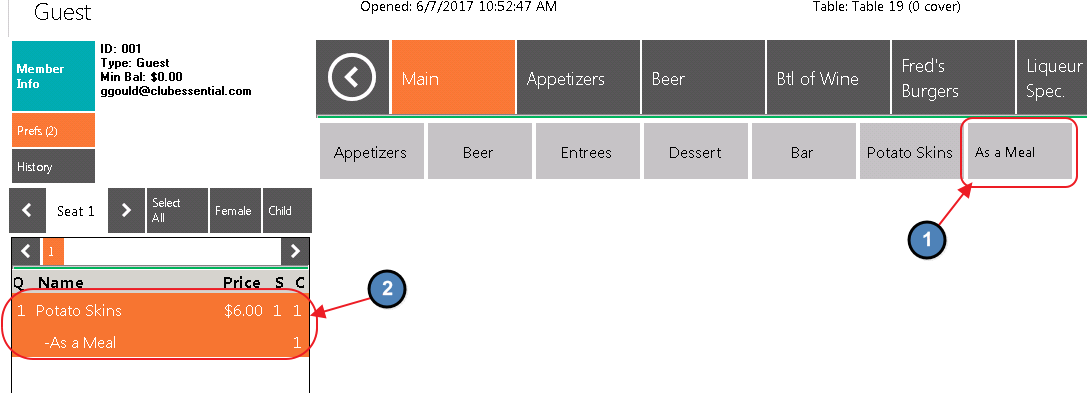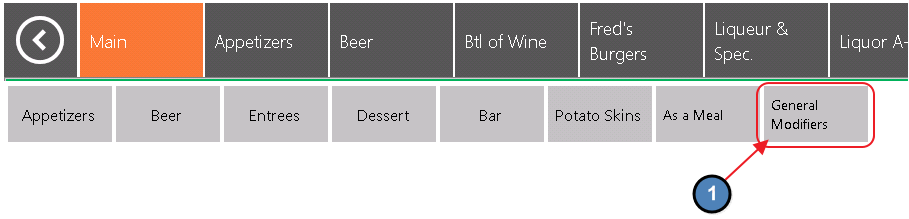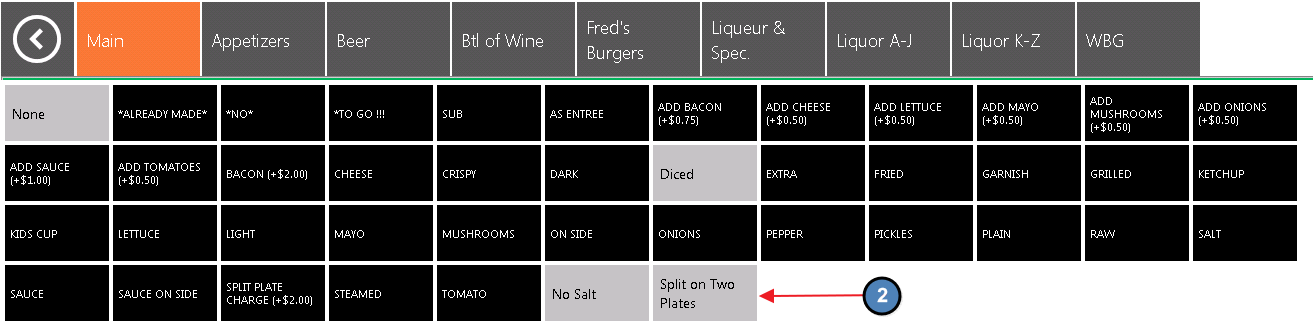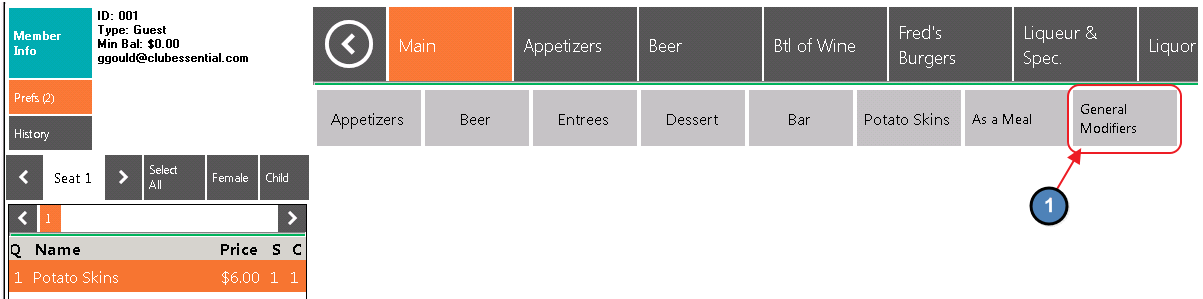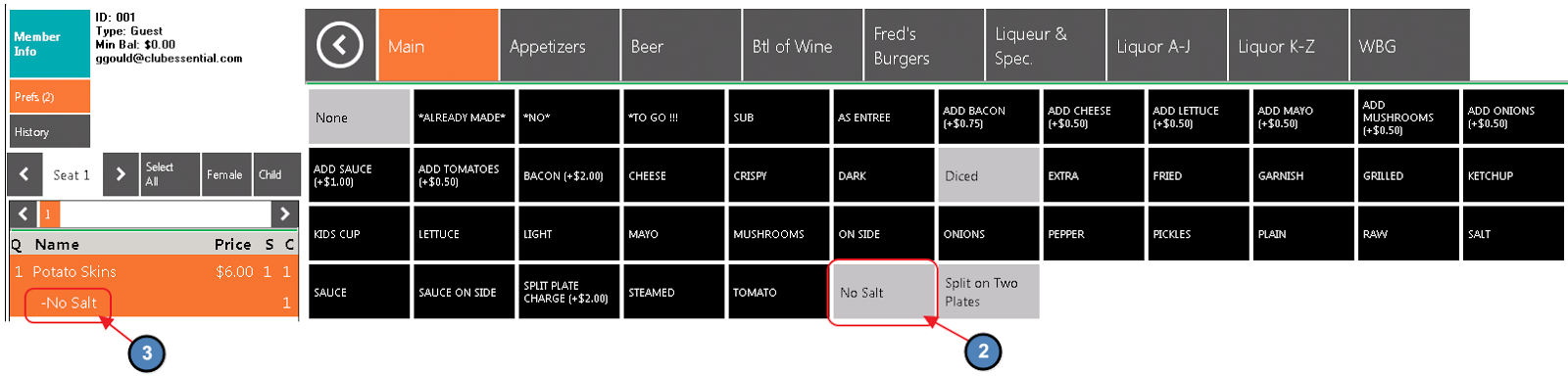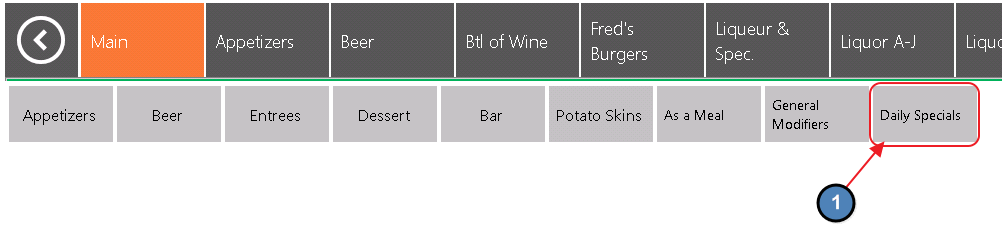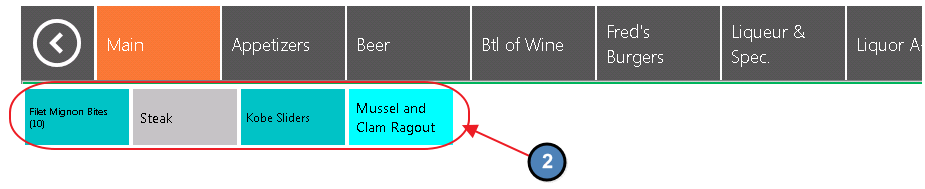...
Please Note: The Draw Method (how the screen is spatially organized) for a new Screen Group defaults to Top Left Horizontal. In this Draw Method, Screen Groups cannot be customized.
Please review the Customizing Screen Groups section of this document for an exact explanation on how to customize Screen Groups.
...
For more information on Item Categories, please see our Items Manual.
Creating a Category Button
...
Select the Item and use the Move Up and Move Down buttons to arrange the display order.
Option 2
Item Button
...
Users can use the Item Button to link a POS button to an individual Item, such as Potato Skins. Some Clubs find it useful to add buttons for frequently ordered Items, such as Diet Coke on their home screens. For more information on Items, please see our Items Manual.
Creating an Item Button
...
Please note: Most Items have forced Modifiers attached to their setup. However, this option gives users the ability to add frequently used Modifiers that would not typically be attached to an Item. For more information on Item Modifiers, please see our Item Modifier Controls Manual.
Creating a Modifier Button
...
Modifier Group Button
A Modifier Group Button provides the wait staff quick access to frequently used Modifier Groups. Modifier Groups represent a collection of Modifiers nested under a single entity. For example, you might use this to place a button on your home screen that links to a list of General Modifiers such as No Salt, Split Item, or Bring Two Plates. For more information on creating Modifier Groups, please see our Item Modifier Controls Manual.
Creating a Modifier Group Button
...
To create a button for a Modifier Group:
...
4) Now, when selected at the POS, this button will take the user to a list of Modifiers within the Modifier Group, that can then be used on currently ordered Items.
Daily Specials Button
A Daily Specials button provides the wait staff quick access to the specials of the day.
Only Items marked as “Daily Specials” on the Item setup/edit form will display on this screen.
Best Practices
System Tools provide an extremely useful toolbox to assist your Management and/or Leads with functions and reporting beyond the normal scope of base level POS usage. Ensure your Management/Lead team is familiar with the functions described within this guide to promote elevated Member and Guest experience, staff guidance and system troubleshooting as required.
...
A: Yes. In addition to the Allow System Tools security role, a separate role, Allow Item Management, is available to differentiate those who have the ability to access System Tools with those who have the ability to edit items within the Items tab of System Tools. By disabling the Allow Items Management role, users who may have access to other System Tools will be unable to make edits to Items within the toolset.
...