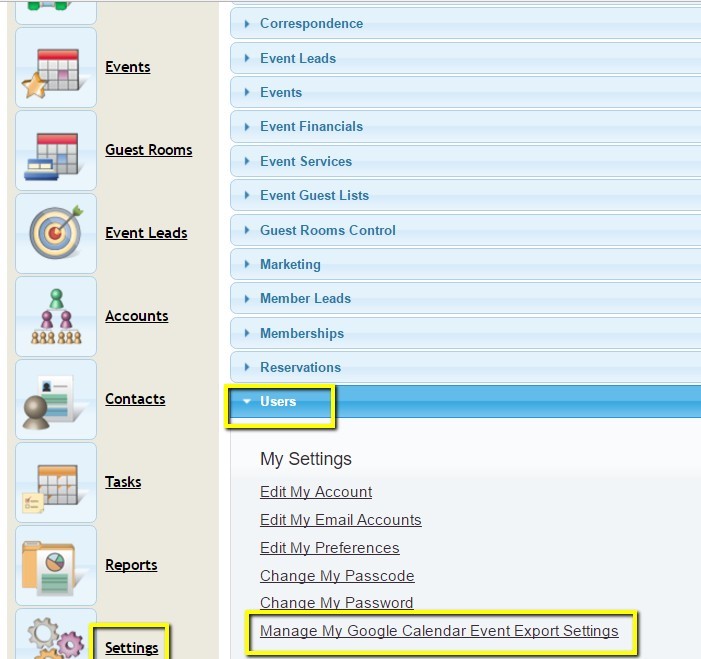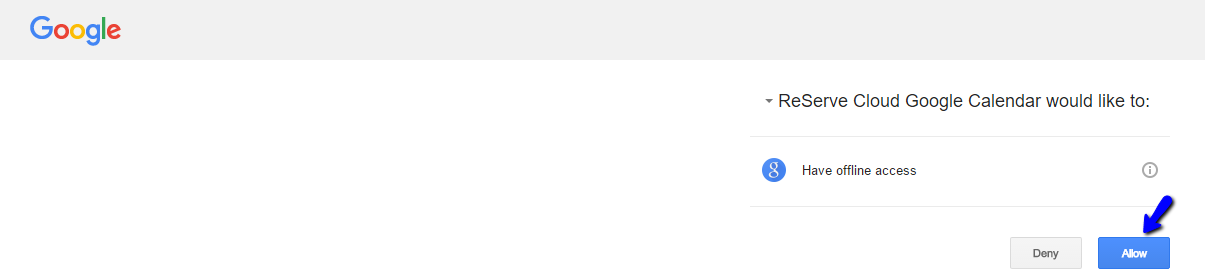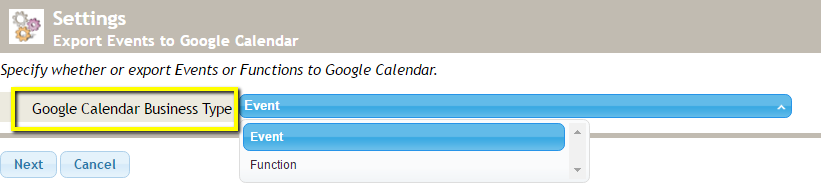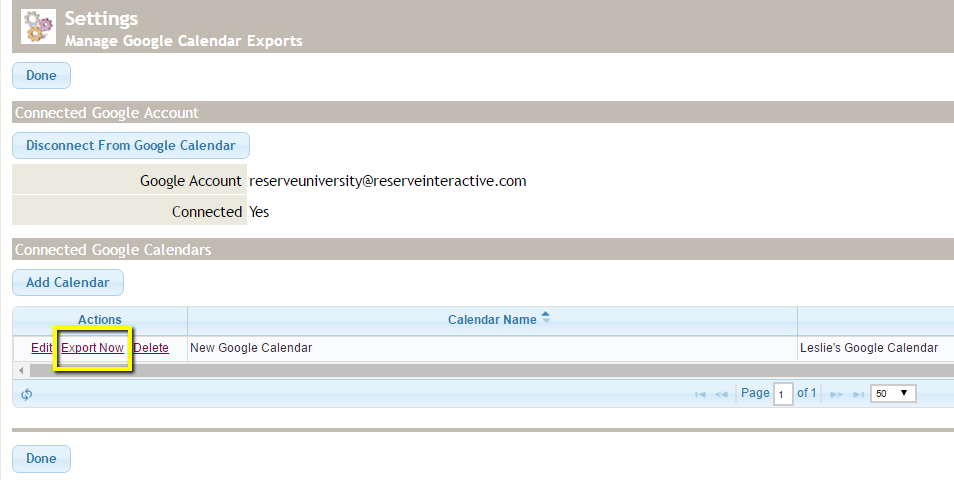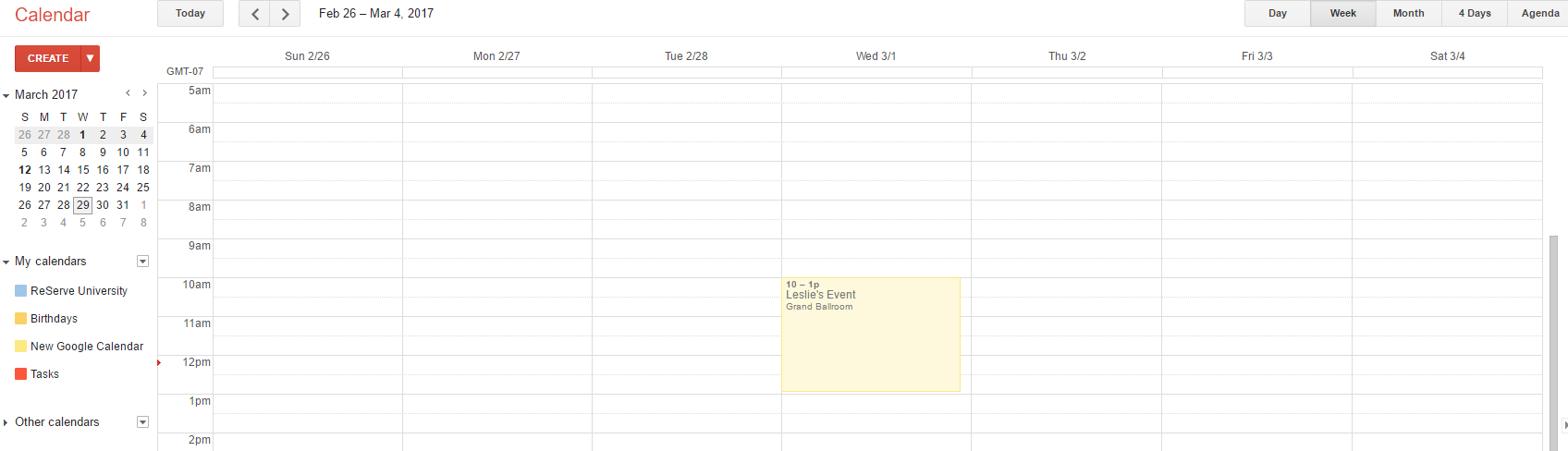...
To set up Export Events to Google Calendar, go to Settings > Users > Manage My Google Calendar Event Export Settings.
Click ‘Connect To Google Calendar’ button to begin the configuration.
The first time this feature is accessed, ReServe Cloud will request access to your Google account.
NOTE: If you are not currently logged in to your Google account, you will be prompted to do so.
Once authorization is granted, you will be prompted whether to export Events or Functions.
Events is the most common choice. Functions can be chosen if the current organization books events that span weeks or months.
Next, you will be prompted to select the Google Calendar to export to. You may choose an existing calendar, or create a new calendar. The filter criteria can also be selected on this page. It is recommended to add at least an Event Site filter.
Once Export Events to Google Calendar is fully set up, ReServe Cloud will begin exporting existing events and functions. (Click ‘Export Now’ link if not.) This may take several hours to complete depending on the number of events or functions that match the filter criteria.
NOTE: Newly created or modified events/functions will usually export to Google Calendar within a few seconds.
Export Events to Google Calendar only maintains events or functions with a start date within the last three months. When the initial export is performed at setup time, all matching events/functions in the past three months will be exported.
As time moves on, events scheduled more than three months ago will remain in Google Calendar, but any changes to them will not be exported from ReServe Cloud.
Downloadable Downloadable Guide
Export Events to Google Calendar Guide