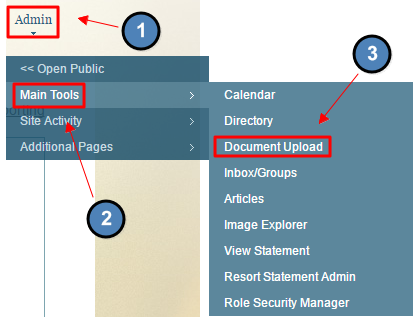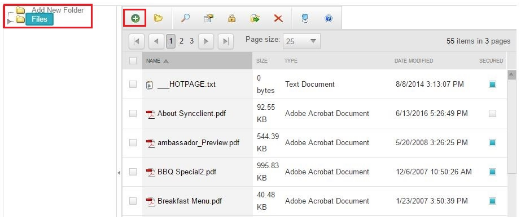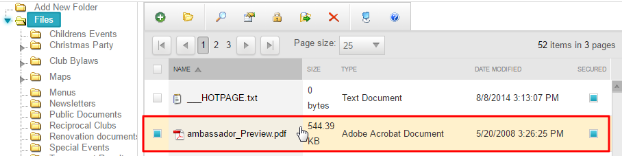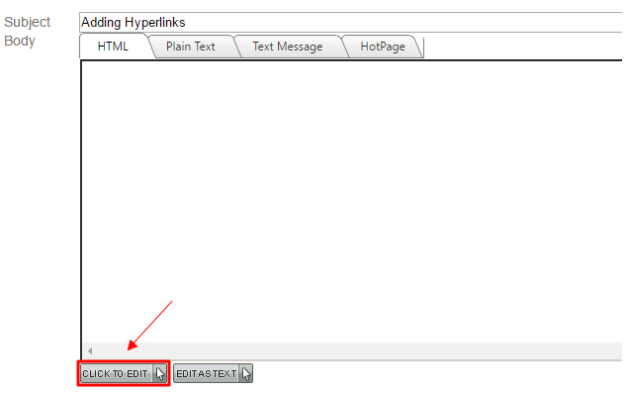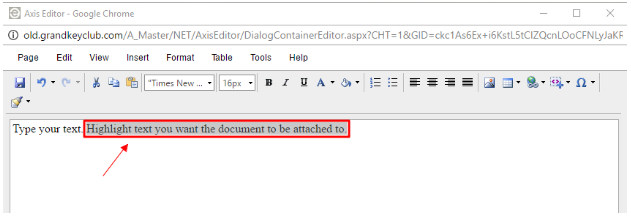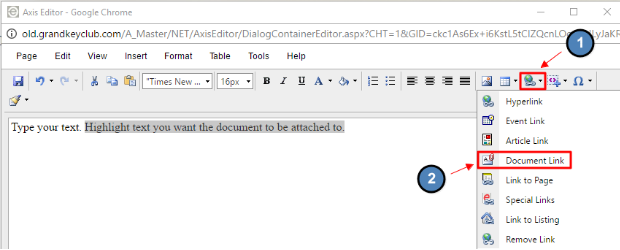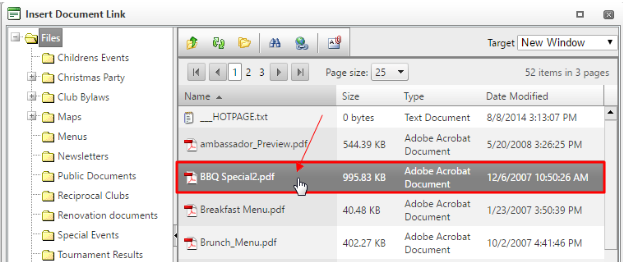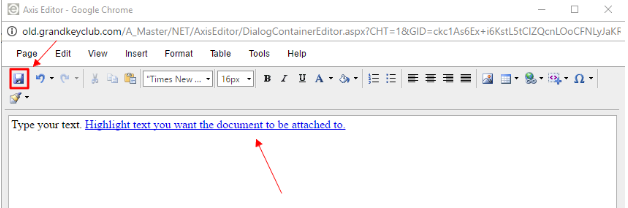...
| Table of Contents | ||||||||
|---|---|---|---|---|---|---|---|---|
|
Overview
...
Cross Marketing on your Clubessential website is promoting certain events, topics, or content in an area where a member would not expect to see this information. Cross Marketing can easily be added to: Custom Event Notifications, Directory Disclaimer, Dynamic Sidebar Content Areas, and Online Member StatementsAdd additional content to blast emails by including an attachment such as a PDF or Microsoft Office document. Use Case(s) Cross Marketing is best used to promote upcoming events, or new features and pages on the website. By using Cross Marketing, we can ensure that users will see the information, especially if placed in high traffic areas. Furthermore, we can use cross marketing platforms as directional marketing to specific users based on interests, and/or past event attendance. |
Video
This video provides an overview of how to use the Axis tool functionality to Cross Market.
Note: Sections of the video have been referenced below with corresponding times in the video for ease of access
| Total Video (Length) | 6:55 | |||
|---|---|---|---|---|
| 0:18 | 3:32 | |||
| 1:23 | 4:02 | |||
| Accessing Event Notifications | 1:55 | Editing Online Member Statements | 4:57 | |
| 2:05 |
Content
|
|---|
Clubs looking to send a flyer for an event, monthly newsletter or other club documents. |
Video
Video Coming Soon!
|
|---|
Content
Uploading the Document
To access the Document Upload, follow the steps below depending on your access role.
Admins, hover over Admin > Document Upload.
Editors, hover over Admin in the main navigation > Main Tools > Document Upload.
Select the folder you wish to upload into or click “Add New Folder” at the top to add more. Click the green plus button sign to upload a document.
Select the document(s) you want to upload.
Adding the Hyperlink
Open the Axis Editor to edit the content of the email, and begin composing the email.
Highlight the text you would like to make open the document.
Click the “Hyperlink” button on the right side of the toolbar, and select Document Link option.
Double Click the document you want to link.
This will attach the document in the email. Click Save to continue with the steps of sending an email.
FAQs
Q:
...
How can I make it so members don’t have to login to view the document?
A:
...
Q: What happens if I’m not using my cross marketing sidebar?
...
Going back to the “Document Upload” in the “Admin” bar you can unselect the box on the right of the document labeled “Secured”. When a document is set as secured it requires a login to view it.
Q: Can I use an image instead of text to link to the document?
A: Yes, just select the image instead of text and follow the same instructions for adding a hyperlink.
Best Practices
When utilizing Cross Marketing, it is best to try to be as directional as possible. Decide if the material you are Cross Marketing is best suited for all members, or specific types of members. Knowing to whom you are marketing should then help you decide whether to place this in global areas, or specific areas of the website.
Many of the Cross Marketing areas have limited space, so remember to size images appropriately and keep information short. Cross Marketing is most efficient when the message is short and enticing. It is also best to link to either the event or page you’re trying to Cross Market so members can access the full information easily.
Keeping your Cross Marketing areas up to date helps keep the information informative and useful. Once an event is over, be sure to update the Cross Marketing section so old information is not being marketed.
- Looking to enhance how, where, and when to market? Check out information on Site Statistics to lean on analytics to determine the best places on the website to market, along with the best day of the week and time of day. Information on Site Statistics is located hereIf you’re sending a document that has secure information, it will be best to keep the document secured so members must login to view it. This should reduce the chance of the member forwarding the email to a non-member. (Note, documents can still be downloaded and saved).
- If you must send longer content via email, try putting the content into a document or PDF. This way, members may download the document or PDF, instead of reading a lengthy email.
Downloadable Guide
Sending Documents in Blast Emails
...