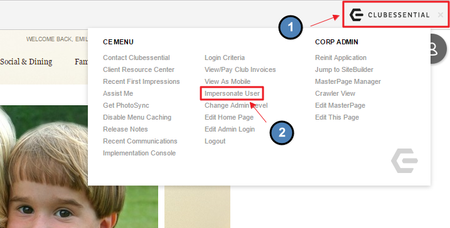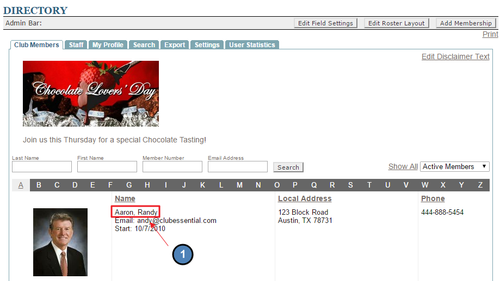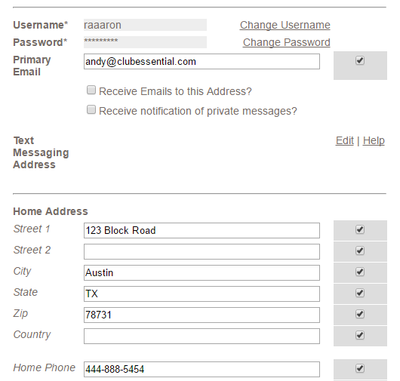...
If you are an admin at the club, hover over the Clubessential tab on the top right side of the site and click “Impersonate User” function.
This will launch the Impersonate User pop up where you may scroll or use the search box to find the member to impersonate. Simply, click the member name to begin impersonating.
Alternately, Admins may navigate to the Member Directory and click on the member profile they wish to impersonate. Click the Impersonate User button located at the top right of the member profile.
If Impersonate User is enabled for Editors, they may follow these steps: navigate to the Member Directory and click on the member profile they wish to impersonate. Click the Impersonate User button located at the top right of the member profile.the member profile.
Once you are impersonating the member, you will notice the "Impersonating Member Name X" in the Admin Bar.
Accessing Member Profiles to Make Changes
To make changes while impersonating, just impersonate the member and click on My Profile.
You can make the changes such as having certain fields be visible to the directory, update email and names, etc.
If you look at the Profile Update report you will see the changes being made as that member, not the staff member impersonating so be weary of thatthe member.
How to Stop Impersonating
When you Impersonate a member you will see a name of the impersonated member in red with an X next to their name. To stop impersonating and go back to your credentials, just click on the red X.
FAQs
Q: Why is this tool needed?
...
By being able to impersonate members you are able to access the site as them without having to log in as them. This is especially useful when a member is having an issue with the website to try and replicate the issue.
Impersonate User is not enabled by default for Club Admins. If this feature is not yet enabled, contact Clubessential to enable this feature for you. You may decide who may use this feature: Admins or Editors.
Once you are through Impersonating a User, be sure to click the Red X by the users name in the Admin Bar to stop impersonating that user.
Downloadable Guide
Axis - Impersonate User
...