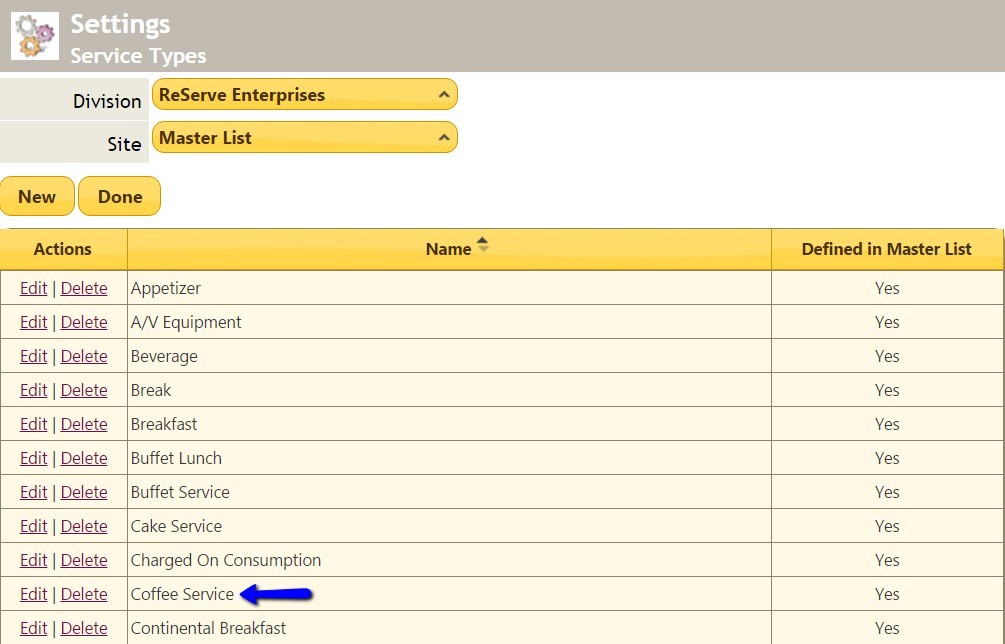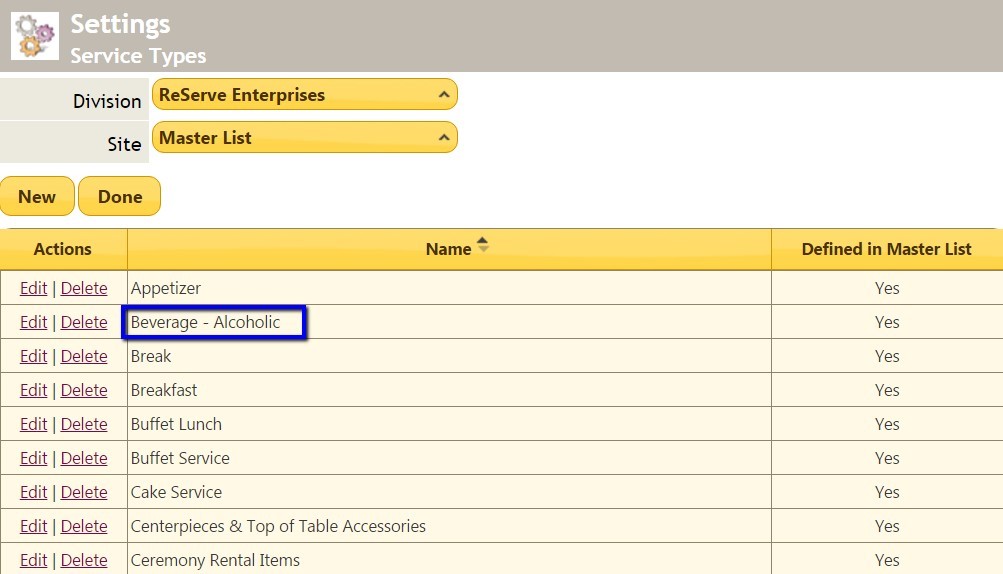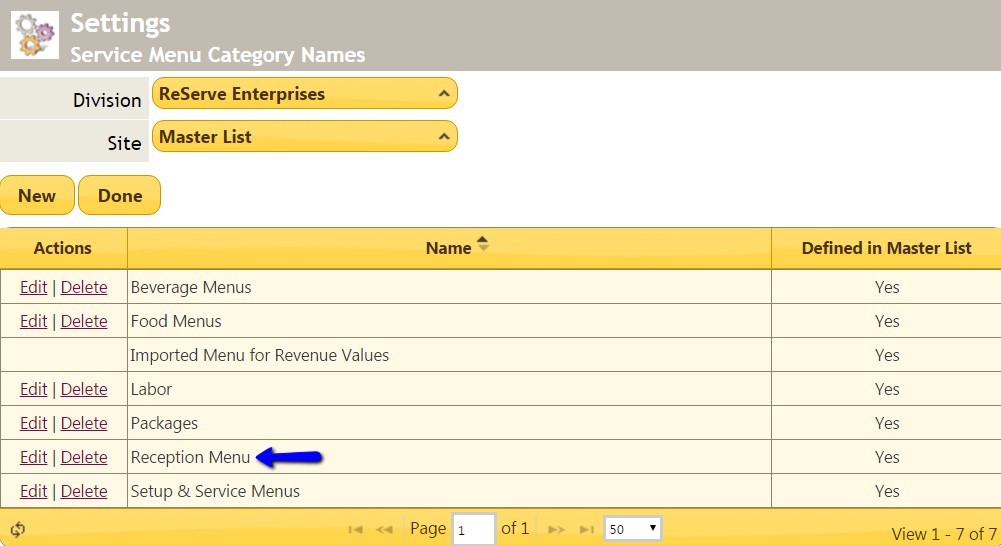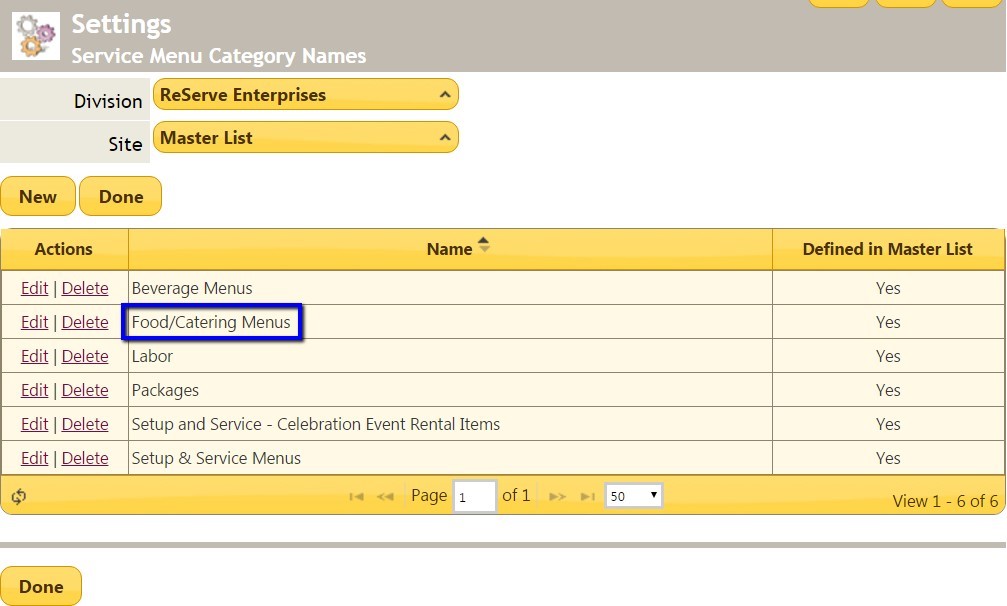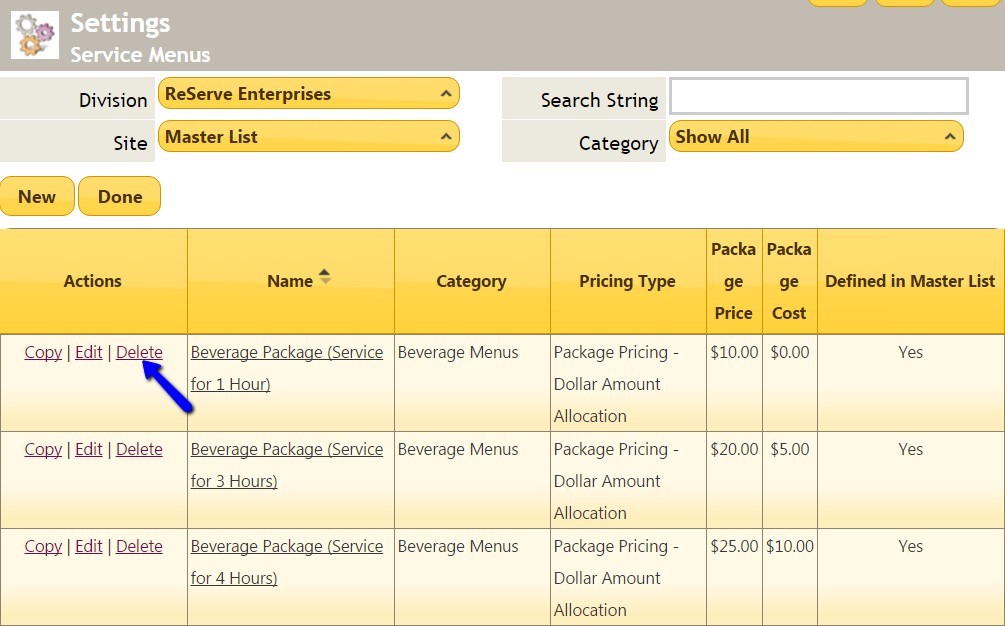...
| Table of Contents | ||||||||
|---|---|---|---|---|---|---|---|---|
|
Overview
The Event Services section of the Banquets system enables a Banquet/Event Manager to formalize the relationship and categorization of Items that will be served (such as food) and/or provided (such as A/V equipment) during the event, and how the pricing will be established. Understanding how Service Items, Service Types, Menus, Menu Categories and Pricing Structure interact and are assigned is imperative to properly establishing them within the event. Use Case(s) Dinner will be served during the reception of the Smith wedding to occur next July. The 4-course Reception Menu established from the Wedding Menu Category will be utilized, and will be broken down into 4 service types: (1) Appetizer, (2) Soup/Salad, (3) Main Entree, and (4) Dessert. Within each course (or type), two service Items will be available for the guests to choose from - ie. Appetizer will have Shrimp Cocktail and Beef Tartar as available Service Item options. Pricing on the dinner will be a fixed, all-inclusive, package pricing per person. Additionally, an open bar will be maintained with an ala carte pricing structure. Additional Cake Cutting and A/V services will also be required during the event. |
Content
|
|---|
Manage Service Items
Service Items must be created before they can be added to menus. A Service Item is any Item that will be served in the course of an event, such as a Steak, Shrimp Scampi, Mashed Potatoes, or a glass of Dom Perignon.
Creating New Service Items
Navigate Settings > Event Services.
...
The completed item then displays will all of the other Service Items.
Deleting Service Items
To delete a Service Item, follow the same steps as above until you reach the step where you would press the New button Instead of pressing this button, click the Delete link next to the item you wish to remove.
Editing Service Items
To edit a Service Item, click the Edit link next to the item you wish to change.
...
*You can see the changes we made in the last step here.
Manage Service Types
Service Types are the groupings that service items live under in a menu. They display in the column on the far left of an event order with services.
Creating New Service Types
Navigate Settings > Event Services.
...
The new Service Type is then displayed with all the other service types.
Deleting a Service Type
To delete a Service Type, follow the same steps as above until you reach the step where you would press the New button. Instead of pressing this button, click the Delete link next to the Service Type you wish to remove.
Editing Service Types
...
Manage Service Menu Categories
Creating Service Menu Categories is helpful in managing service menus. It allows you to categorize menus so that they are easily distinguishable from one another.
Creating New Service Menu Categories
Navigate Settings > Event Services.
...
The new service menu category is then displayed with all the other categories.
Deleting Service Menu Categories
To delete a Service Menu Category, follow the same steps as above until you reach the step where you would press the New button. Instead of pressing this button, click the Delete link next to the category you wish to remove.
Editing Service Menu Categories
To edit a Service Menu Category, click the Edit link next to the category you wish to change.
...
The updated Service Menu Category name is displayed with the other categories, and all service menus that had the original category name will be updated with the new category name.
Manage Service Menus
Service Menus are made up of several components: Service Types, Service Items and Pricing Types. Each menu must include at least one Service Type (a titled grouping for service items). Each Service Type can hold as many Service Items as you want. Menus can be priced in several different ways, and there will be more details below.
Create New Service Menus
Navigate Settings > Event Services.
...
When you finished adding all of the items to your menu, click Done. The menu is now able to be added to a function.
Deleting Service Menus
To delete a Service Menu, follow the same steps as above until you reach the step where you would click the New button. Instead of pressing this button, click the Delete link next to the menu you wish to remove.
Editing Service Menus
To edit a Service Menu, click the Edit link next to the Menu you wish to change.
...
Click the Edit Items button to change item pricing, calculate auto quantity and quantity precision.
Click the Reorder Items button to change the order the items are listed in under the service type.
Click the Change Service Type button to change the named grouping that the service item is listed under.
When you have finished, click Done.
FAQs
Q: What is the best way to set pricing, so that I do not have to manually recalculate allocated amounts every time we change the price of an overall package.
...
A: Ensure to enter a Cost as well as a Price to the event menu to assist in calculating profitability
Best Practices
Ensure all Event Services utilized in an Event are set up in the system as Event Items, categorized appropriately, and consistently utilized to ensure appropriate billing, and profitability calculations can be effectively maintained.
Downloadable Guide
Banquets Settings for Event Services
...