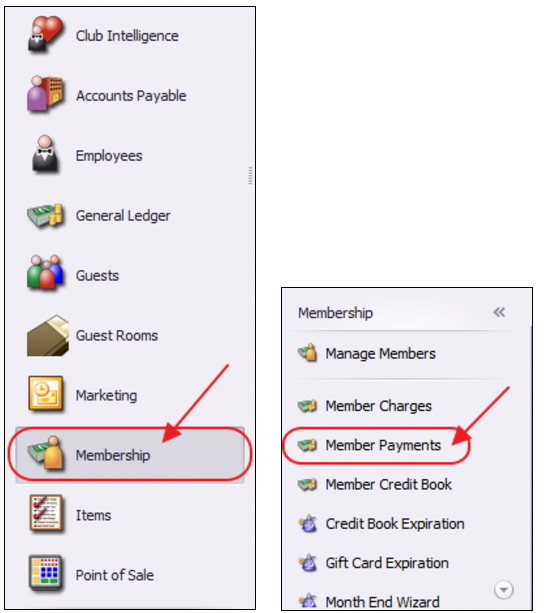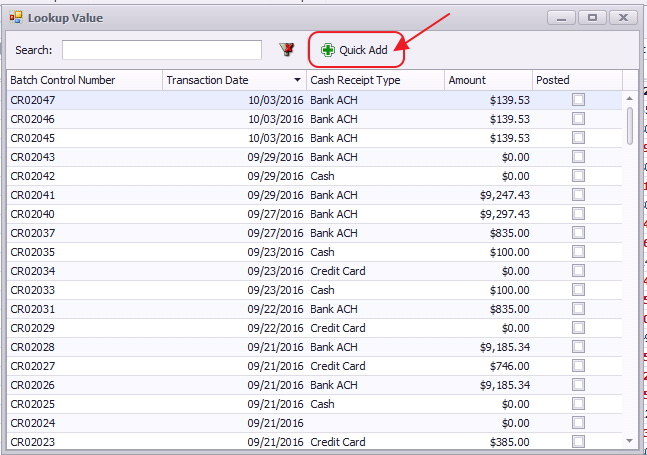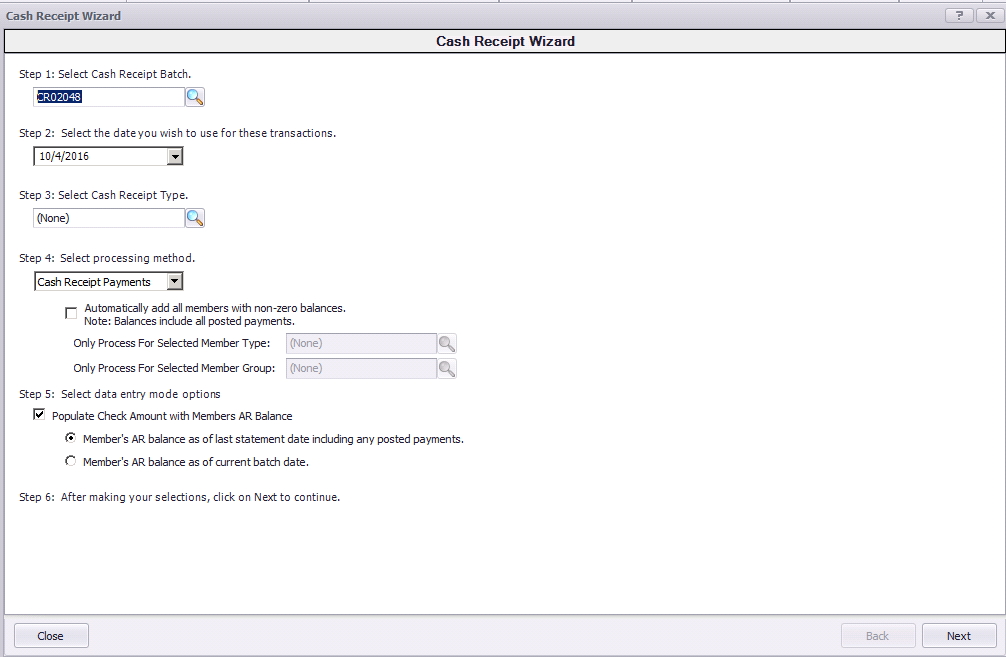...
To effectively receive a Credit Card payment from a Member, the Member’s profile must first contain the appropriate Credit Card information. Within the Membership Module, Manage Members section, select a Member, and then navigate to the Credit Cards tab within the Financial Information section of the Member’s profile. Click New to add an account, complete the tab for the Member’s Credit Card they wish to use, and click OK.
Member would like to have their Credit Card setup for Auto Payment, right-click on the Credit Card and select Enable Autopay. This will enable the Credit Card for Auto Payment.
Please see the Credit Card Auto Payment section of this document for an explanation on processing Credit Card Auto Payments.
...
Select Membership from the user menu, and then choose Member Payments.
Select, Quick Add.
The Cash Receipt Wizard will launch.
Cash Receipt Wizard
...
...
Please follow the same steps above when entering a Credit Card payment. However, in Step 4, please be sure to select Automatically add all members with non- zero balances that are configured for Auto- Pay. All members who are configured for Credit Card Auto Payment will populate on the next screen. If checked, Step 5 is Null, click Next. Furthermore, if this box is checked, the user has the ability to narrow the payment batch down to a certain Member Type or Member Group.
The Member(s) will pre-populate, Check number will say CC for reporting purposes, the payment amount will be equal to the AR balance due of the member, the payment field will populate the Credit Card on the member’s profile that is configured for Auto Pay, and the Ledger field will contain the Primary AR Account linked in System Settings.
...