...
To disable the PIN, access System, System Settings, then Point of Sale, and check the Disable PIN in Kiosk Mode check box at the very bottom of the menu. Once Disable PIN in Kiosk Mode has been checked, perform the following to log-in:
Choose the Club designated kiosk device (Golf Kiosk in this example).
Please Note: For initial Kiosk setup only.
2. Touch the POS screen to begin.
Accessing Kiosk Mode (with PIN enabled)
To enable a more secure login experience for your Members, ensure the Disable PIN in Kiosk Mode setting is not checked. This will require a Billing Member’s Number to be input along with a corresponding Member PIN to log-in to the kiosk.
Once Disable PIN in Kiosk Mode is not checked, perform the following to log-in:
1. Choose the Club designated kiosk device (Golf Kiosk in this example).
Please Note: This step is for initial Kiosk setup only.
Best Practices
Set up buttons for both Rain Check Items (Issue, and Redemption) on the POS main screen for easy access.
...
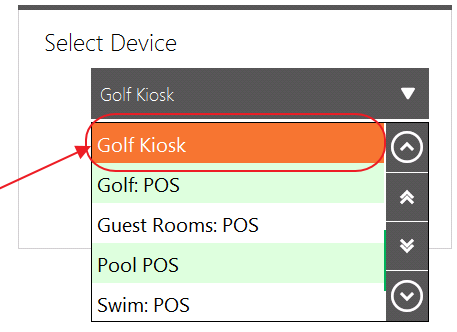
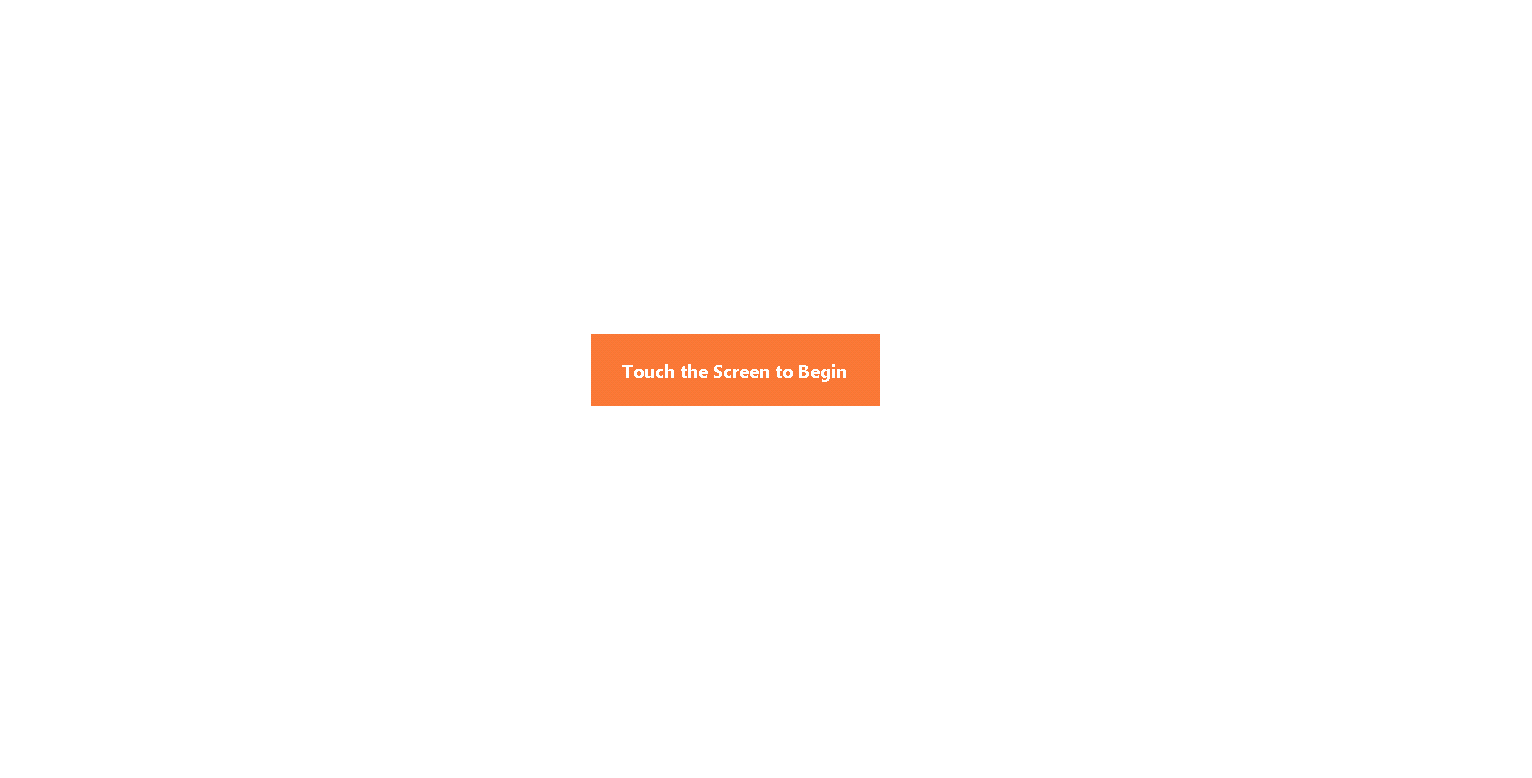
.png?version=1&modificationDate=1504260496270&cacheVersion=1&api=v2&width=600)
.png?version=1&modificationDate=1504260702690&cacheVersion=1&api=v2&width=600)