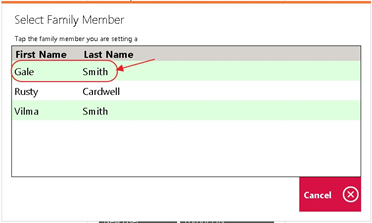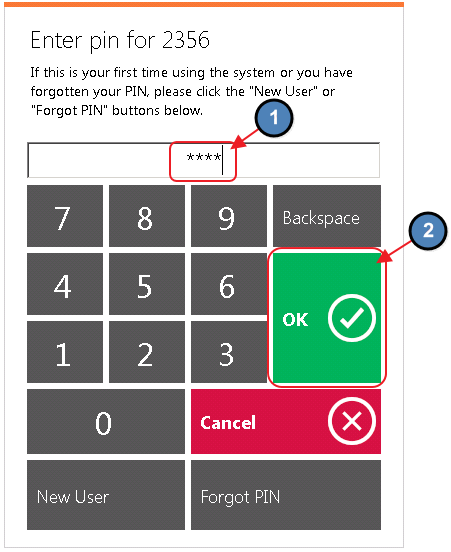...
6. If the member has dependents on their account, the system will prompt the user to select the member for whom the PIN is being created.
7. Members can then set their PIN. Select OK and the user will receive a prompt confirming the successful creation of their PIN.
...
8. The member will then be prompted to enter their newly created PIN. Select OK.
...
Checking In
Once the
...
member’s PIN is entered, the Check-In button will populate.
...
Please follow the below instructions
...
1. Select Find My Tee Time.
2. Tee Time reservations specific to the member who is signed in will populate. Select the appropriate reservation.
3. The system will prompt Who are you paying for? The member will then select the member(s) they are paying for and select OK.
Paying for the Tee Time/Self-Serve Snack Bar
To pay for the Tee Time and/or purchase additional items:
1. Once the member confirms who they are paying for, a ticket will populate reflecting any default fees associated with the Tee Times.
2. An additional Screen Group can be assigned to the Kiosk if the club would like to offer a self-serve honor system snack bar. The member can select any additional items they are purchasing and select Finish.
Please Note: The above screens will not populate for Clubs without the Honor System Snack Option. Instead, the member will be taken directly to the Payment Prompt/Step 3. Default fees associated with Tee Times will still apply.
Please Note: If the club is allowing the option to use Credit Cards, the club must provide the solution of a Card Reader.
4. Select Yes when finished.
...
to check-in.
1. Select the Check-In Button.
Best Practices
Please review the process on each POS kiosk terminal before going live, to ensure success in New Member PIN setup, as well as Tee Times, and payments.
The self-serve feature can only be utilized when Clubs have the Clubessential Office POS & Accounting, Clubessential Website (Axis), and Clubessential Tee Times Reservation Products. Please reach out to your Account Manager to confirm your eligibility to use the Self-Serve feature, if you have any questions.
Please remember that the Club must provide the solution of a Card Reader if they are choosing to allow the use of Credit Cards.
...