...
Kiosk Mode is designed as a self-service/check-in option for Club Members. In this guide, we will discuss how to utilize Kiosk Mode integrated with the Tee Times reservation system to allow Members (and their Guests) to check in and pay for their tee times. In addition, we will discuss how the Kiosk Mode can be utilized to offer a self-serve honor system snack bar, where Members can take a beverage or snack on their own and charge the items to their account. Please Note: The self-serve features described above can only be utilized when Clubs have the Clubessential Office POS & Accounting, Clubessential Website (Axis), and Clubessential Tee Times Reservation Products. Use Case(s)
|
Content
|
|---|
...
To enable a simple log-in experience for your Members, ensure the Disable PIN in Kiosk Mode setting is checked. With this System Setting enabled, Members can easily swipe their card, or enter their Member number to quickly log-in, and check-in.
To disable the PIN, access System, System Settings, then Point of Sale, and check the Disable PIN in Kiosk Mode check box at the very bottom of the menu. Once Disable PIN in Kiosk Mode has been checked, perform the following to log-in:
Choose the Club designated kiosk device (Golf Kiosk in this example).
Please Note: For initial Kiosk setup only.
2. Touch the POS screen to begin.
Accessing Kiosk Mode (with PIN enabled)
...
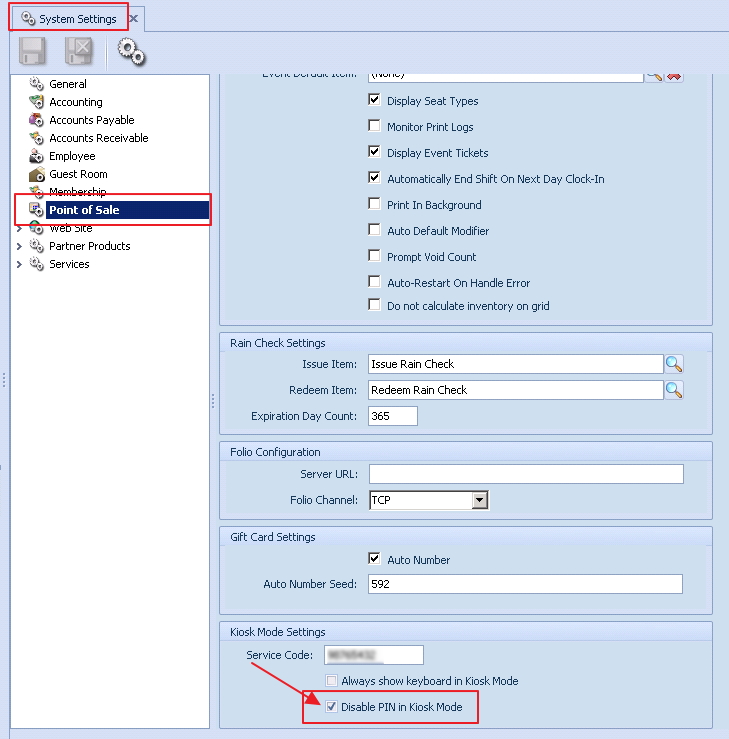

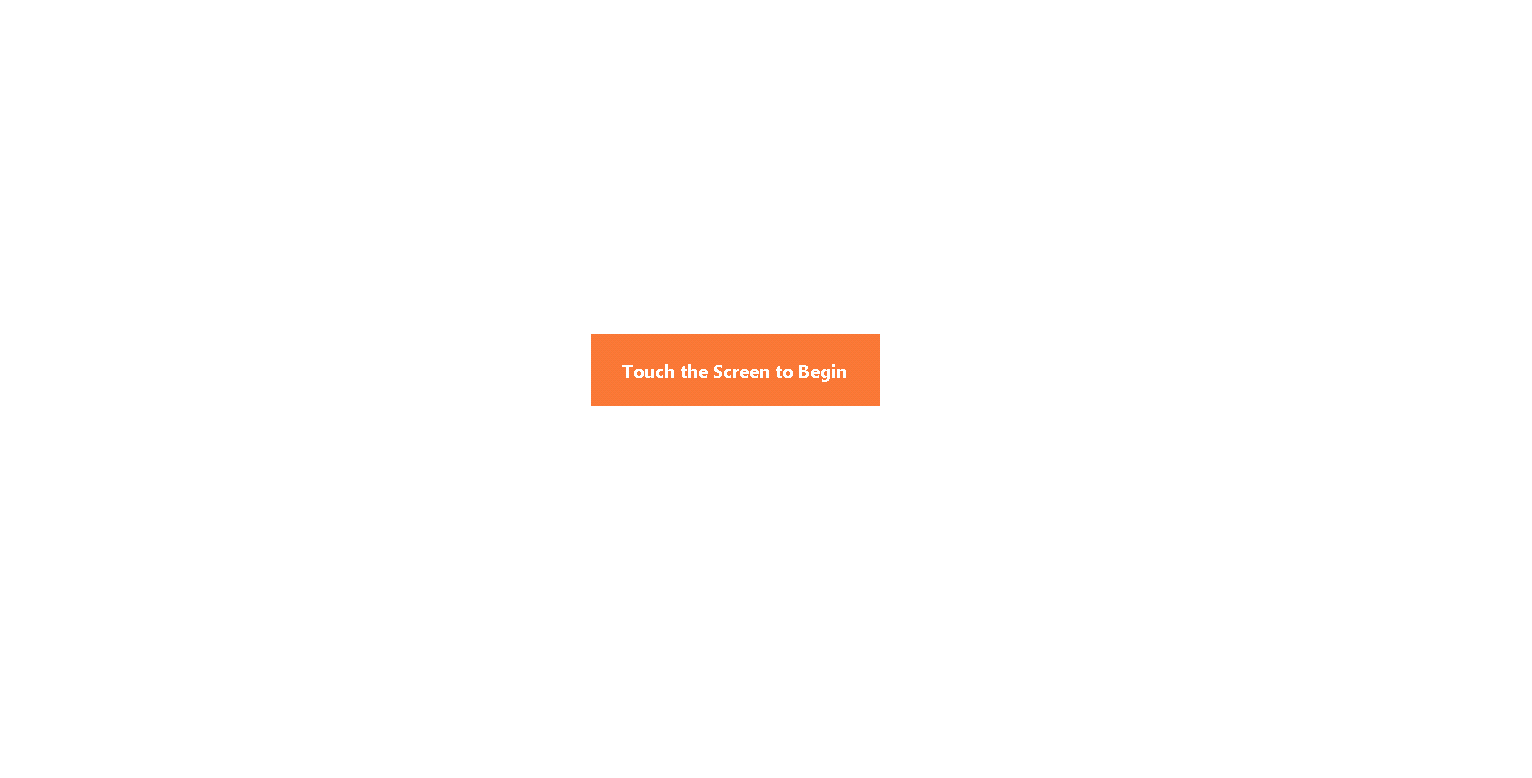
.png?version=1&modificationDate=1504269478767&cacheVersion=1&api=v2&width=600)