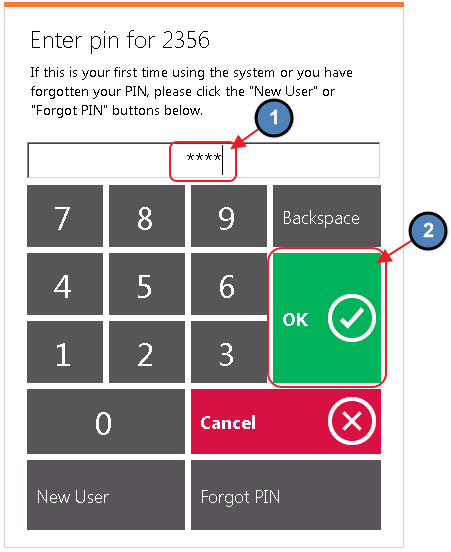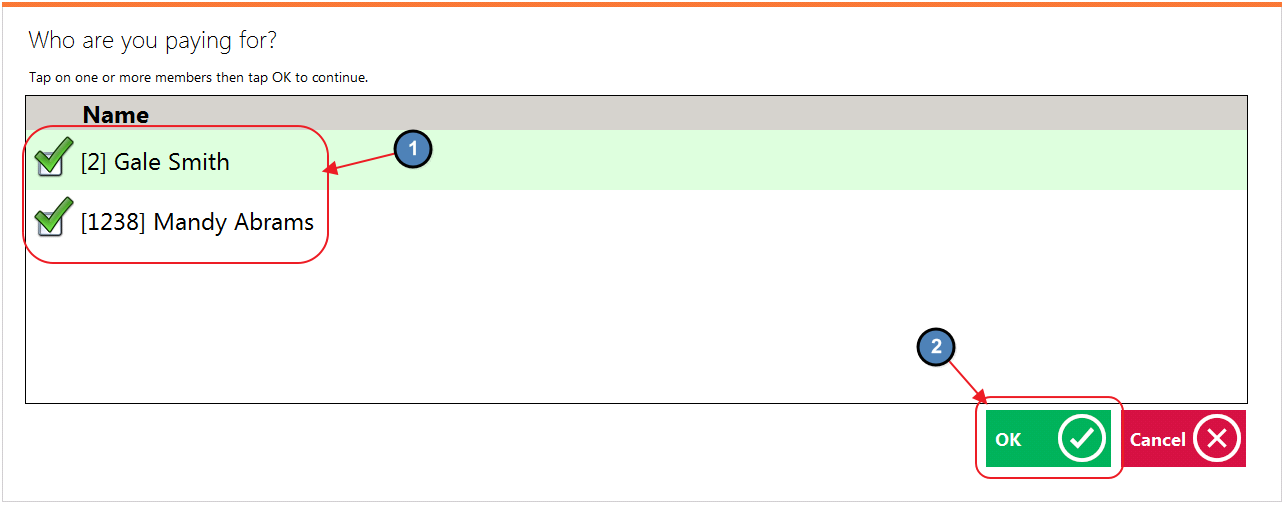...
|
|---|
Accessing the Tool
Depending on your Club’s preference, settings can be adjusted to provide a simple approach to Members logging in, or can provide more security (requiring a Billing Member’s Number, and Member unique PIN) to log in to the kiosk. Settings and instructions are as follows.
Accessing Kiosk Mode (with PIN disabled)
To enable a simple log-in experience for your Members, ensure the Disable PIN in Kiosk Mode setting is checked. With this System Setting enabled, Members can easily swipe their card, or enter their Member number to quickly log-in.
...
To disable the PIN, access System, System Settings, then Point of Sale, and check the Disable PIN in Kiosk Mode check box at the very bottom of the menu. Once Disable PIN in Kiosk Mode has been checked, perform the following to log-in:
Choose the Club designated kiosk device (Golf Kiosk in this example).
Please Note: For initial Kiosk setup only.
2. Touch the POS screen to begin.
Accessing Kiosk Mode (with PIN enabled)
To enable a more secure login experience for your Members, ensure the Disable PIN in Kiosk Mode setting is not checked. This will require a Billing Member’s Number to be input along with a corresponding Member PIN to log-in to the kiosk.
...
8. The member will then be prompted to enter their newly created PIN. Select OK.
Find my Tee Time
Once the member has logged in, the Find My Tee Time button will populate. Please follow the below instructions:
...
3. The system will prompt Who are you paying for? The member will then select the member(s) they are paying for and select OK.
Paying for the Tee Time/Self-Serve Snack Bar
To pay for the Tee Time and/or purchase additional items:
...
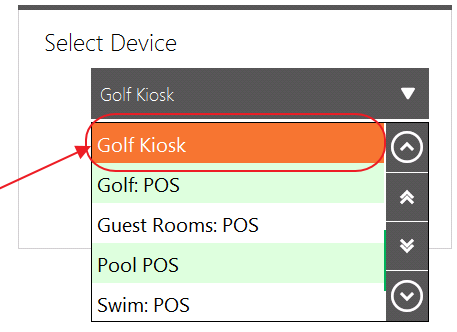
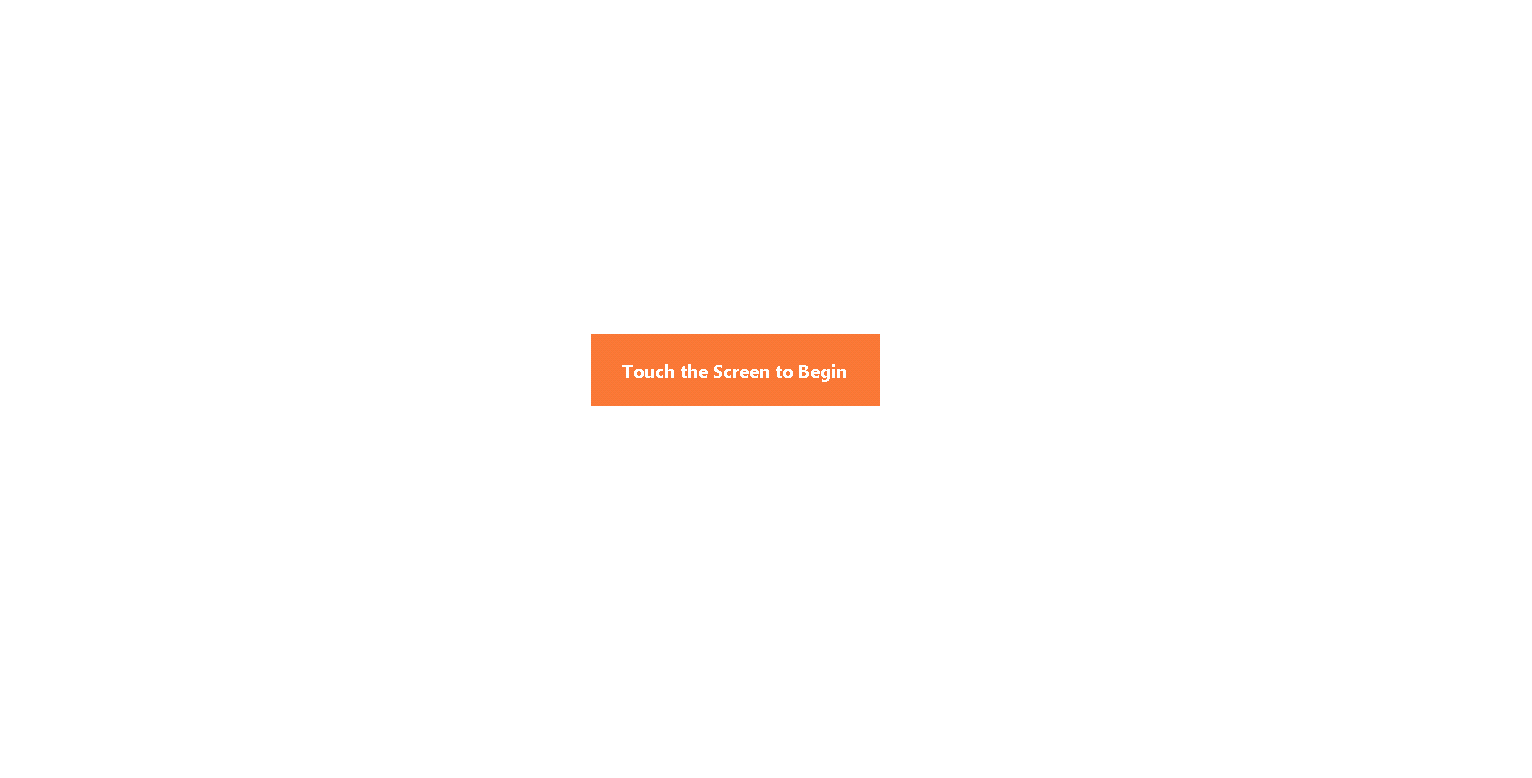
.png?version=1&modificationDate=1504260496270&cacheVersion=1&api=v2&width=600)