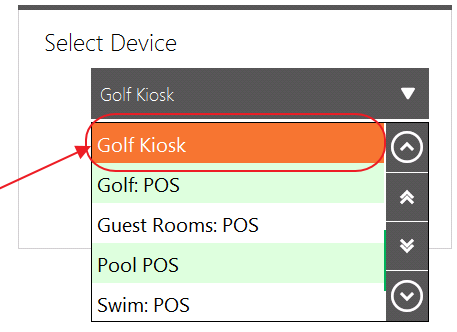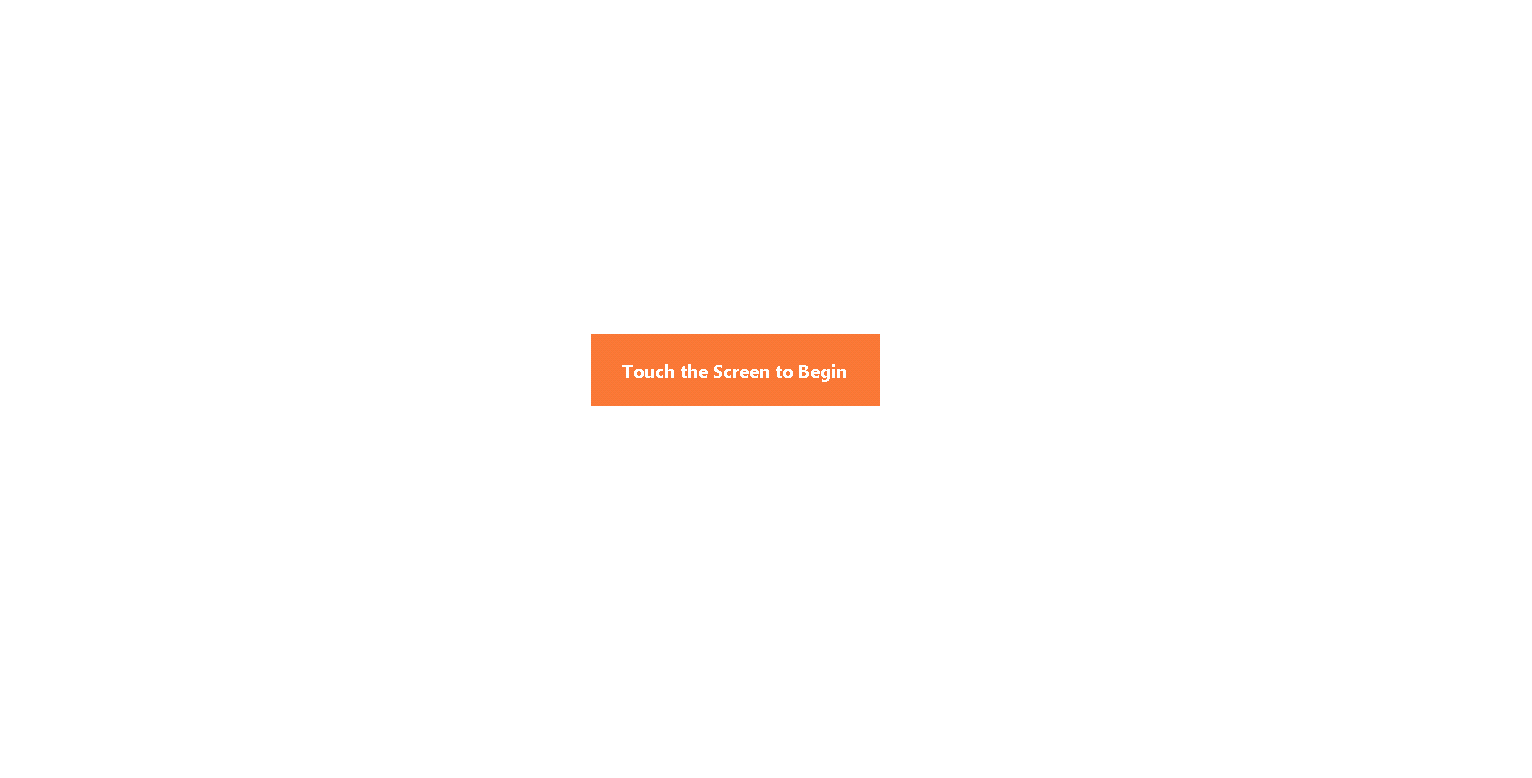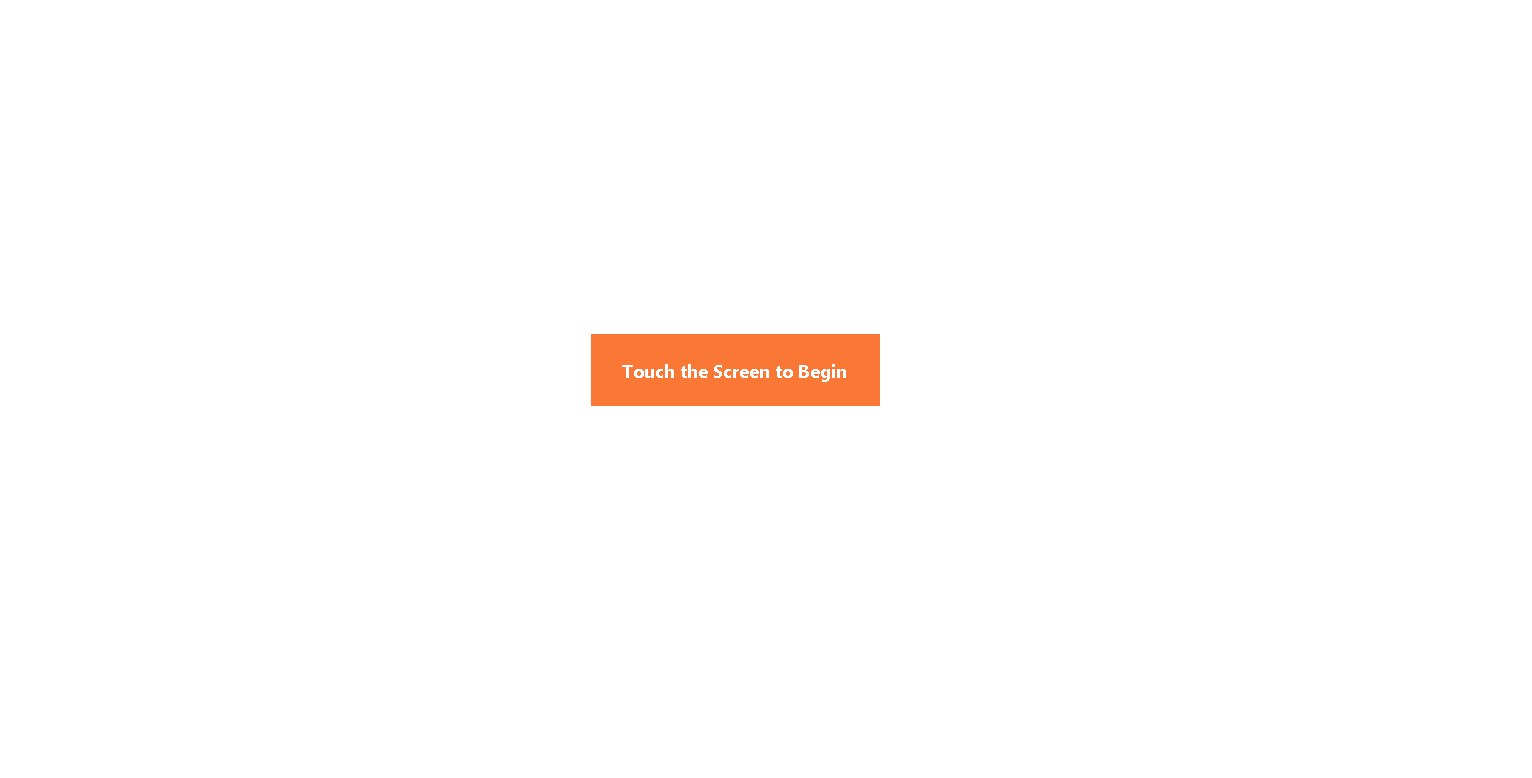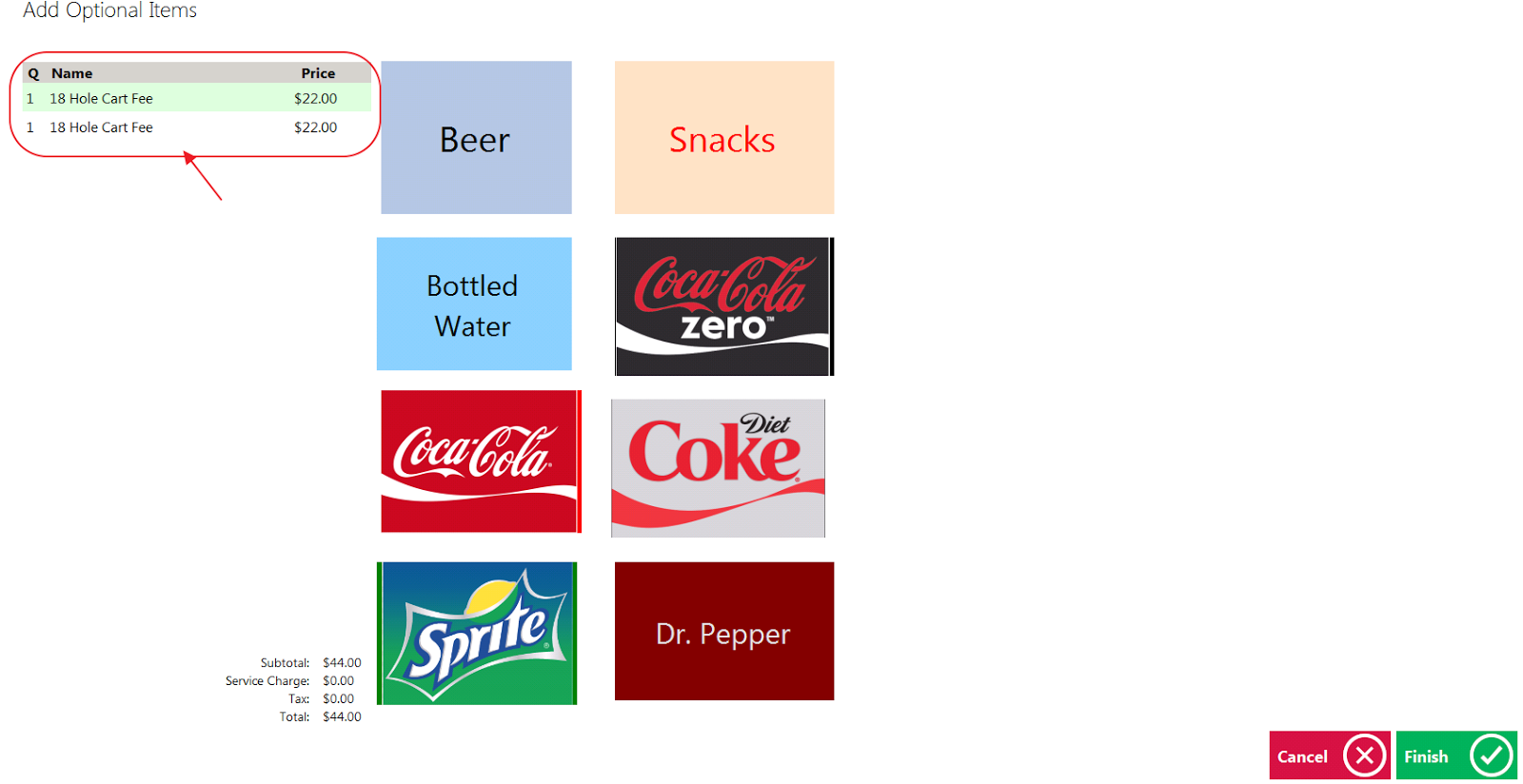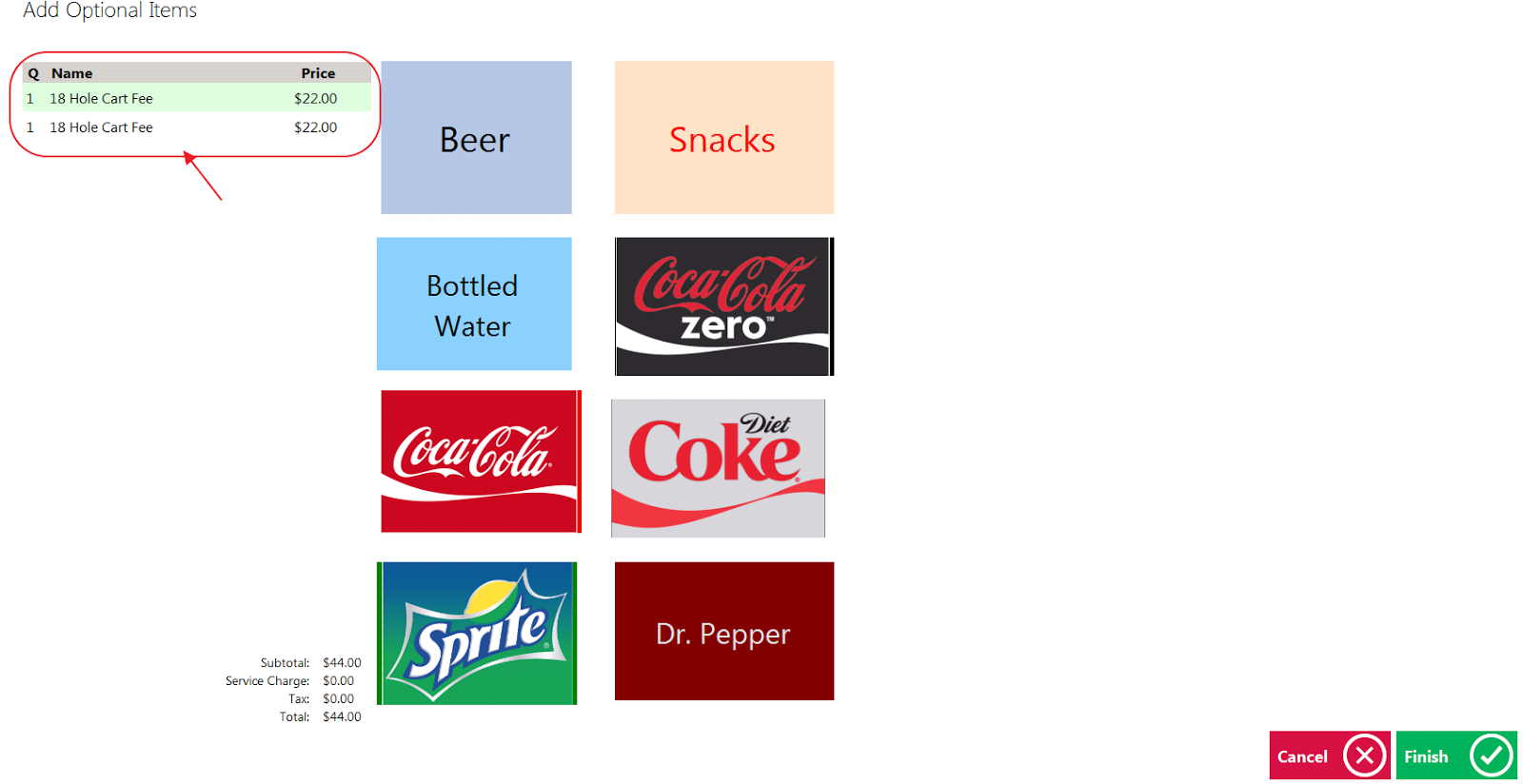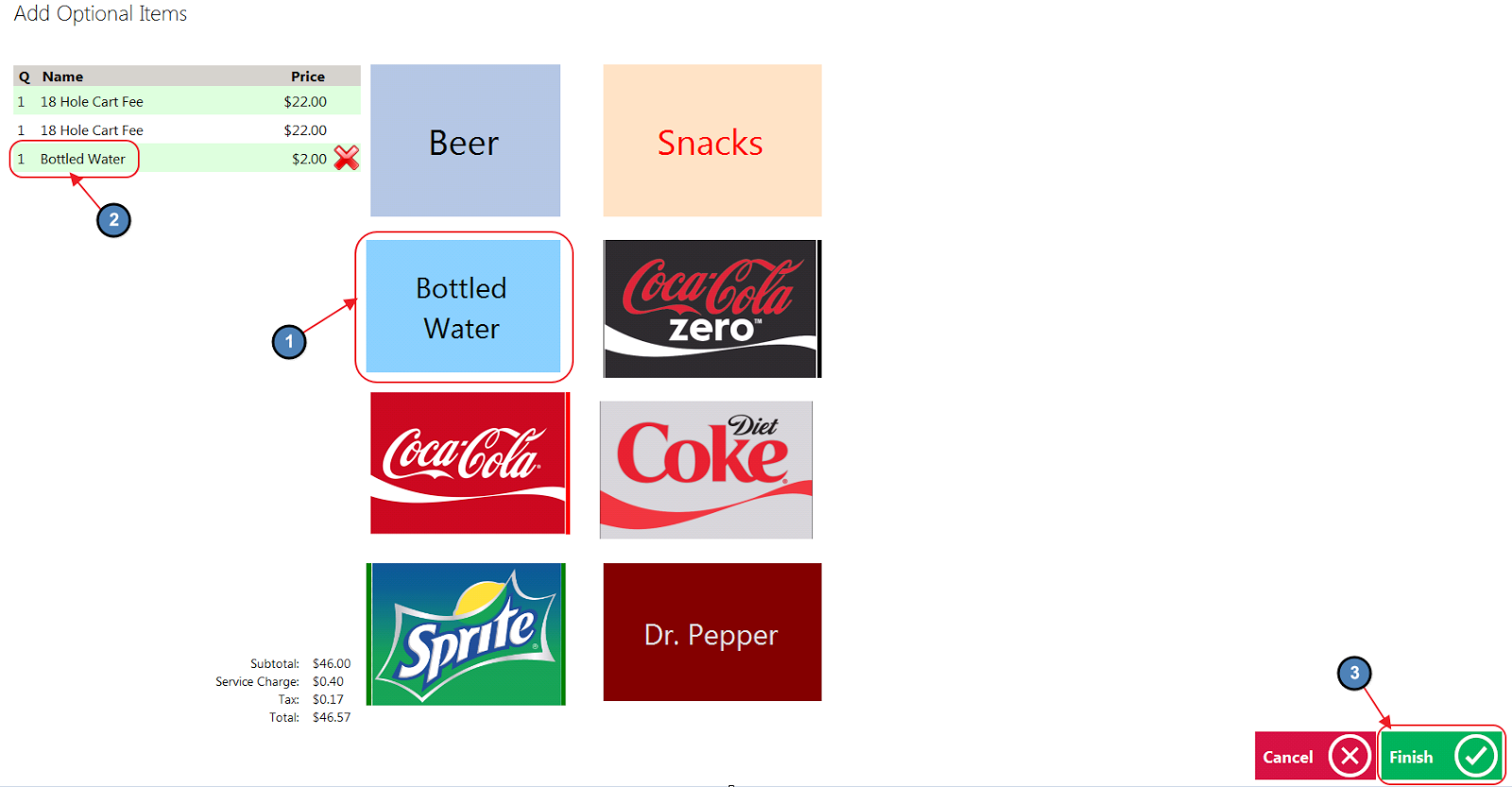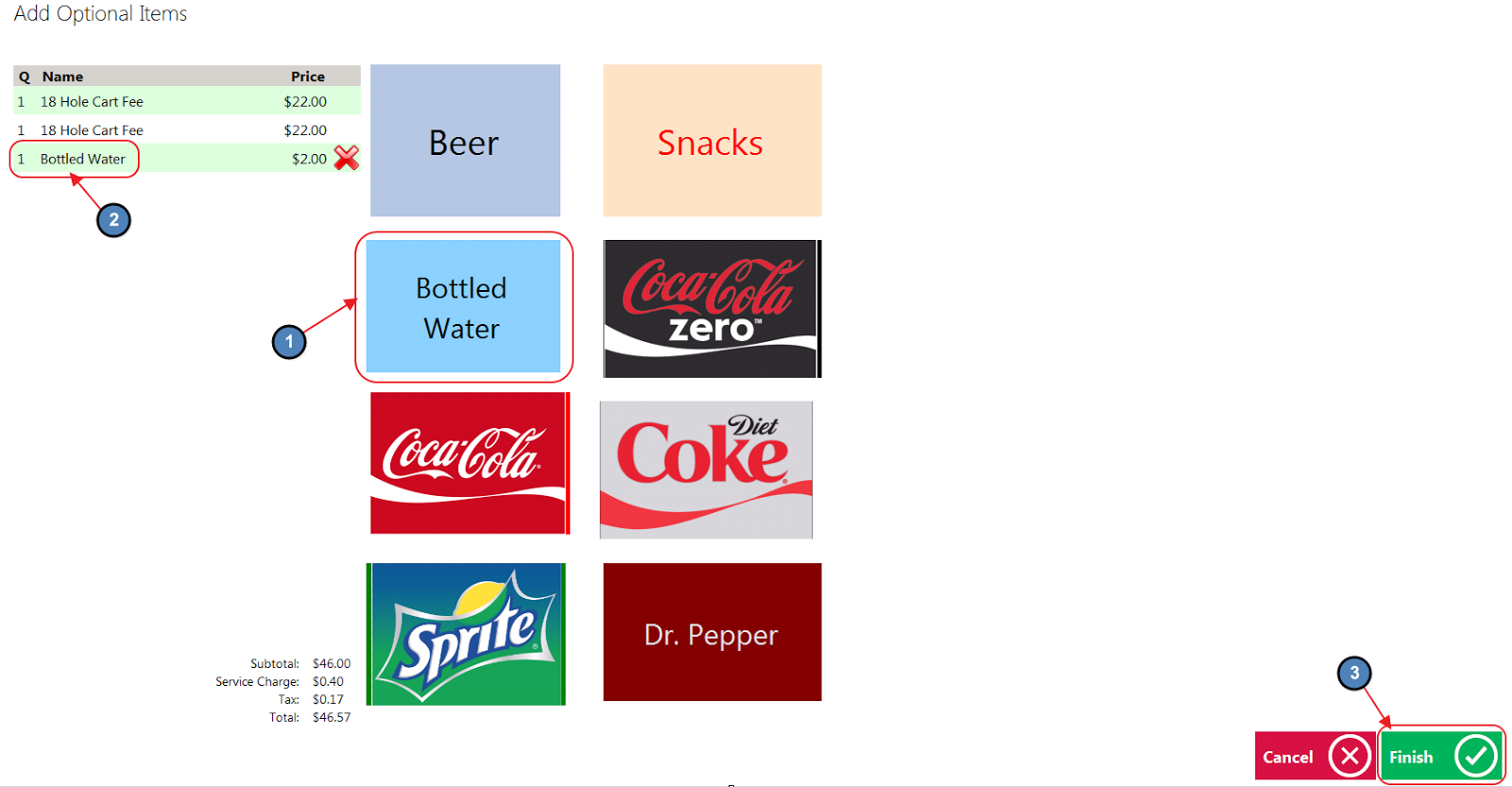...
Once Disable PIN in Kiosk Mode is not checked, perform the following to log-in:
1. Choose the Club designated kiosk device (Golf Kiosk in this example).
Please Note: This step is for initial Kiosk setup only.
...
1. Once the member confirms who they are paying for, a ticket will populate reflecting any default fees associated with the Tee Times.
2. An additional Screen Group can be assigned to the Kiosk if the club would like to offer a self-serve honor system snack bar. The member can select any additional items they are purchasing and select Finish.
Please Note: The above screens will not populate for Clubs without the Honor System Snack Option. Instead, the member will be taken directly to the Payment Prompt/Step 3. Default fees associated with Tee Times will still apply.
...
Please review the process on each POS kiosk terminal before going live, to ensure success in New Member PIN setup, as well as Tee Times, and payments.
The self-serve feature can only be utilized when Clubs have the Clubessential Office POS & Accounting, Clubessential Website (Axis), and Clubessential Tee Times Reservation Products. Please reach out to your Account Manager to confirm your eligibility to use the Self-Serve feature, if you have any questions.
Please remember that the Club must provide the solution of a Card Reader if they are choosing to allow the use of Credit Cards.
...