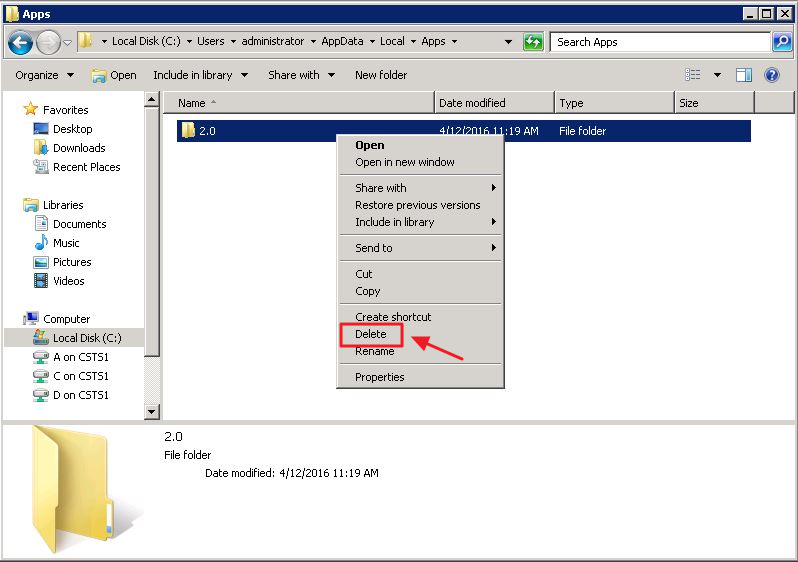...
This document provides an overview of how to uninstall your CMA and POS applications. This process should be used with caution, and should be performed based on the recommendation of Clubessential’s Support team. Use Case Periodically, after an Office release, a Club may experience an error (within their POS system) that says, “Please Contact your Application Vendor”. This error usually means an uninstall and reinstall of both the CMA and POS applications are required. The issue occurs mainly due to Anti-virus software installed on a local PC that prevents the update from fully executing, causing the application to error. |
...
The steps outlined below will assist you in uninstalling both programs from your machine so you can then reinstall the applications, and continue serving your Members.
...
Delete the 2.0 folder from the user name you requested earlier in the Command Prompt step. For the examples here, the user’s name is administrator. Please right click and then delete this folder.
At this point you have successfully uninstalled CMA/POS. To reinstall, click here for more info.
Best Practices
...
Q. What if I can not locate the Clubsoft folder on my machine?
A. If you cannot locate the Clubsoft folder on your machine, you will need to reach out to your IT department or for other assistance please reach out to your Clubessential Support team.
Downloadable Guide
...