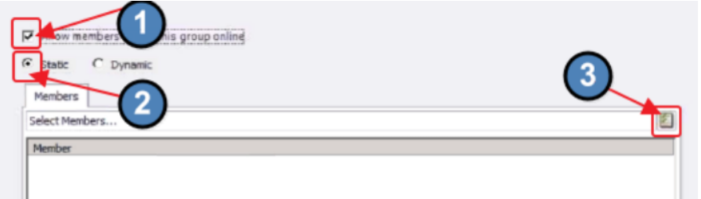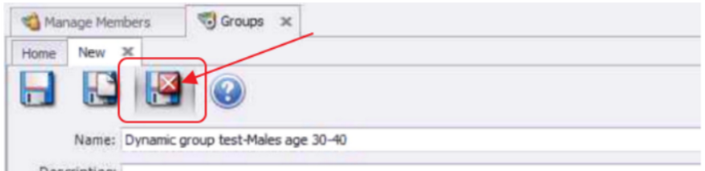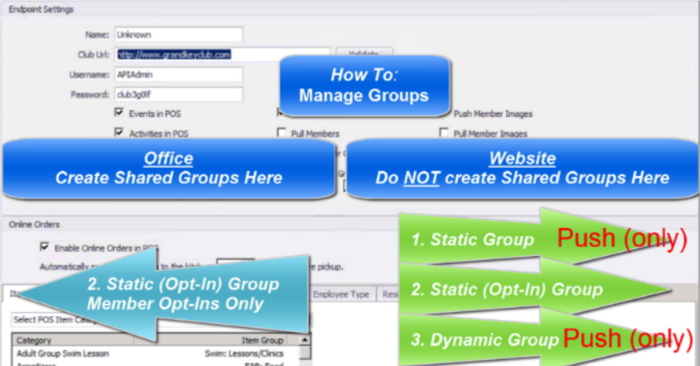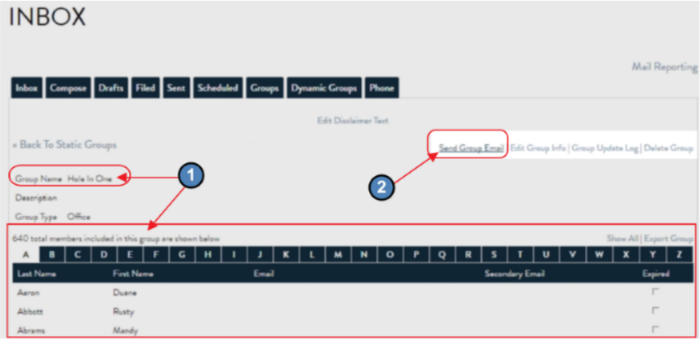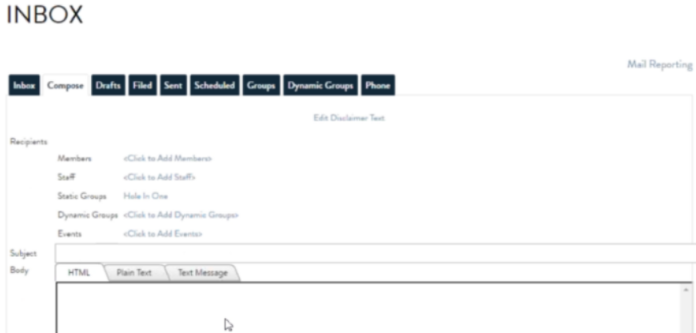...
| Table of Contents | ||||||||
|---|---|---|---|---|---|---|---|---|
|
Overview
The Unified Platform allows Clubs to manage their Member Groups seamlessly across the (back) Office and Axis-Website, ensuring Club Administration has the tools they need for managing and communicating to Groups, and Members can easily join Groups that are relevant to them.
Use Case(s) A Club may wish to establish several different types of Membership Groups to accomplish various marketing and communication goals. For instance, a Club may wish to put all Members who are on the Board in a specific fixed, or Static group, so they can email minutes, calendar updates, etc. The club may also desire to establish Dynamic Groups, or Groups that fluctuate Membership based on certain parameters given to it (for instance all Members who have Birthdays for the current month). Additionally, the Club may also want the ability to set up Special Interest or Other Groups, like a Wine Club, whereby Members may sign up (or opt-in) to the Group(s) that are of interest to them via the Club’s Website. The Unified Suite provides the Club with the ability to meet their goals. |
Video
This video contains highlights from a training Webinar given on the Groups Unification process.
...
| Total Video (Length) | 14:31 | |||
|---|---|---|---|---|
| Create Groups in Office | 1:11 | Group Sync and Rules | 6:15 | |
| Create Dynamic Group | 1:23 | Website - Viewing Groups | 10:50 | |
| Create Static Group | 3:51 | Website - Admin - Send Email to Groups | 11:48 | |
| Create Static (Opt-In) Group | 5:08 | Website - Member - Opt-In Example | 12:16 |
Content
|
|---|
Office
Groups and Group Creation
All Groups that will be shared between the Office and the Axis-Website need to be created in Office to effectively sync with the Website.
...
Static - Regular - This group type contains a fixed group of Members, and is assigned by the Administrator. Members do not have the option to add themselves or opt-in to this group.
Static - Opt-In - This group type contains a fixed group of Members. Additionally, Members may join or opt-in to this group. Administrators may also assign Members to this Group.
Dynamic - This group type contains a variable set of Members, based on the parameters associated with the group. Administrators set the parameters, and the system automatically assigns membership based on the parameters. Depending on the parameters set, the Membership of a Dynamic Group may change as criterion is met or not met.
Create a Group
To create a new Group, first navigate to the following:
...
The following settings define the Type of Group.
Static Group (General) Options
To establish a Static Group (General), select the “Static” option, and then add Members to the Group by clicking on the Member selection box.
...
Check Members to include in Group, and then, click, “Select.”
Static Opt-In Group Options
To set up a Static (Opt-In Group), select the “Allow members to join this group online” option, and select the “Static” option. Optionally, add Members if desired. Once synced, Members will be able to join, or “Opt-in” to the group via the Website.
Dynamic Group Options
To set up a Dynamic Group, select the “Dynamic” option. Confirm Dynamic Group setup by clicking, “Yes.”
...
For all Groups, once setup is complete, click Save and Close.
Sync Groups to Website
Once Groups have been established in Office, they will need to be set to Sync to the Website.
...
All other Group data will be pushed from Office to the Website.
Axis-Website
View Groups in Website
As an Administrator (View Groups and Send Emails)
Once logged in to the Website as an Administrator, click the Admin Toolbar, and choose the Groups option.
...
Notice the Group Name and Group Members are returned. Click “Send Group Email” to launch the Email Composing screen.
Compose Email.
As a Member (Opt-In to a Group)
When a Member enters the site, navigate to “My Profile” to view available Opt-In Groups.
...
Once synced, Member appears in Group in Office.
Best Practices
Create and Administer all Shared Groups in Office to ensure proper syncing with the Axis-Website.
FAQs
Q. Why aren’t the changes I made to a Group on the Website showing up in Office?
A. Other than Membership Adds of Static Opt-In Groups, all Groups must be created and administered from Office to ensure all changes sync appropriately with the Axis-Website.