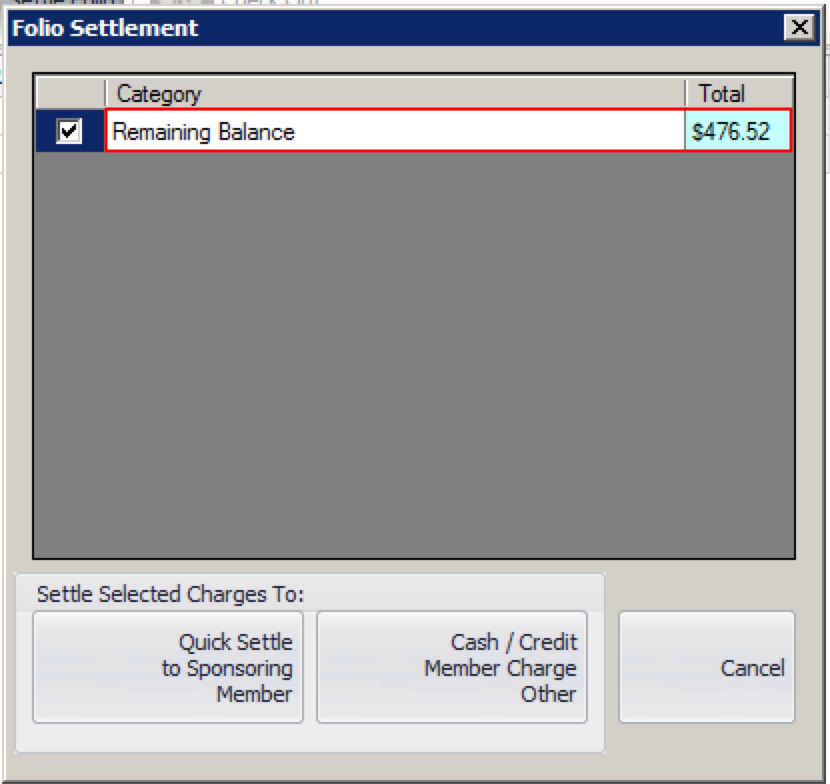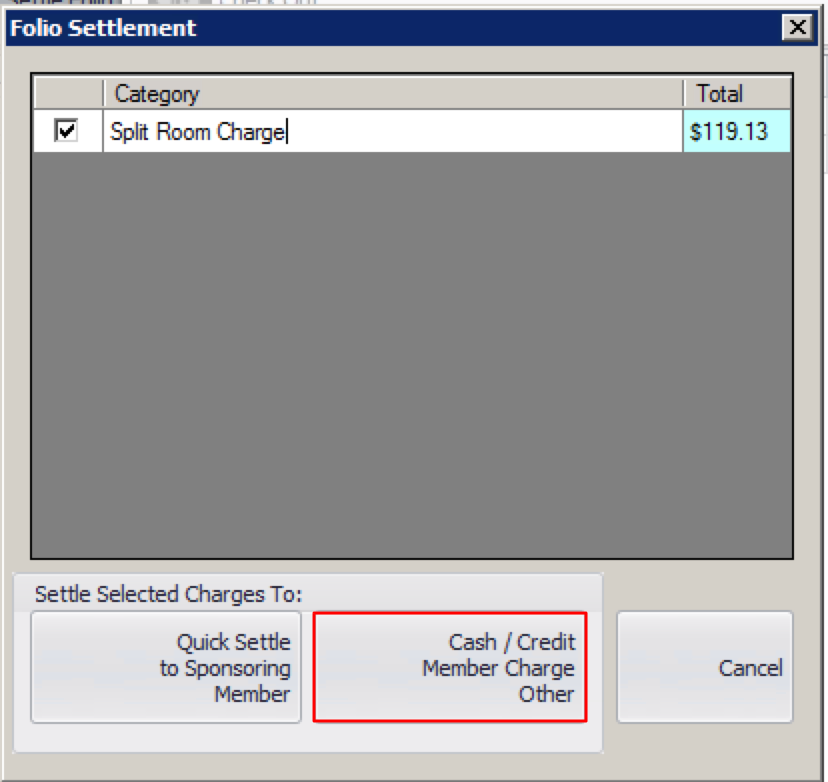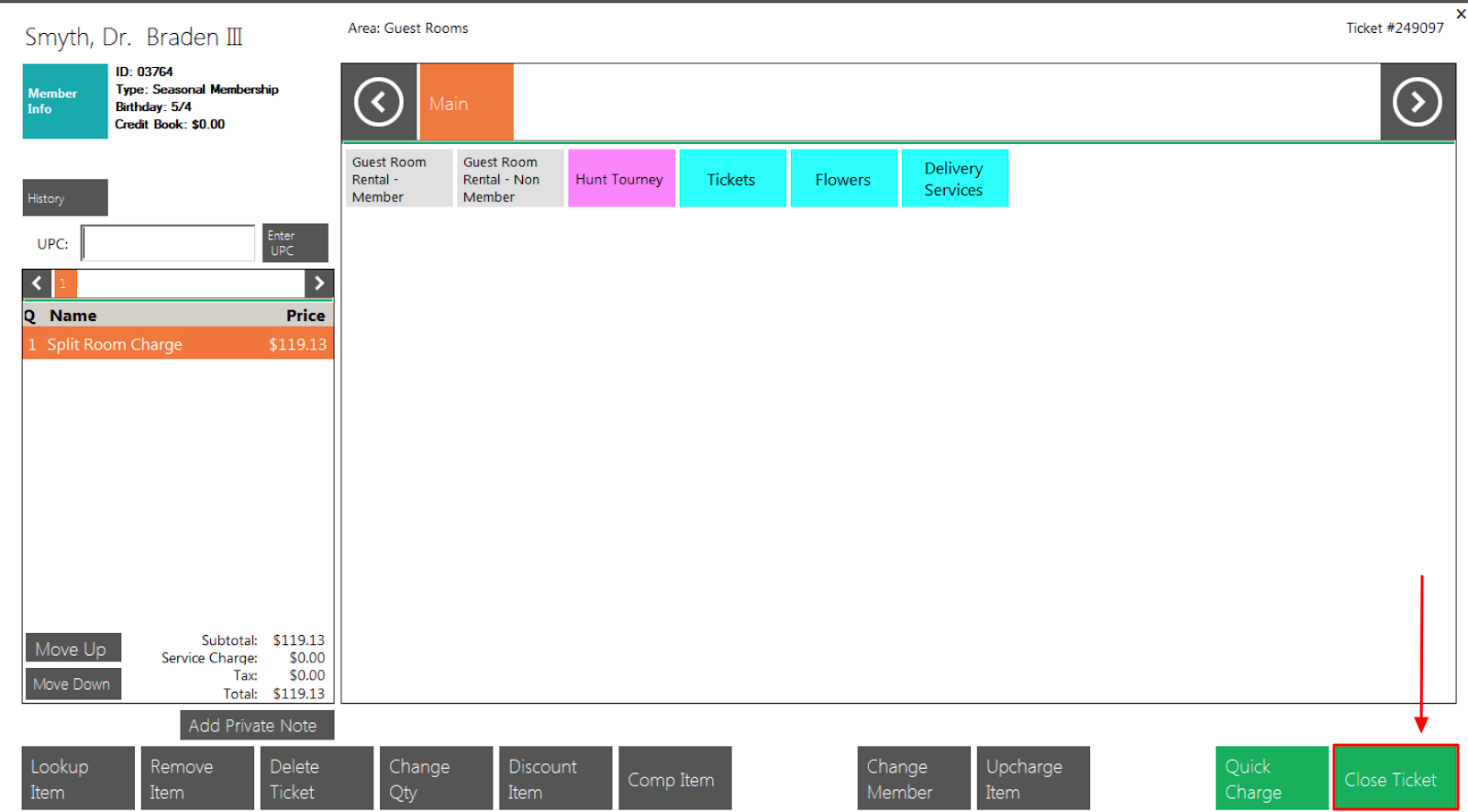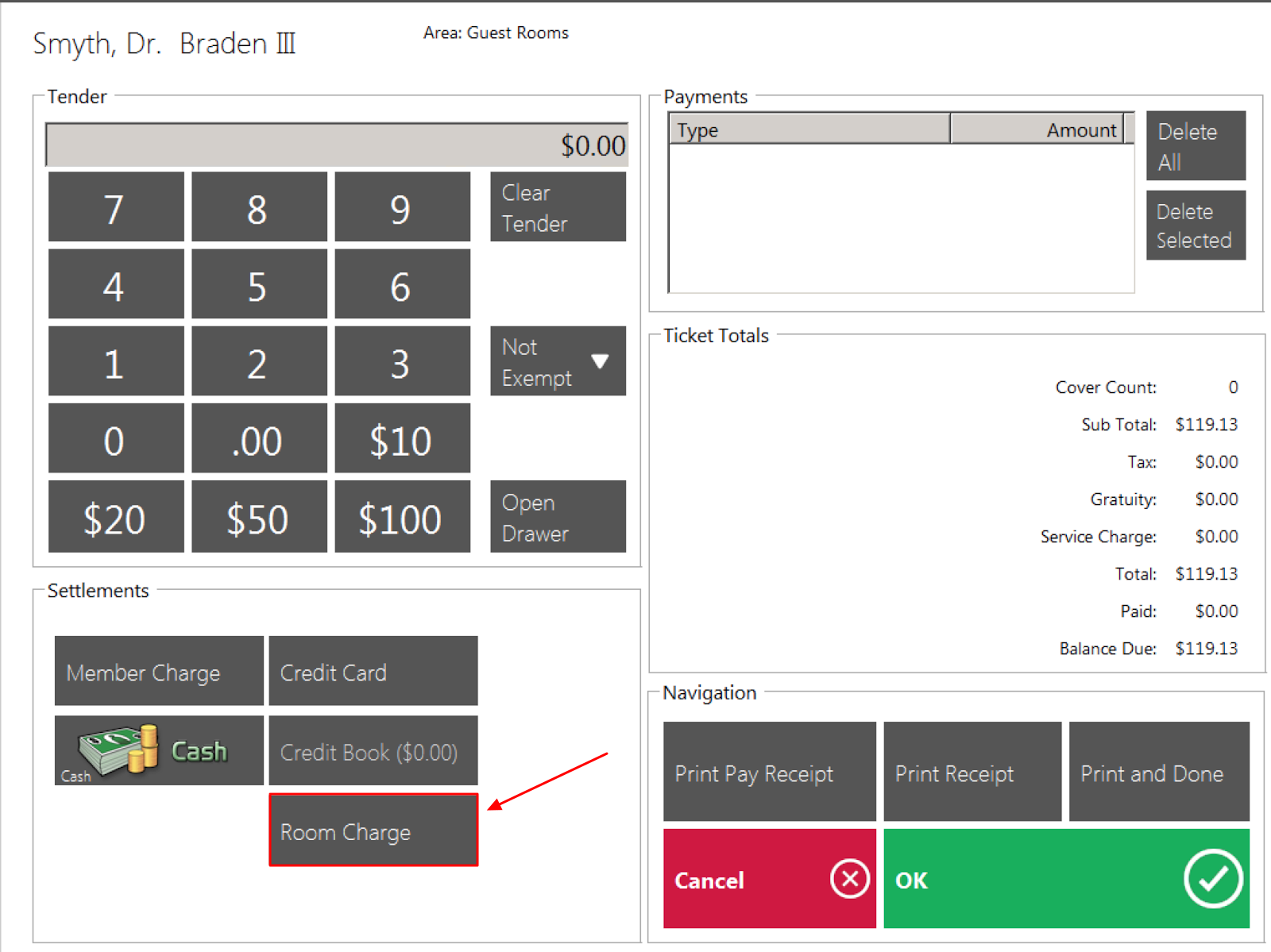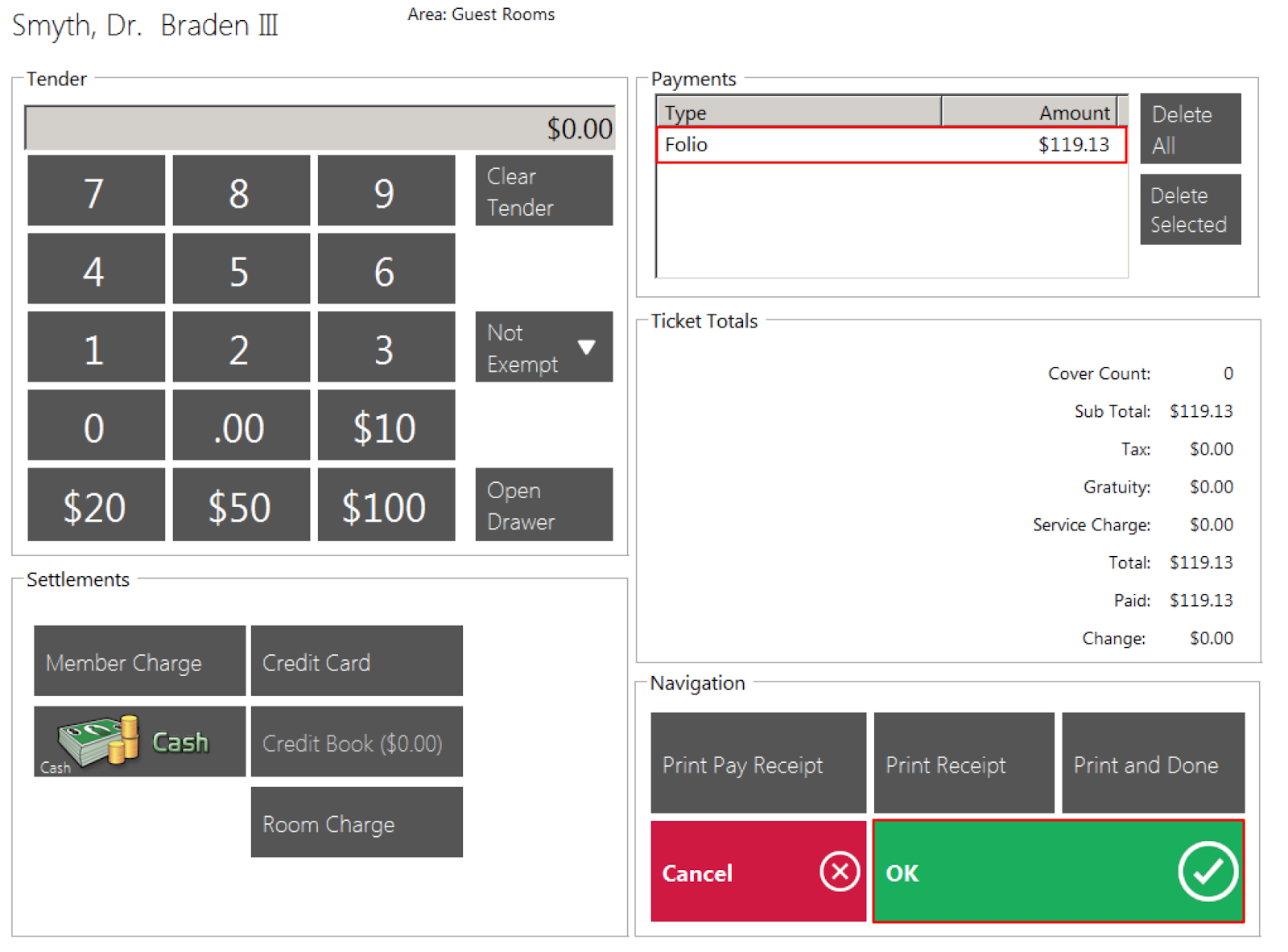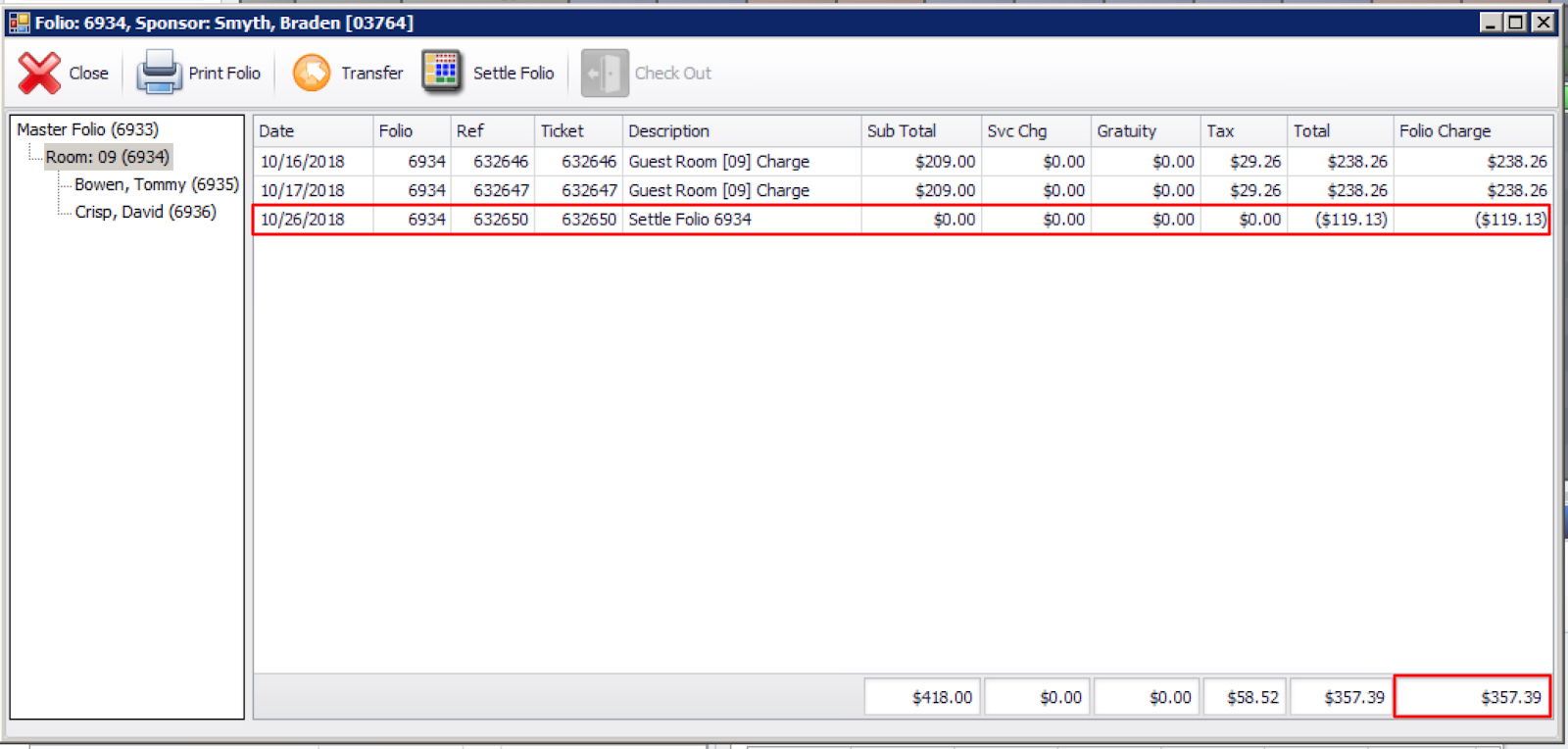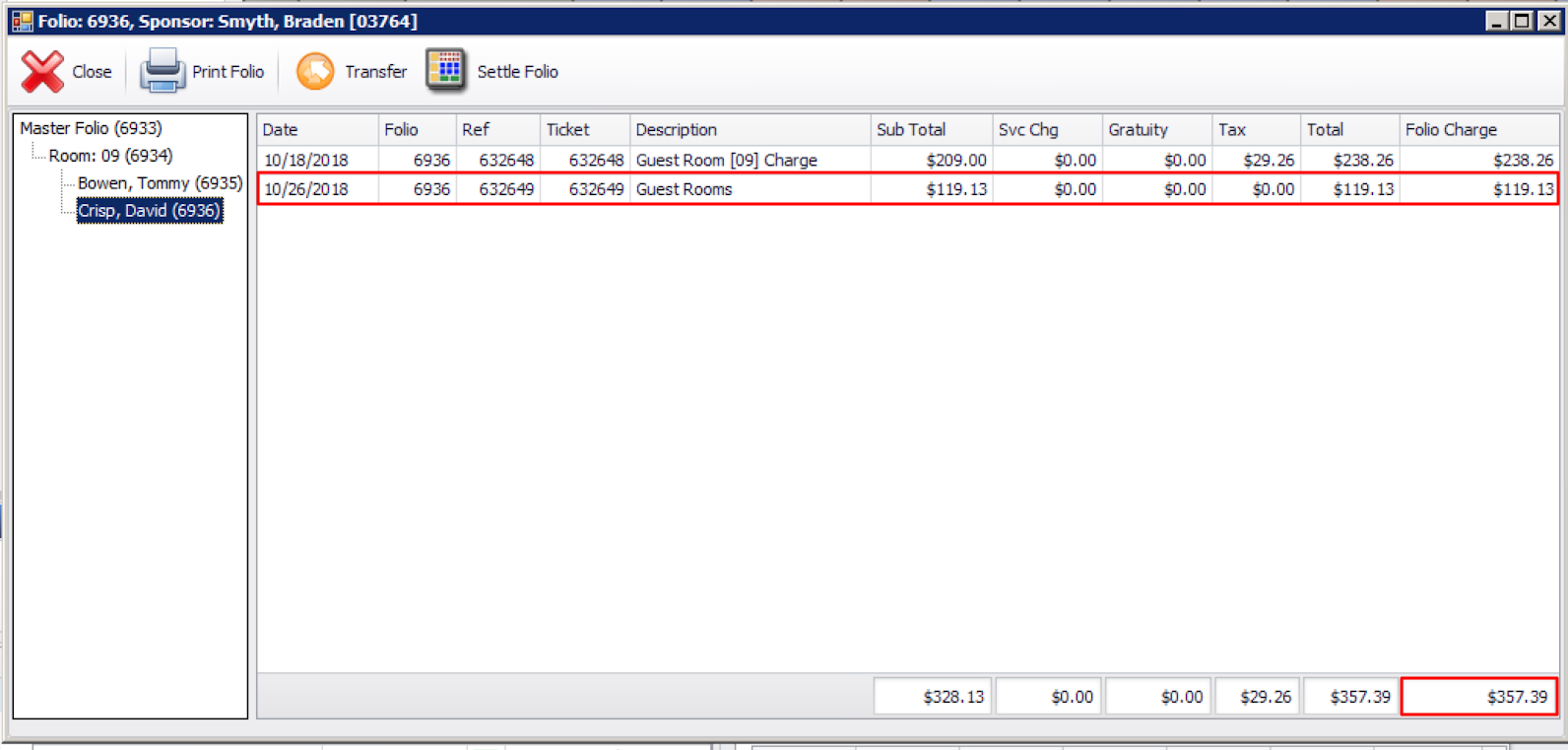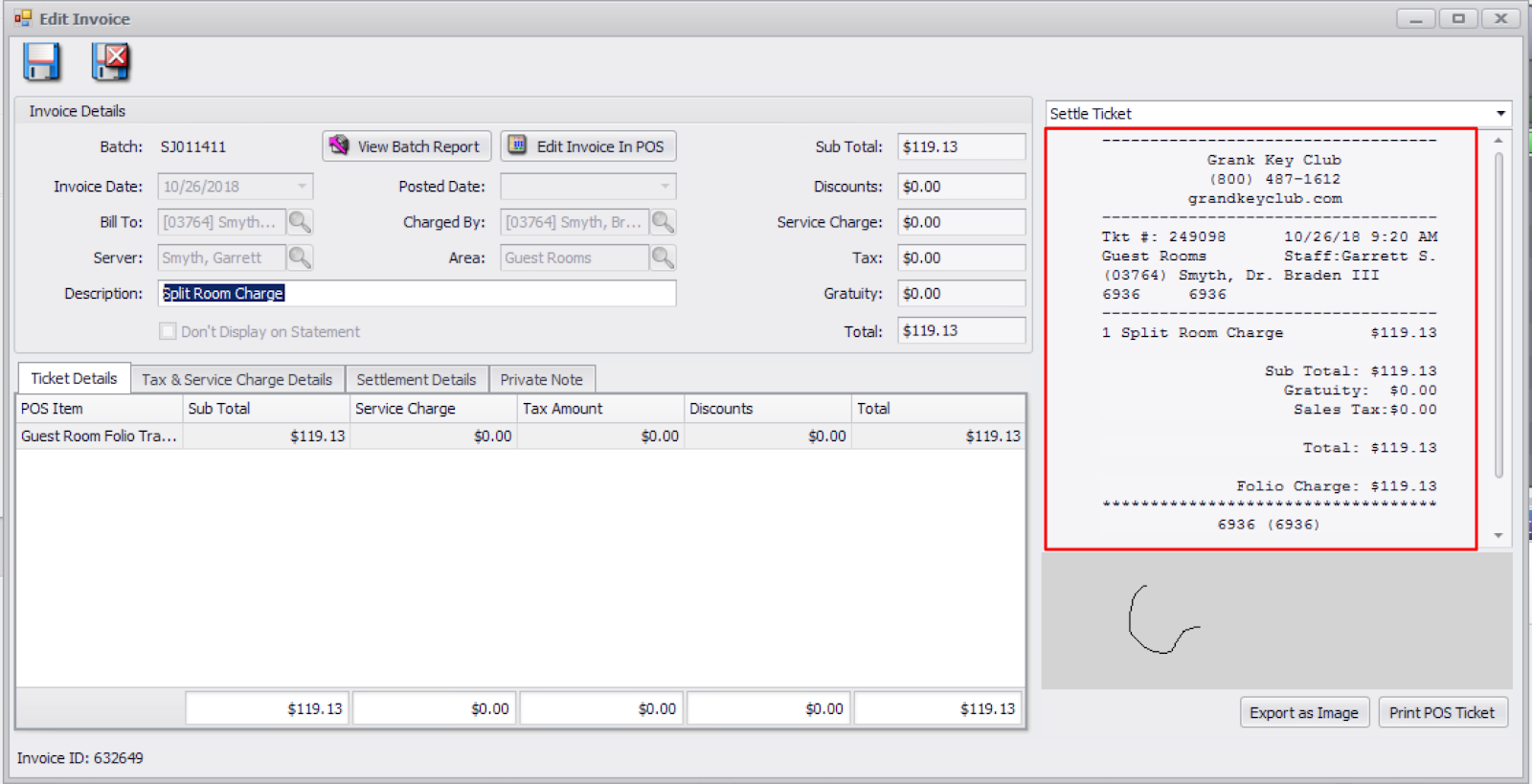...
|
|---|
Accessing Guest Rooms
Click on the CMA Icon.
Select the Guest Rooms module to open up the Guest Rooms Reservation grid.
Accessing the Reservation
Select the Folio Button to open the Folios for the reservation.
Please Note: For the following guide, we will be using an example where two people stay an odd number of nights and need to split the room charge.
The first step is to transfer one of the night’s charges to an occupant’s folio. In this case, transfer it to David Crisp.
Select one night’s charges and then select ‘Transfer’.
Next, select the Destination Folio. Select the Folio you want to transfer the transaction and select OK.
Now the original folio only has two nights of charges. Next select ‘Settle Folio’.
If you have the correct permissions, you can change the amount of the total in the window that will populate, and change the description for this transaction.
You can now enter half of one night’s charge to then settle to David Crisp's folio and change the description of the transaction. Then select Cash/Credit/Member Charge/Other to launch POS.
After selecting the Cash/Credit/Member Charge button the POS will open.
Select the corresponding ‘Room Charge’ or ‘Folio Charge’ settlement button to view active folios.
Settle the split amount to the folio.
We see that the ticket amount is settled to a folio. Select ‘OK’ to close the ticket.
By double-clicking on the transaction row, you can edit the transaction description to present better on the folio. Both Folios now reflect 1.5 nights rates for the 3-night stay.
Now, both folios can be settled as you normally would.
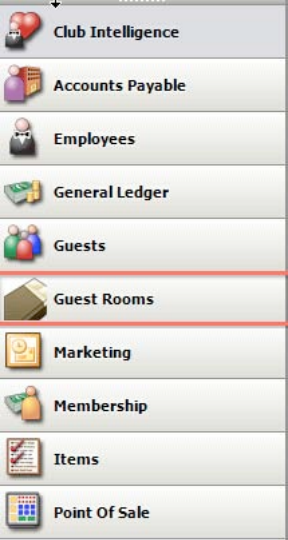
.png?version=1&modificationDate=1567619001896&cacheVersion=1&api=v2&width=769)
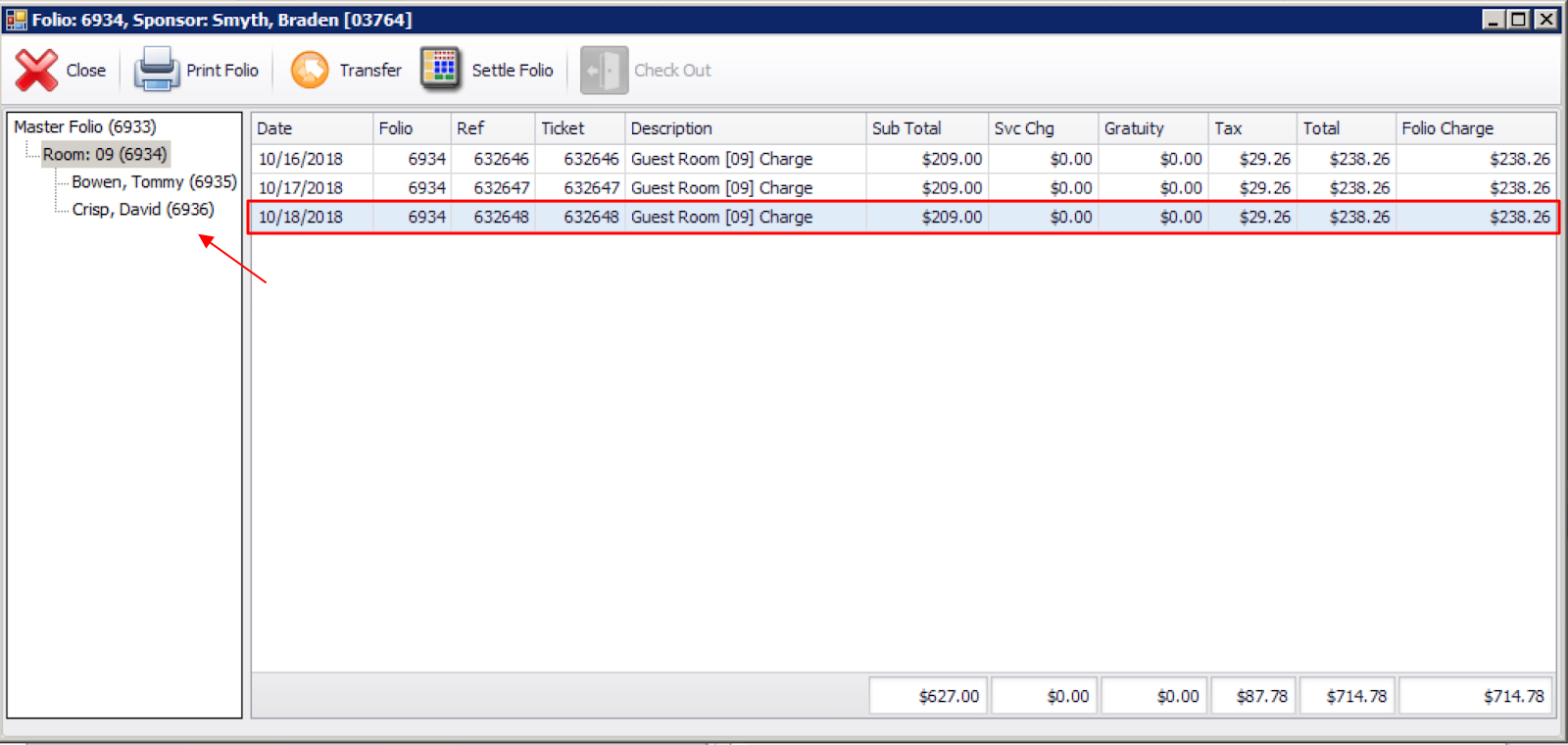
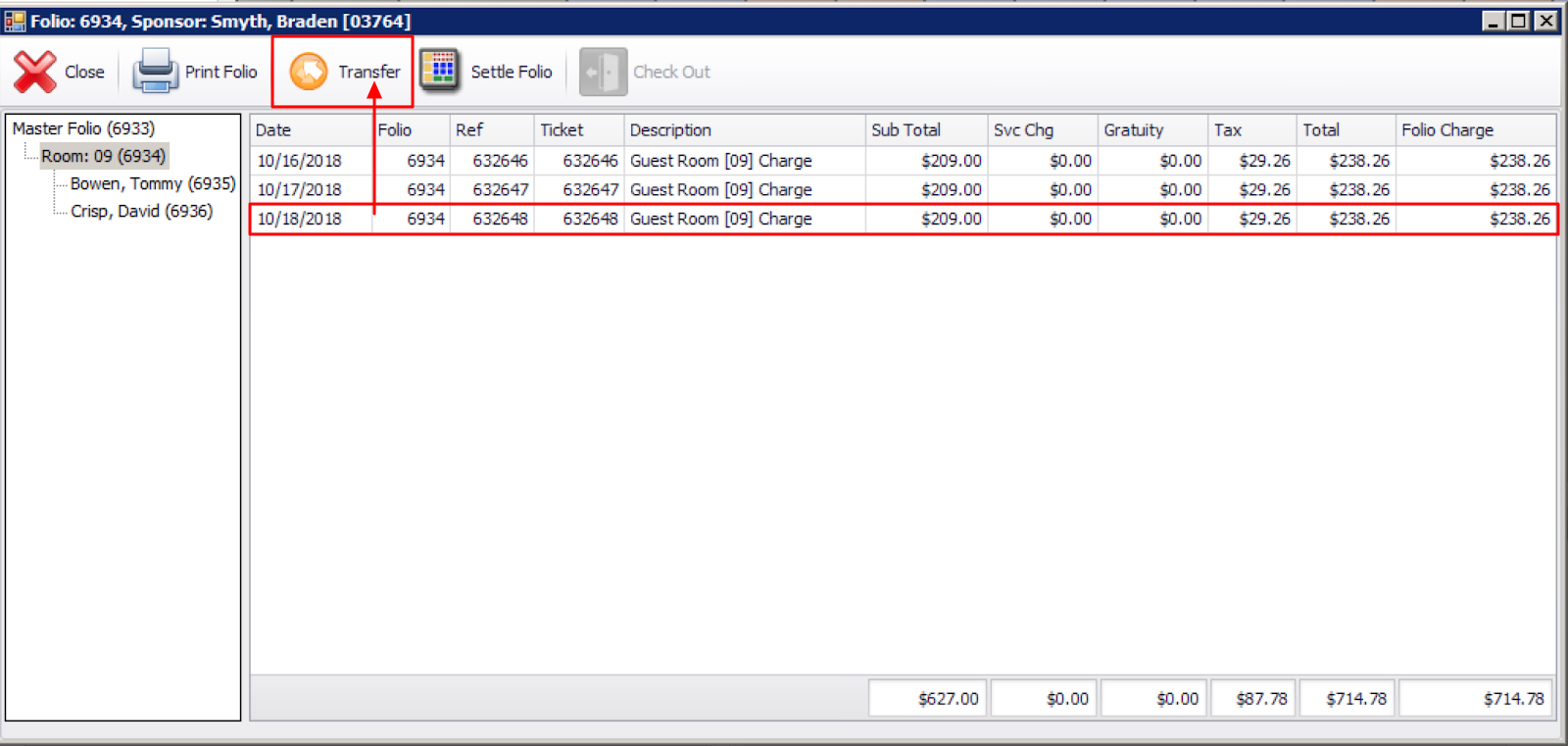
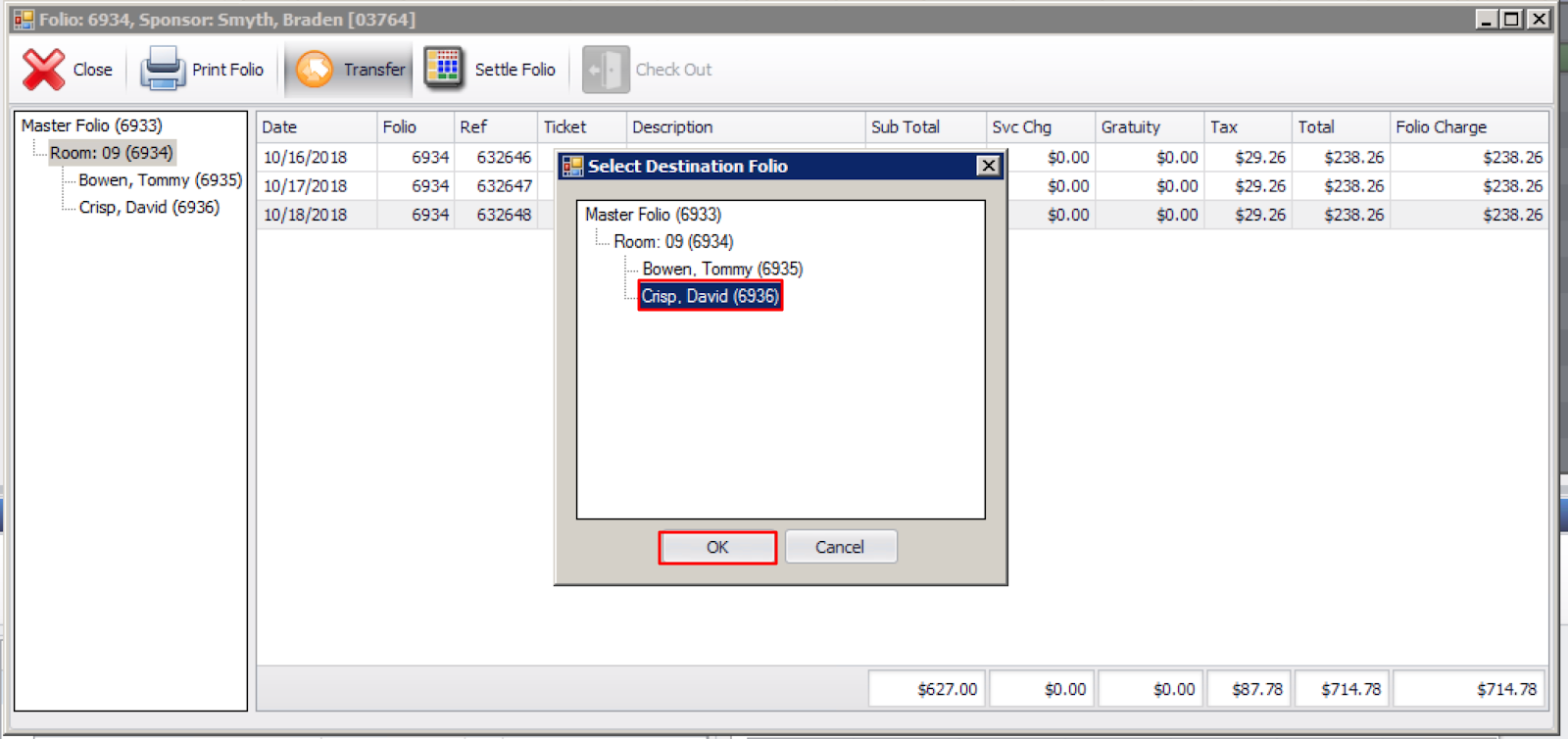
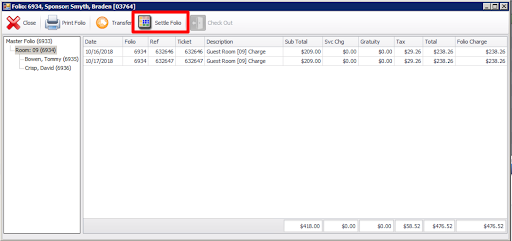
.png?version=1&modificationDate=1567619123653&cacheVersion=1&api=v2&width=527)