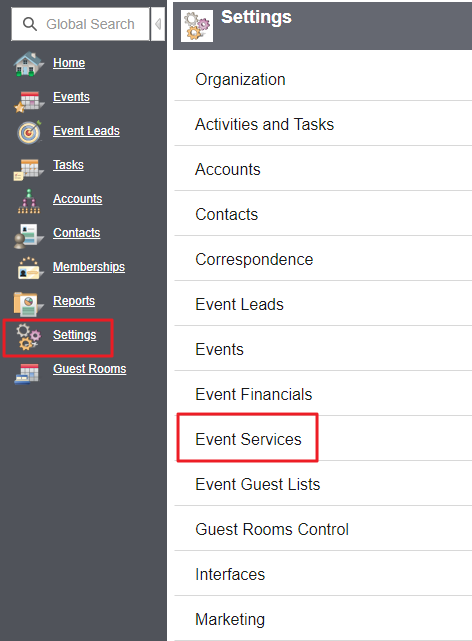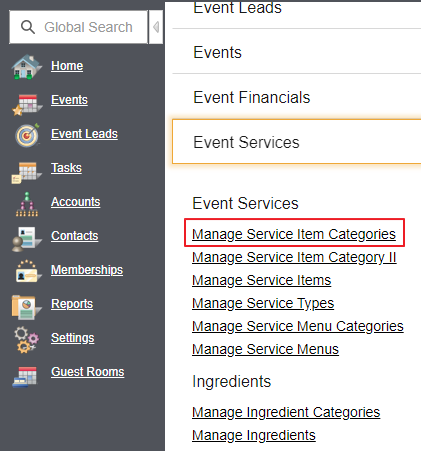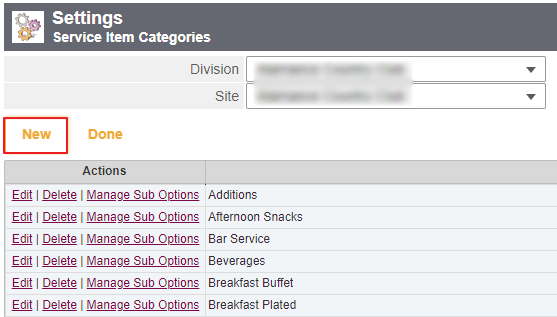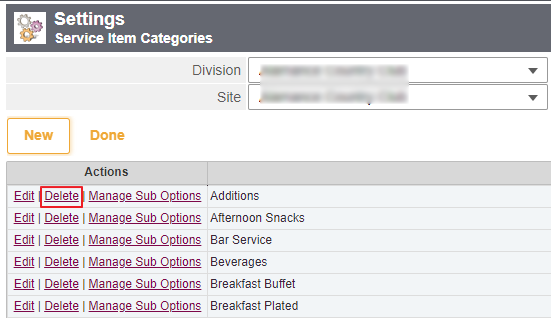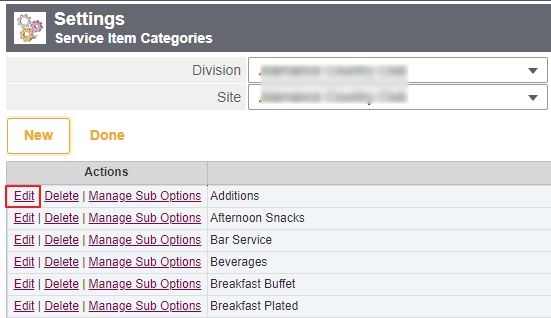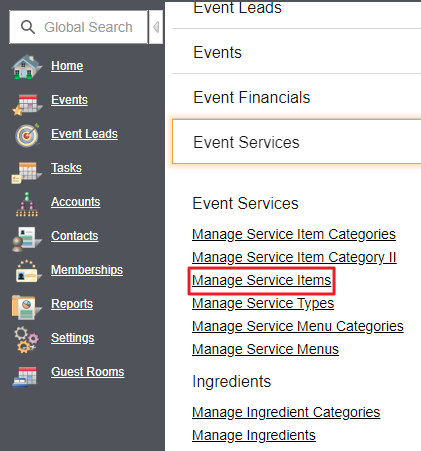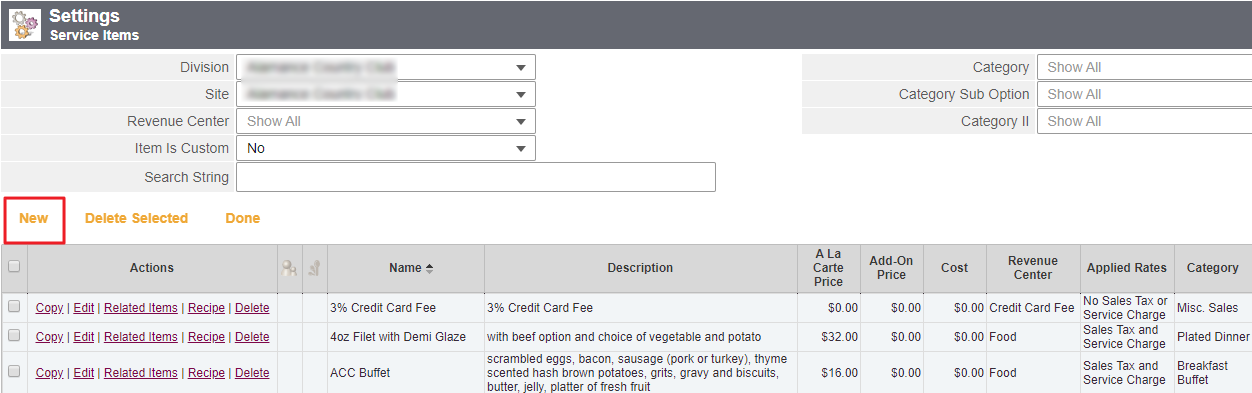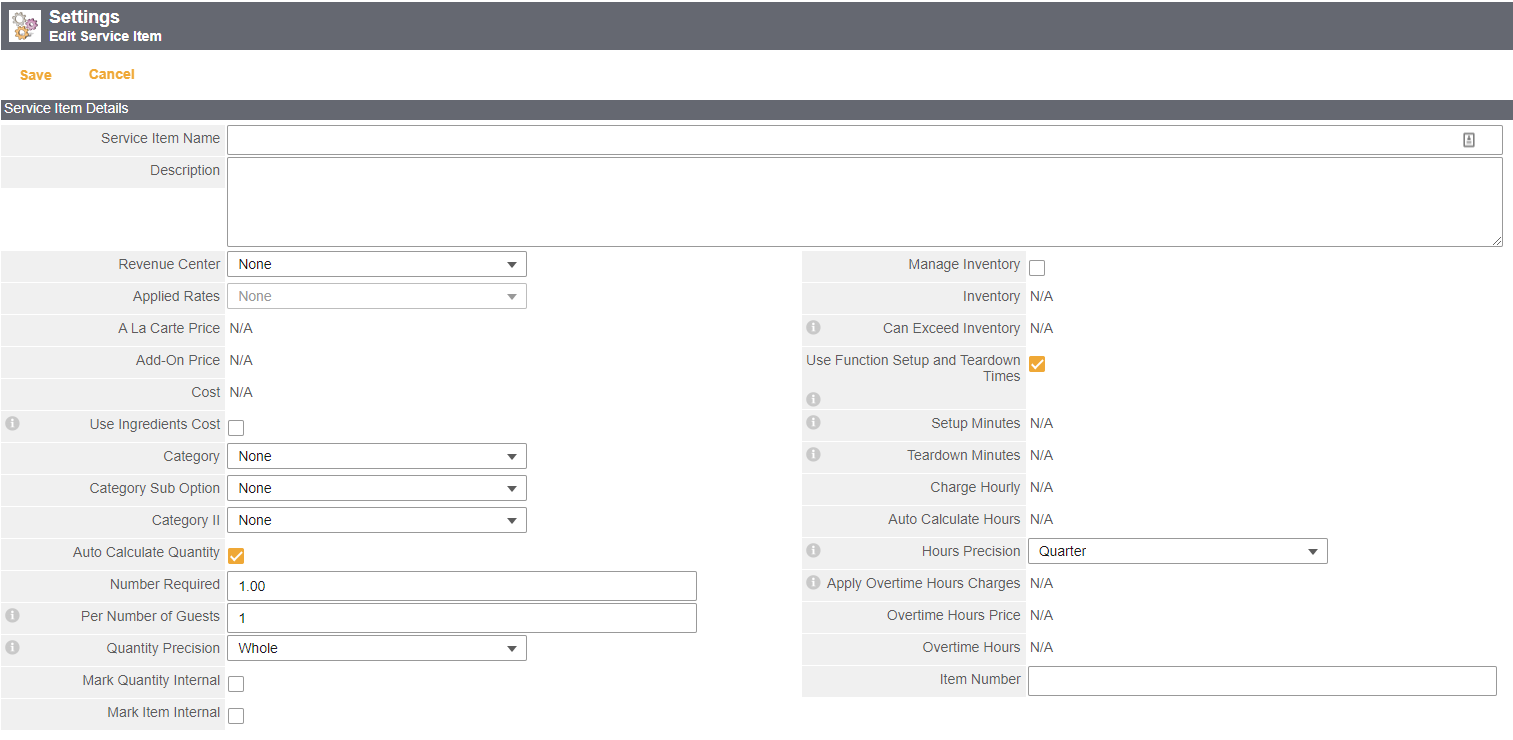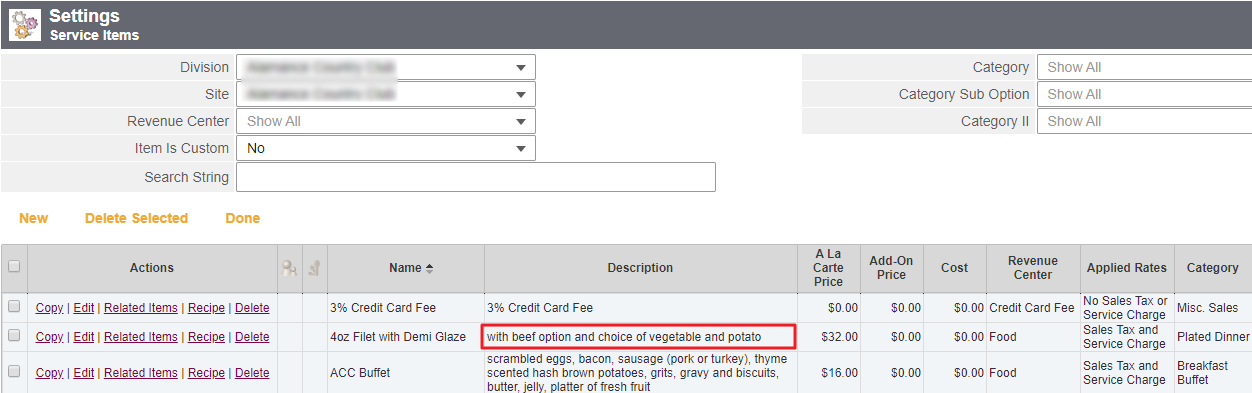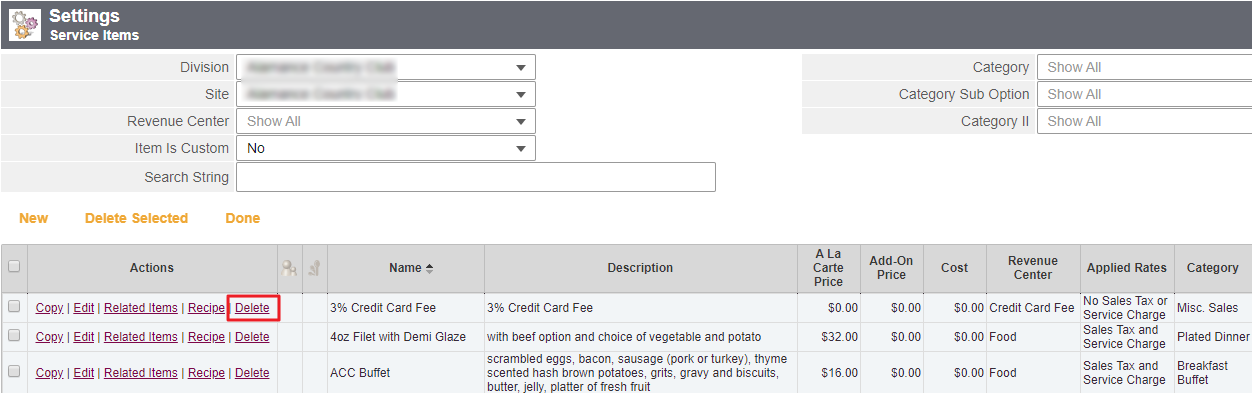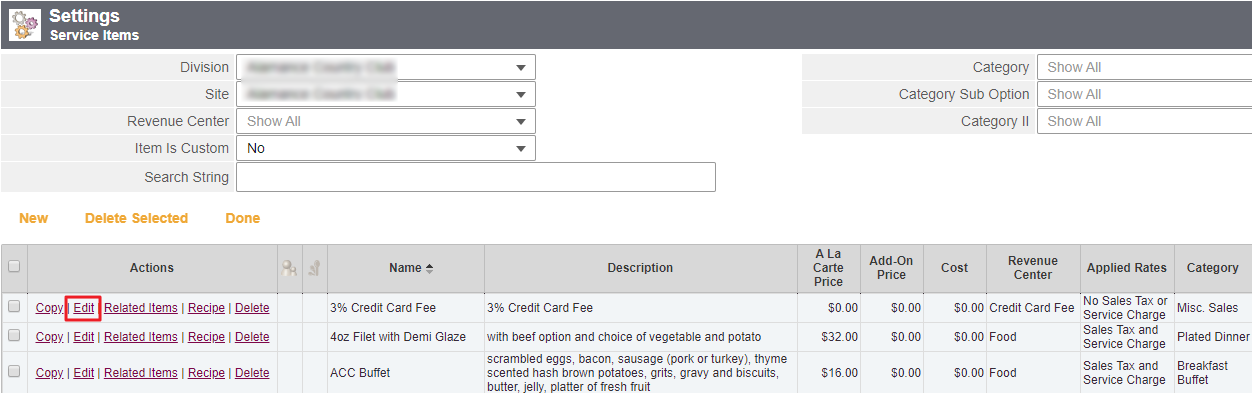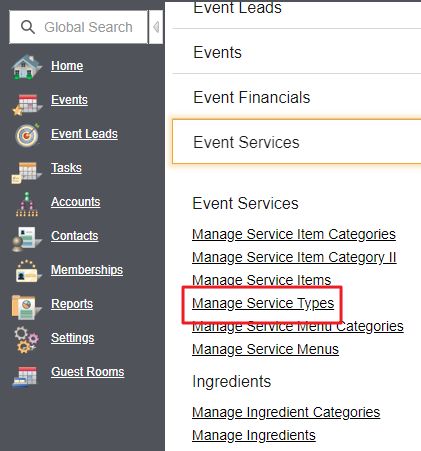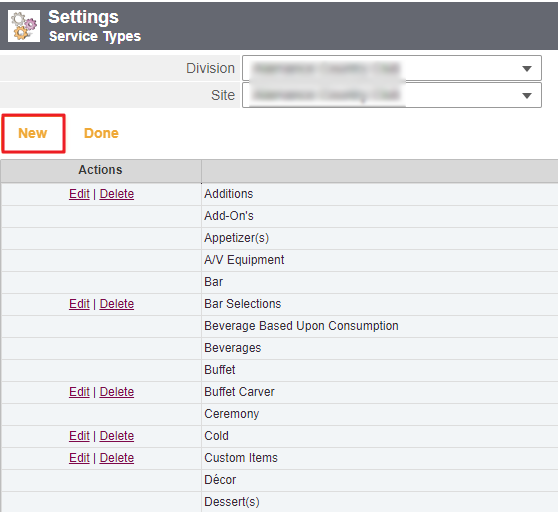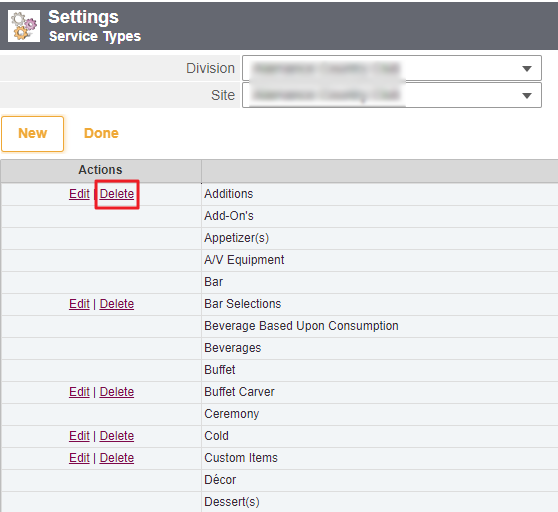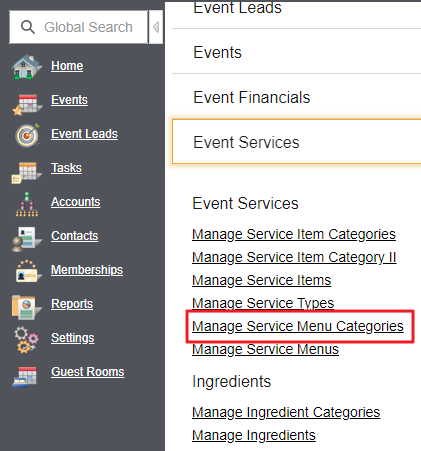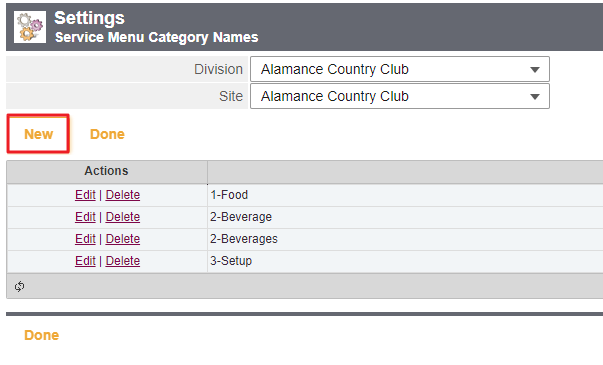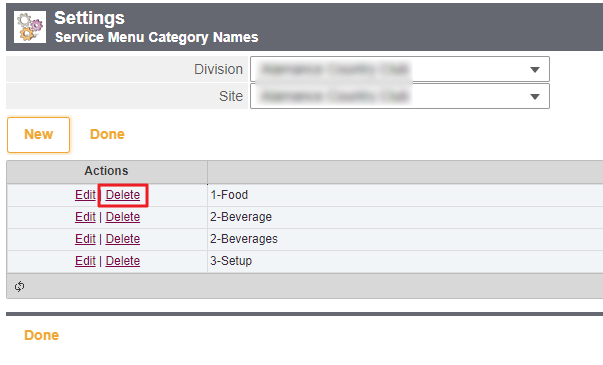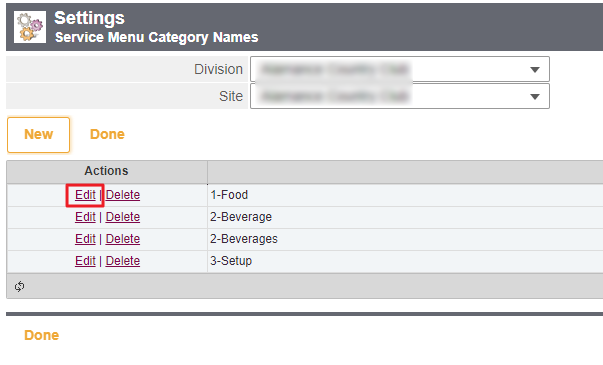...
| Table of Contents | ||||||||
|---|---|---|---|---|---|---|---|---|
|
Overview
The Event Services section of the Banquets system enables a Banquet/Event Manager to formalize the relationship and categorization of Items that will be served (such as food) and/or provided (such as A/V equipment) during the event, and define how the pricing will be established. Understanding how Service Item Categories, Service Items, Service Types, Menus, Menu Categories and Pricing Structure interact and are assigned is imperative to properly establishing them within the event. Use Case(s) Dinner will be served during the reception of the Smith wedding to occur next July. The 4-course Reception Menu established from the Wedding Menu Category will be utilized, and will be broken down into 4 4 Item Categories: (1) Appetizer, (2) Soup/Salad, (3) Main Entree, and (4) Dessert. Within each course, two service Items will be available for the guests to choose from - ie. Appetizer will have Shrimp Cocktail and Beef Tartar as available Service Item options. Pricing on the dinner will be a fixed, all-inclusive, package pricing per person. Additionally, an open bar will be maintained with an ala carte pricing structure. Cake Cutting and A/V services will also be required during the event, and have been set up as separate Service Types. |
Content
|
|---|
Accessing Event Services
...
To access Service Item Categories, Services Items, Service Types, Menus, and Menu Categories, navigate to Settings, and then click Event Services.
Then, follow the instructions below for specific Event Service Settings.
Manage Service Items Categories
Creating Service Item Categories is helpful in managing service items, as they allow you to easily search for the items. Item Categories serve to help group Service Items (such as Shrimp Cocktail or Beef TarTar) into meaningful buckets, such as Appetizers, Soups, Entrees, Desserts, etc. There are numerous ways to categorize items.
...
To establish an Item Category, navigate to Event Services as previously shown, and then click Manage Service Item Categories.
Click the New button.
Note: Multi-site Organizations, with site-specific item categories that are not shared across their organization, will want to add and/or edit item categories within the appropriate site(s). Multi-site Organizations whose item categories ARE shared across all sites will want to add and/or edit item categories within the Master List. Organizations with a single site will want to add/edit item categories where they see the ‘edit’ link available next to the existing item categories. This could be at the Master or Site level.
Enter the Service Item Category name, then click Click Save.
The new service item category is then displayed with all the other categories.
...
To delete a Service Item Category, follow the same steps as above until you reach the step where you would click the New button. Instead of clicking this button, click the Delete link next to the category you wish to remove.
Note: Multi-site Organizations, with site-specific item categories that are not shared across their organization, will want to add and/or edit item categories within the appropriate site(s). Multi-site Organizations whose item categories ARE shared across all sites will want to add and/or edit item categories within the Master List. Organizations with a single site will want to add/edit item categories where they see the ‘edit’ link available next to the existing item categories. This could be at the Master or Site level.
...
To edit a Service Item Category, click the Edit link next to the category you wish to change.
Note: Multi-site Organizations, with site-specific item categories that are not shared across their organization, will want to add and/or edit item categories within the appropriate site(s). Multi-site Organizations whose item categories ARE shared across all sites will want to add and/or edit item categories within the Master List. Organizations with a single site will want to add/edit item categories where they see the ‘edit’ link available next to the existing item categories. This could be at the Master or Site level.
You will be brought to the edit screen where you can change the name or spelling of the Service Item Category. Click Save when finished.
The updated Service Item Category name is displayed with the other categories, and all service items that had the original category name will be updated with the new category name.
...
To establish a Service Item, navigate to Event Services as previously shown, and then click Manage Service Items.
Note: Multi-site Organizations, with site-specific items that are not shared across their organization, will want to add and/or edit items within the appropriate site(s). Multi-site Organizations whose items ARE shared across all sites will want to add and/or edit items within the Master List. Organizations with a single site will want to add/edit items where they see the ‘edit’ link available next to the existing items. This could be at the Master or Site level.
Click the New button.
You will now be taken to the screen where you can create a Service Item. You can enter in as little or as much information about the item as you would like. However, if you want to enter in a price, the item MUST have a Revenue Center.
*Note that when you select a Revenue Center it automatically populates the applied rates. These can be toggled if the item needs another set of applied rates.
...
The completed item then displays with all of the other Service Items.
Deleting Service Items
To delete a Service Item, follow the same steps as above until you reach the step where you would press the New button Instead of pressing this button, click Click the Delete link next to the item you wish to remove.
Editing Service Items
To edit a Service Item, click the Edit link next to the item you wish to change.
Make any edits you would like to the Service Item. Click Save when finished.
...
To establish a Service Type, navigate to Event Services as previously shown, and then click Manage Service Types.
Note: Multi-site Organizations, with site-specific service types that are not shared across their organization, will want to add and/or edit service types within the appropriate site(s). Multi-site Organizations whose service types ARE shared across all sites will want to add and/or edit service types within the Master List. Organizations with a single site will want to add/edit service types where they see the ‘edit’ link available next to the existing service types. This could be at the Master or Site level.
Click the New button.
Enter a name into the Service Type area. Click Save when finished.
The new Service Type is then displayed with all the other service types.
...
To delete a Service Type, follow the same steps as above until you reach the step where you would press the New button. Instead of pressing this button, click the Delete link next to the Service Type you wish to remove.
Editing Service Types
...
To establish a Service Menu Category, navigate to Event Services as previously shown, and then click Manage Service Menu Categories.
Note: Multi-site Organizations, with site specific menu categories that are not shared across their organization, will want to add and/or edit menu categories within the appropriate site(s). Multi-site Organizations whose menu categories ARE shared across all sites will want to add and/or edit menu categories within the Master List. Organizations with a single site will want to add/edit menu categories where they see the ‘edit’ link available next to the existing menu categories. This could be at the Master or Site level.
Click the New button.
Enter a name into the Service Menu Category area. Click Save when finished.
The new service menu category is then displayed with all the other categories.
...
To delete a Service Menu Category, follow the same steps as above until you reach the step where you would press the New button. Instead of pressing this button, click the Delete link next to the category you wish to remove.
Editing Service Menu Categories
To edit a Service Menu Category, click the Edit link next to the category you wish to change.
You will be brought to the edit screen where you can change the name or spelling of the Service Menu Category. Press Save when finished.
The updated Service Menu Category name is displayed with the other categories, and all service menus that had the original category name will be updated with the new category name.
...
A: Service Item Categories allow you to organize your service items and easily search for items by filtering by category.
Best Practices
- Ensure all Event Services utilized in an Event are set up in the system as Event Items, categorized appropriately, and consistently utilized to ensure appropriate billing, and profitability calculations can be effectively maintained.
- Create Service Item Categories based on how you think Service Items should be organized.
...
Next Lesson: Managing the Document Center
...