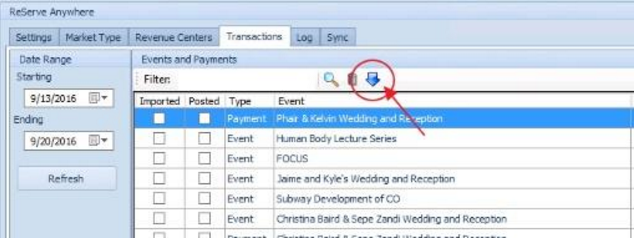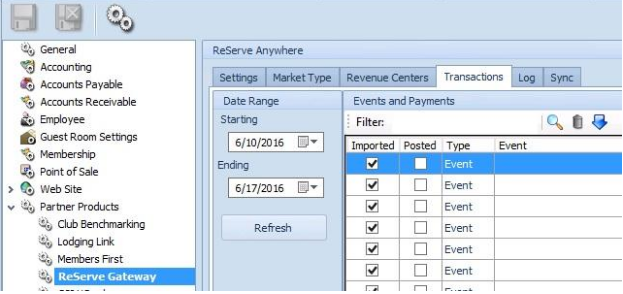| Table of Contents | ||||||||
|---|---|---|---|---|---|---|---|---|
|
Overview
Learn to troubleshoot Events syncing into Office and closing events in Banquets by reviewing these areas in Banquets: Market Type, Contacts, Payment, Importing an Event, and checking Corrections After Closing. |
Content
|
|---|
Batches With Charges Going to Incorrect Accounts
Market Type
Use the Market Type to denote if the event is a Member or Non-Member event. This will add the event to the correct Office Area. The Office Area is used to send the charges to Item Group Overrides.
To access the Market Type navigate to System > System Settings > Partner Products > Reserve Gateway. Once in the Gateway settings, the Revenue Centers lists the Market Type tab, which will show the areas being used for the various Market Types in Banquets. Those areas will follow the group override settings for the Items listed in the Revenue Centers Tab. Keep this setting in mind when troubleshooting any batches that show charges going to incorrect accounts.
Contact Missing Financial Data in Office
Contacts
If the contact is not a member in Office, the financial data from the event will not push into Office.
Check for a membership number in the contact record by clicking on your contact > scroll down to the Membership line. If there is no membership number in the Membership line, then the contact is not a member and financial data will not push over.
To verify if a member is in Office go to the Contact, then click on the member’s name to access their profile. If the owner says your club name followed by GATEWAY_AGENT, and there is a member number under Membership #, then the contact's financial data was pushed from Office.
If these settings are correct, please contact support to troubleshoot further.
Verify Payments Are Syncing to Office
Payment
You can determine if payments sync to Office when you record a payment. To do this click on Event > View Financial Details > Record Payment.
...
- Cash - check your club's procedure for cash handling before enabling the cash method.
- Check - if you're recording a check, be sure to put the check number in the Payment Description box.
- Credit Card - you will NOT be able to process a credit card in Banquets. Using the Credit Card feature in Banquets just marks the payment as received by credit card for record keeping. In order to charge a Credit Card, you must first speak with your Controller to verify your club's process. Some clubs may run cards in the back office, while others will process the credit card using a POS.
- Member Charge - this is a way to indicate in Banquets that payment has been charged to the member account in Office.
Missing Imported Payments
Importing a Payment
If you have an payment listed in the Reserve Gateway Transaction Log, but you DO NOT see it flagged as imported or in Approved Payment Batches, you will need to manually import the payment. To do this, select the event then click the blue arrow for Synchronize Selected. This will create the the payment batch in Office.
Missing Imported Events
Importing an Event
If you have an event listed in the Reserve Gateway Transaction Log, but you DO NOT see it flagged as imported or in Approved Charge Batches, you will need to manually import the event. To do this, select the event then click the blue arrow for Synchronize Selected. This will create a charge batch for the event in Office.
Making Corrections After Closing
Corrections
You can make changes to a closed event at any time.To do this, access the closed event and make updates as needed. Once the changes are made, the event will need to be re-imported into Office.
Posted Events in the Gateway
Events Flagged as Posted
If the event is flagged as posted in the gateway, your Accounting team will need to un-post it.
To delete the event from the gateway, click on System > System Settings > Partner Products > Reserve Gateway > Transactions tab > Select the event > Click the gray trashcan. This will cause the check in the imported box to disappear (the event will still be in the list). After making the needed changes in Banquets, re-import the event (follow above directions for importing). This will create a new batch for the event.
Events With Multiple Functions
Check for Accurate Billing
If your event has multiple functions you will see multiple listings for your event in the Gateway Transactions. Make sure to check each to ensure that each function is billed correctly.
Private Events vs. Club Events
Charging Multiple Payees
The Banquets & Catering system is used for events that charge to one member account in Office, such as a Corporate Event or Wedding.
To charge for Club Events with multiple attendees/payees, such as a New Year’s Eve Gala or a Mother’s Day Brunch, servers would create POS tickets for the individual member charges or you could set up an event in Event Manager on your Clubessential website calendar and individual POS tickets would be automatically created for each attendee.
It is still recommended to use the Banquets & Catering software to schedule Club Events on your calendar, add service details to the event, and to produce internal event orders.
...