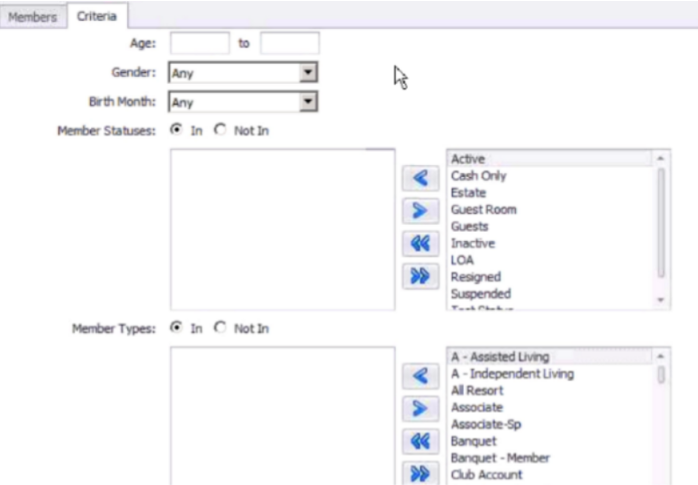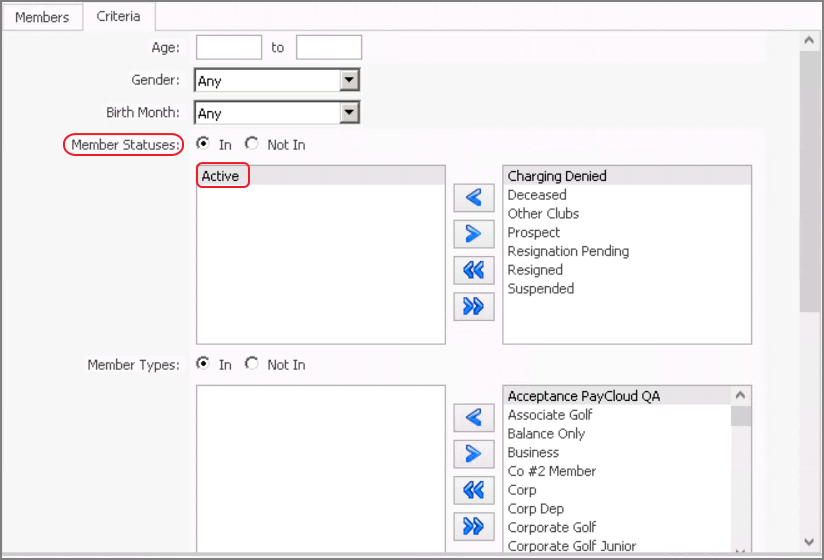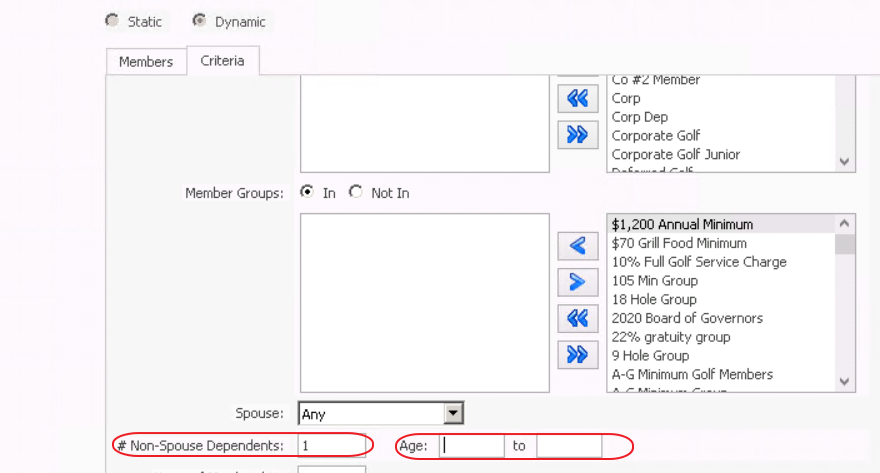...
Then, specify parameters/criteria of the Group. Age, Gender, Birth Month, Member Status, Member Type, Member Groups, Spouse, #Non-Spouse Dependents and their respective age ranges, years of Membership, and Report Criteria may all be used to define how Membership within the Group will be generated.
When working specifically with the #Non-Spouse Dependents filter, this is referring to the children associated with the Primary Member. The result of using this filter will only include the name of the Primary member who has children and does not include the name of the Spouse in this group. When using this filter, we recommend the following settings be used for best results.
Utilize the Member Status filter to include any "Active" Status. It is not necessary to filter specifically by Member Type, unless your results must be restricted to those of a particular Member Type. Ie...Golf Member Types.
It is VERY important to enter a '1' or higher in the #Non-Spouse Dependents when using this as a filter.
Interpret this field as telling the system to include any member who has "1 or MORE" children. If entering a higher number in this field, such as '3'; it will tell the system to look for any member that has '3 or More" children.
It is not required to enter actual age ranges. This filter is useful if the Dependent's Office record includes a Date of Birth. When placing a value in the Age Range Fields, if a member has a child who does not have a Date of Birth listed in their office record, they will NOT be included in this group.
Note: To utilize the “Report Criteria,” click, on the “Valid Reports” option to view which reports can be utilized to define Membership.
...