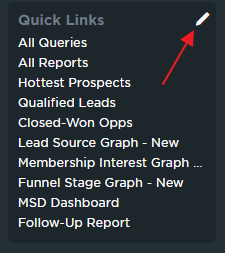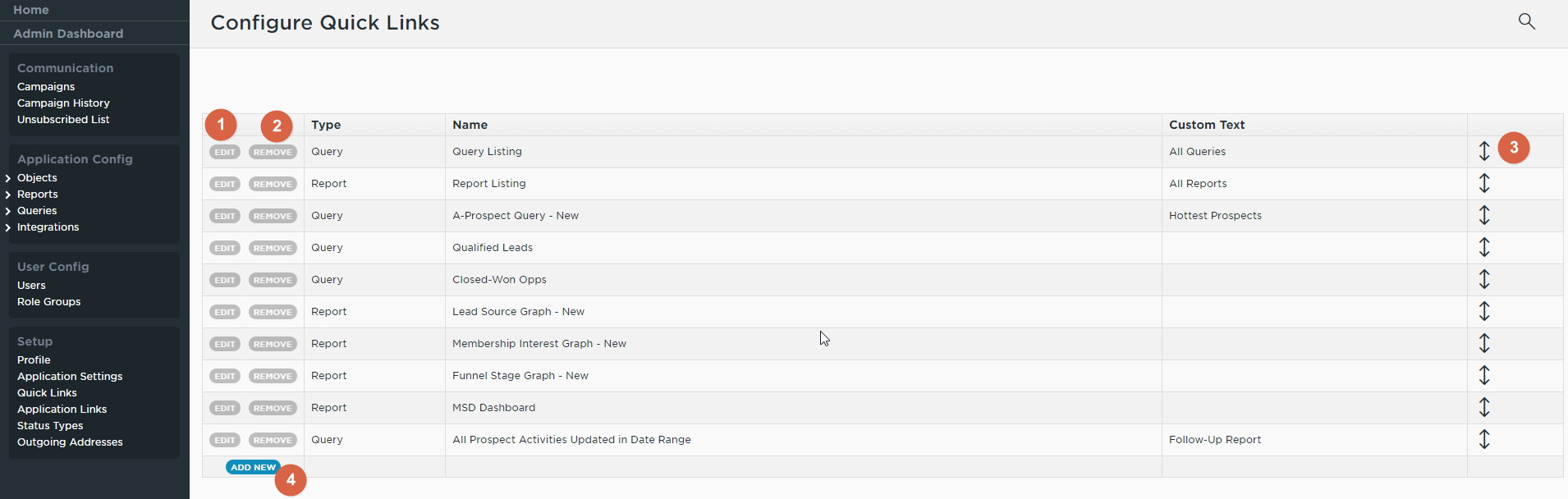...
You can easily configure the CRM Quicklinks as desired. In this article, we will review how to move, edit, or add quicklinks within the CRM. Use Case(s) To create and save your most visited tools within the CRM. |
Video
...
Video
| Widget Connector | ||||||
|---|---|---|---|---|---|---|
|
Content
|
|---|
...
Configure Quick Links
Each CRM User can configure their own unique set of Quick Links, for easy reference. Quick Links appear in the left sidebar of the CRM, and can link to Queries, Reports, or Views within your CRM.
To edit the list of Quick Links for your login, follow these steps:
Hover your mouse over the word ‘Quick Links’ from the Quick Links section in the sidebar, and click the edit icon that appears to the right of the section title.
This will bring you to the Configure Quick Links Screen.
- To edit an existing link, click on the edit button (1) to the left of the display link. You’ll then be able to change the destination of the link, or any custom text to display as the name of this link in your Quick Links menu.
- To delete an existing link, click on the delete button (2) to the left of the display link.
- To rearrange the existing links in the list, click and drag on the arrow handle (3) to the right of the display link. Links will appear in the same order on the list of Quick Links from your home menu as they do in this list on the edit screen.
To add a new link, click on the Add New button (4) at the bottom of the list of existing links. A new line will be added to the list of links, and you’ll be able to select the type (View, Report, or Query), source (which will fill in based on your selection for Type, with all available Views, Reports, or Queries to choose from), and custom text for your new link. You’ll need to save your new link before you can reorder it in the list.
When you are done editing your Quick Links, you can navigate back to your home screen by clicking the Home button in the top left of your CRM. Once back at your home page, you should see your updated set of Quick Links!
Downloadable Guide