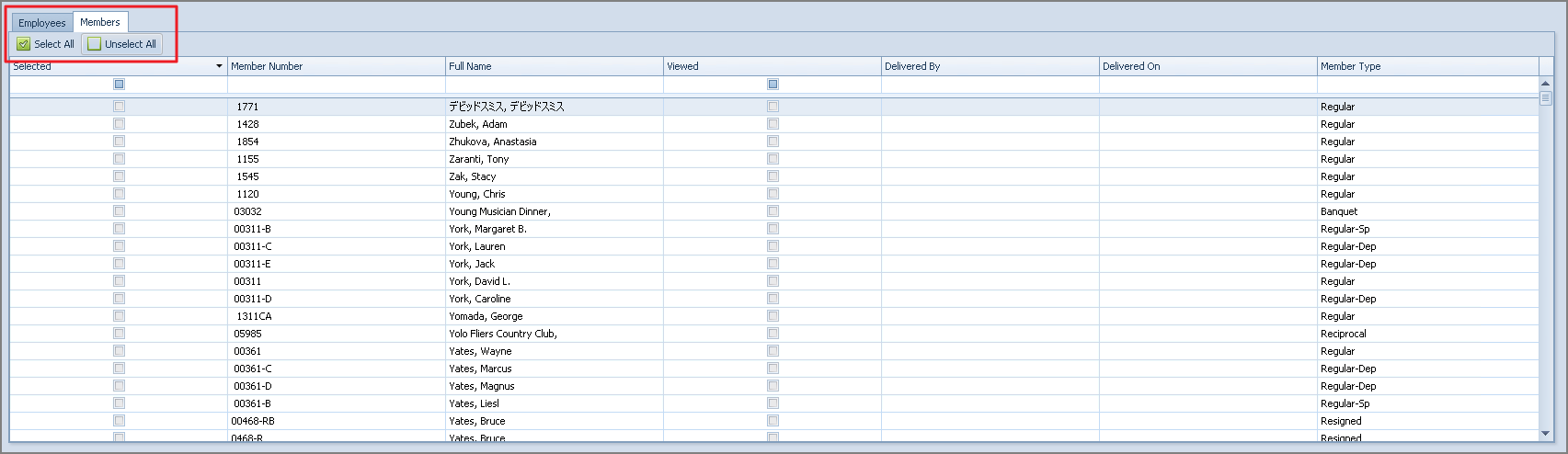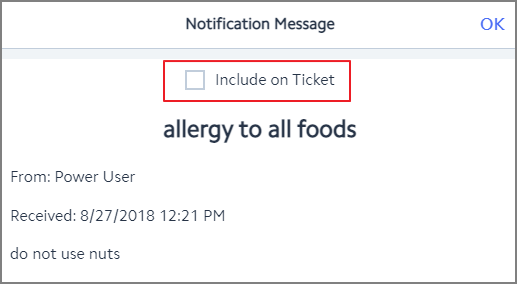...
5) Delivery - If checked, a Delivered button will populate on the message in POS. If selected, the message will not show again when the member is selected, or an employee signs in to the POS.
6) Conditional - If checked, additional options will populate to specify the conditions of the message.
7) Enable Area Filters - If checked, an additional tab will populate called Areas. If the message should only show in certain areas, please specify the applicable Areas on this tab.
...
Navigate to the Members tab and select the applicable members. Use the Select All or Un-Select All features in the left-hand corner, if applicable.
Again, when When the member is assigned a ticket at the POS, the message will appear.
On mobile POS this message can be added to the prep ticket to let kitchen staff know in case of allergy.
Member Group Specific Messages
...
To create a Conditional Message, follow instructions shown/listed below.
1) Enter the Subject and Body of the message as normal.
2) Select Conditional.
3) Enter an Expiration date if applicable.
...