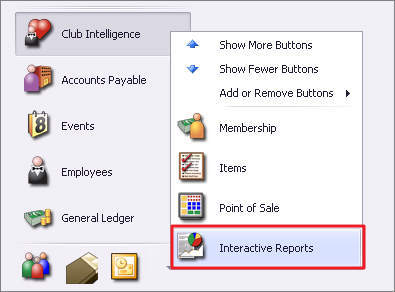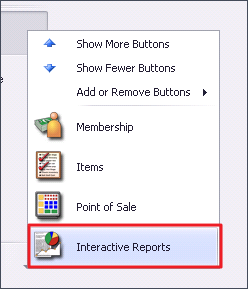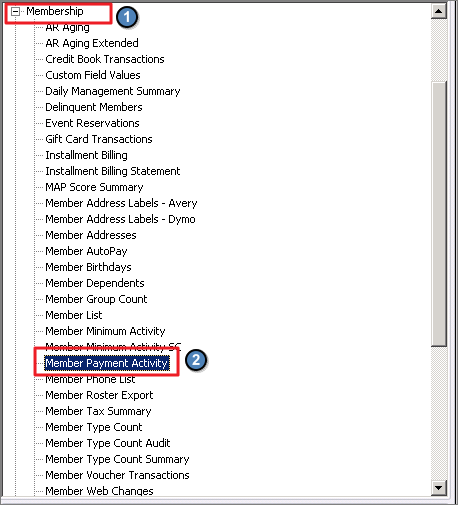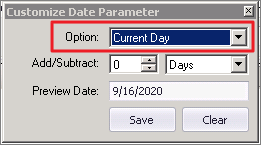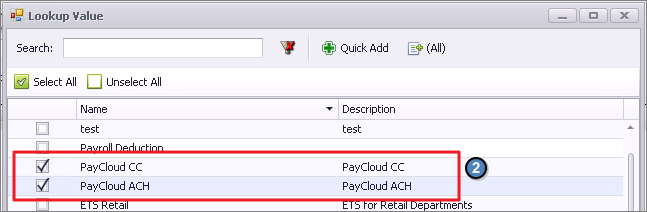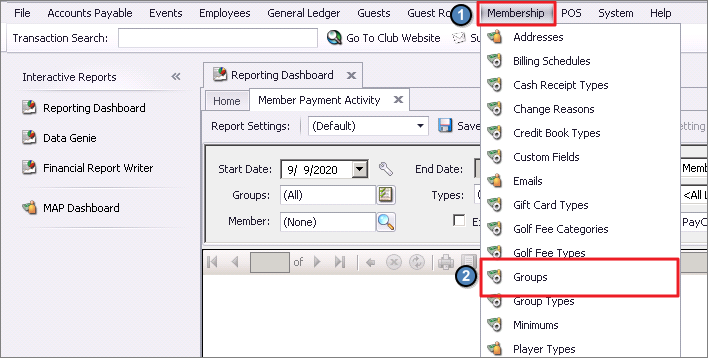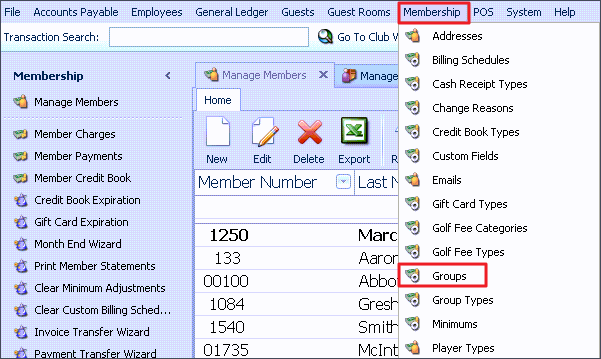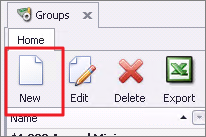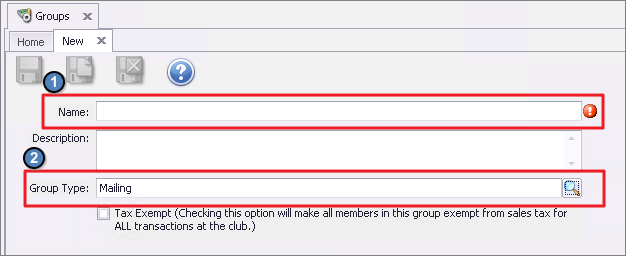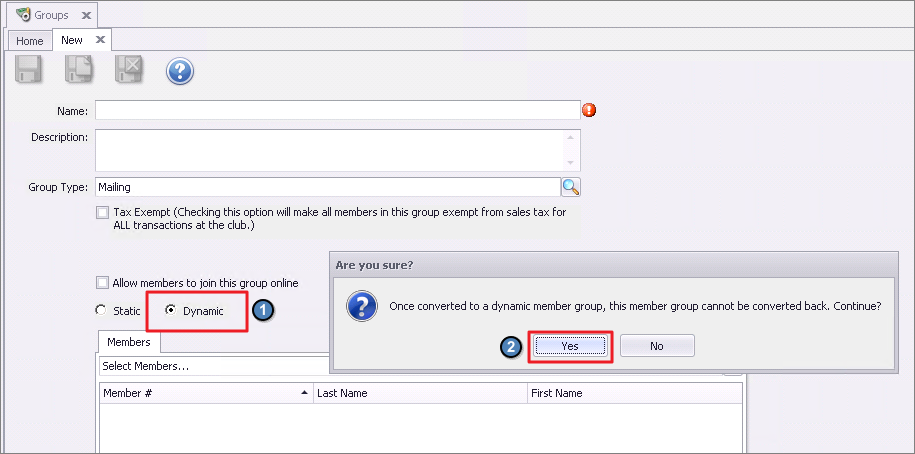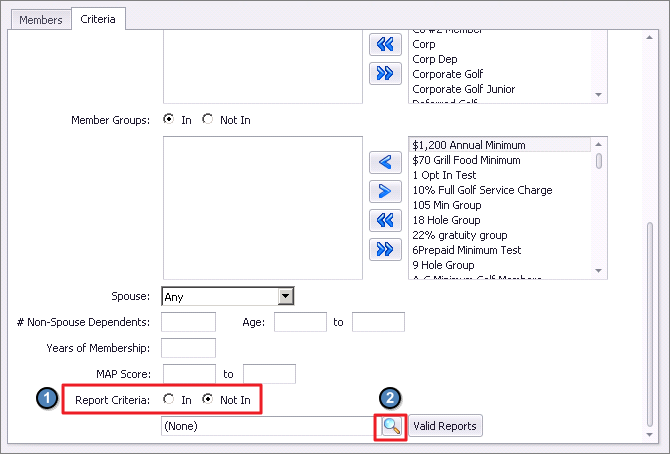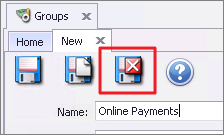...
Navigate to the Interactive Reports module within CMA.
Expand the Membership option from the report listing and select the Member Payment Activity Report.
Set the Start Date to the day that you began accepting online payments.
Using the wrench icon, set the End Date to Current Day to ensure the group always contains member who have not submitted an online payment.
Under the CR Types selection, check both PayCloud CC and PayCloud ACH.
Check the box for Make Public and then Save Current Settings.
...
Navigate to Membership from the top toolbar and select Groups.
Click on the New button.
Enter a Name and choose the Group Type of Mailing.
Select the Dynamic group option. A prompt will appear indication the following message, “Are you sure? Once converted to a dynamic member group, this member group cannot be converted back. Continue?” Select Yes on this prompt.
A Criteria tab will now appear next to Members. Scroll to the bottom of this section and select Not In under the Report Criteria option. Then click the magnifying glass icon to search for your newly created Online Payments Report.
Click Save & Close.
...