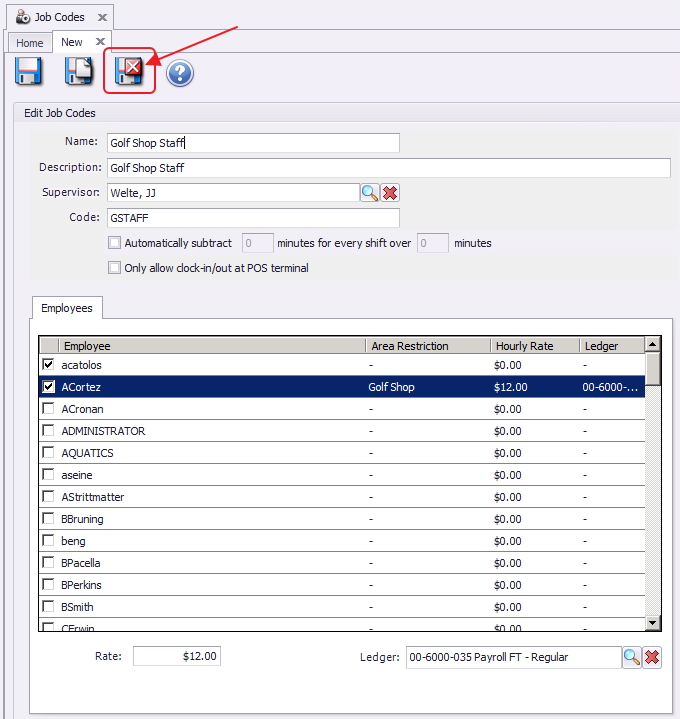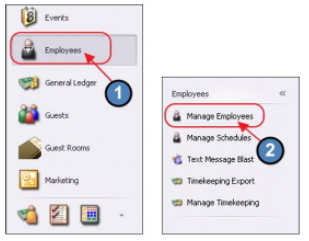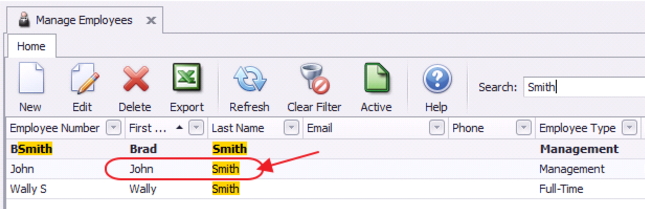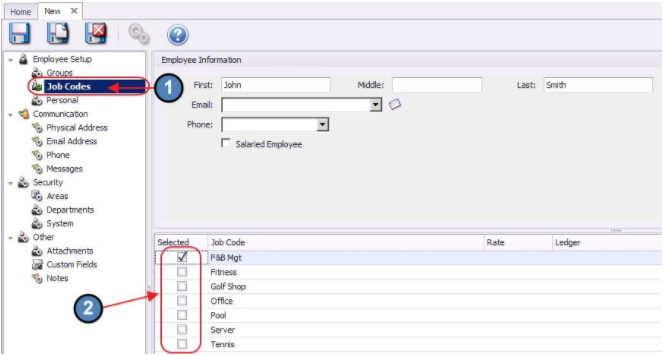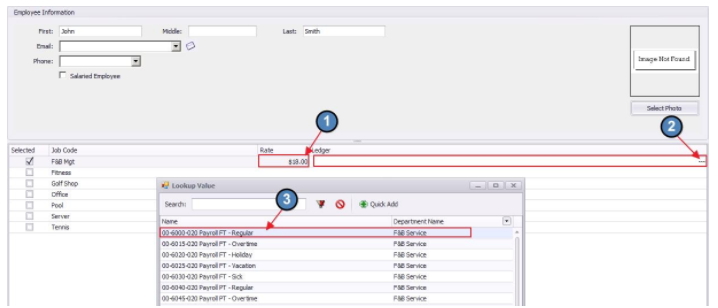...
| Table of Contents | ||||||||||
|---|---|---|---|---|---|---|---|---|---|---|
|
Overview
Job Codes are the primary mechanism used to track hours worked and pay rates within our the Office timekeeping system. In addition, Job Codes must be assigned to any Employee who will be clocking in/out at the POS. Use Case |
...
Lastly, click Save & Close to complete the setup of the new Job Code.
Apply/ Remove Job Codes within Employee Profile
As previously mentioned, it is recommended to add/remove employees to/from the Job Code within the individual employee profile.
To do so,
1) Navigate to the Employee Module on the left user menu and select Manage Employees.
2) The Manage Employees grid will launch. Double click the applicable Employee to add/remove the Job Code.
3) Select the Job Codes tab on the left pane. Next, Select the Employee’s applicable Job Codes.
4) Although it is best practice to add the Rate and Expense Payroll Ledger at the Job Code level, they can be added on an individual basis here.
- To add a Rate, click to select the Rate field and type the appropriate dollar amount. This rate will be on an hourly basis.
- To add an Expense Payroll Ledger, click the ledger lookup button (three dots) and select the appropriate ledger. The Expense Payroll Ledger is simply for reporting purposes, it will not produce any type of Journal Entry.
Best Practices
While the functionality exists to automatically subtract minutes worked from an employee’s shift (for lunch, etc), ensure you are familiar with your State’s labor laws prior to determining whether it is appropriate for your Club’s use.
...