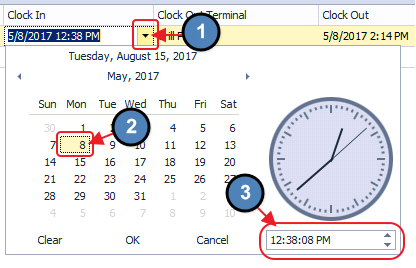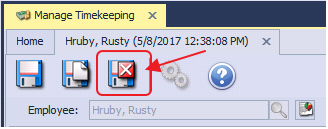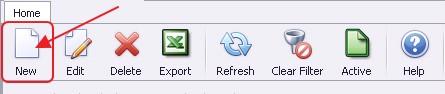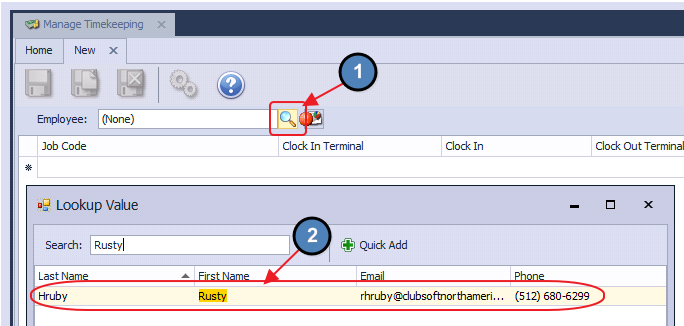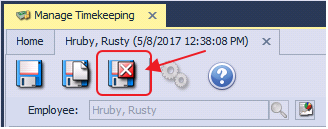...
Please Note: Any Timesheet associated with completed transactions cannot be deleted until all tickets associated with the Timesheet are transferred to another Employee. Please review our System Tool Manual for more information on Reopening, and Transferring Tickets.
...
The Clock Out Date/Time of a particular Timesheet can be edited under this column. Select the Drop Down for a more user friendly interface, or type in the appropriate Clock Out Date/Time.
3) Select Save & Close.
Creating a New Timesheet
To create a new Timesheet:
1) Select the New icon on the toolbar.
2) The Timesheet setup screen will launch.
3) Select the Employee for which the Timesheet is being entered.
4) Populate the appropriate information for each of the columns below:
Job Code
Clock In Terminal
Clock In
Clock Out Terminal
Clock Out
5) Select Save & Close.
Delete a Timesheet
To delete a Timesheet, select the applicable Timesheet from the Grid and choose Delete on the toolbar.
...
Q: The system will not allow me to delete an employee's Timesheet. What can I do?
A: Any Timesheet associated with completed transactions cannot be deleted until all tickets associated with the Timesheet are transferred to another Employee. Please review our System Tool Manual for more information on Reopening, and Transferring Tickets.
...