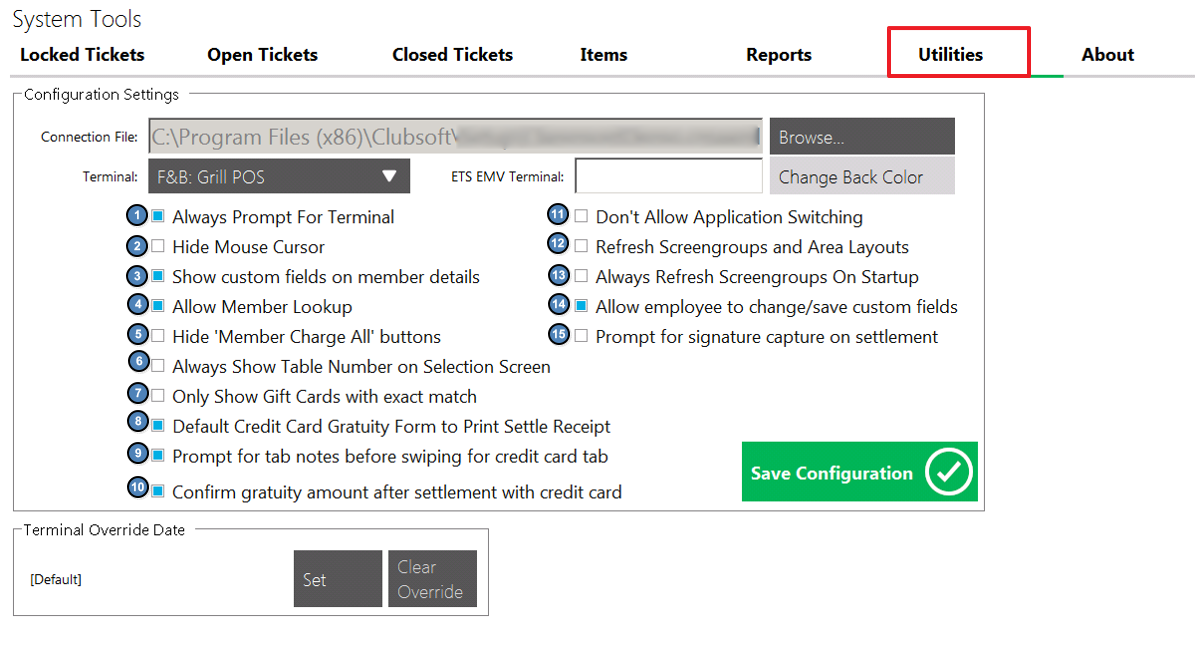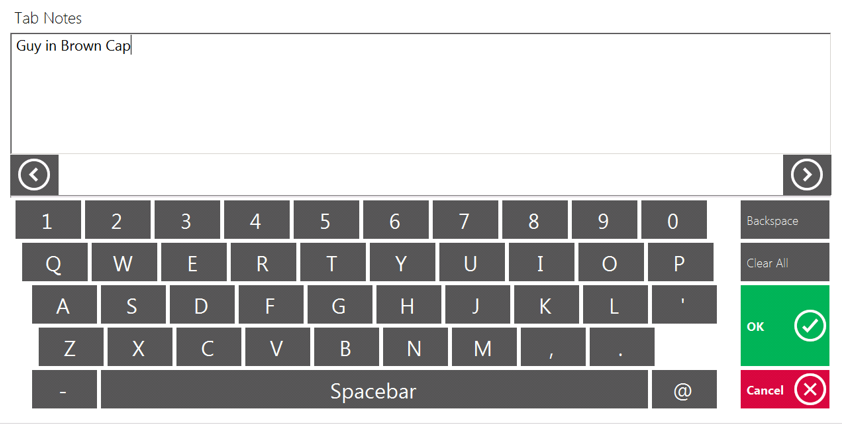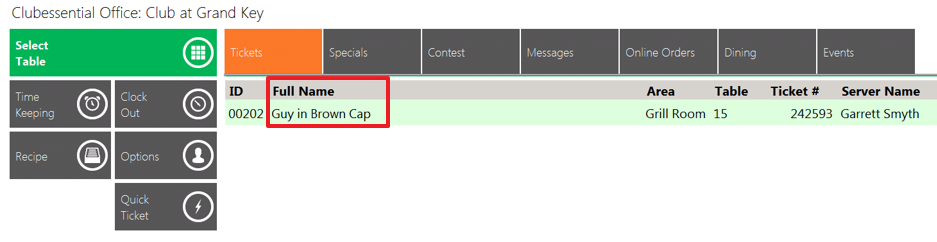| Table of Contents | ||||||||||
|---|---|---|---|---|---|---|---|---|---|---|
|
...
On the Closed Tickets tab, highlight the ticket that needs deleted and select Delete. The user will be prompted, Are you sure you want to delete ticket #XXXXX? Click Yes.
Re-Print Closed Ticket
The Settle and Pay Tickets can be Re-Printed for previously closed tickets.
...
If a Print Preview does not display, the Area is not configured to show Print Previews. Please see our F&B or Retail POS manual for more information enabling the Print Preview.
The column headings displayed on the Closed Tickets tab can be altered if necessary. For more information, please see the POS Grids section of our F&B Areas or Retail Areas manuals.
Items
The Items tab is designed as a quick edit feature mostly pertaining to Price, Daily Special and Count Down features. Please note that users will need the proper security rights to use this tool. Below we discuss the available options.
...
The Utilities tab allows the user to activate/ deactivate certain features within the POS. Please see below for a description of each highlighted option.
1) Always Prompt for Terminal - If the Select Device drop-down does not populate when launching the POS, please follow the below instructions to get the Select Device drop-down back:
Navigate to System Tools and select the Utilities tab.
Highlight Always Prompt for Terminal, and select Save Configuration.
...
4) Allow Member Lookup - If selected, the Member Lookup button will show in the main POS screen.
5) Hide ‘Member Charge All’ Buttons
6) Always Show Table Number on Selection Screen - If unselected, the table number will not populate if a member is currently sitting at the table. If selected, the table number will always populate even if a member is sitting at the table. This information is relevant to the Select a Table phase in an F&B POS.
6) Only Show Gift Cards with Exact Match .
7) Only Show Gift Cards with Exact Match - If selected, the Gift Card Settlement button will only show Gift Cards that meet the exact price of the ticket being settled.
8) Default Credit Card Gratuity Form to Print Settle Receipt - If selected, a Credit Gratuity Form will print upon settlement.
9) Prompt for Tab Notes before swiping for Credit Card Tab - If selected, the Charge Tab button will allow the User to enter short notes about the Member/Guest to appear in Full Name section. If the credit card is swiped, the full name on the credit card will populate in the Full Name in the Open Ticket screen.
10) Confirm gratuity amount after settlement with Credit Card - If selected, the Gift Card Settlement button will only show Gift Cards that meet the exact price of the ticket being settled.7) User will be prompted to confirm gratuity amount after settlement.
11) Don’t Allow Application Switching - If selected, the user will not be able to switch (ALT- TAB) to other applications when the POS is running.
812) Allow Employee to Change/ Save Custom Fields - If selected, employees will be able to change/ Save Custom Fields within the Member Details screen. If unselected, employees will have a view only mode of the Custom Fields tab.
913) Prompt for Signature Capture on Settlement - If selected, the system will prompt for the member/ guest’s signature with each settlement.
1014) Use Classic Event System - Only applicable if the Event system within the Back Office (CMA) application is utilized. If the club has a Links or Axis/ Clubessential website, be sure that this is UNSELECTED.
1115) Hide ‘Member Charge All’ Buttons - If selected the Member Charge All buttons will not show in the POS.
...
A: Yes. In addition to the Allow System Tools security role, a separate role, Allow Item Management, is available to differentiate those who have the ability to access System Tools with those who have the ability to edit items within the Items tab of System Tools. By disabling the Allow Items Management role, users who may have access to other System Tools will be unable to make edits to Items within the toolset.
...