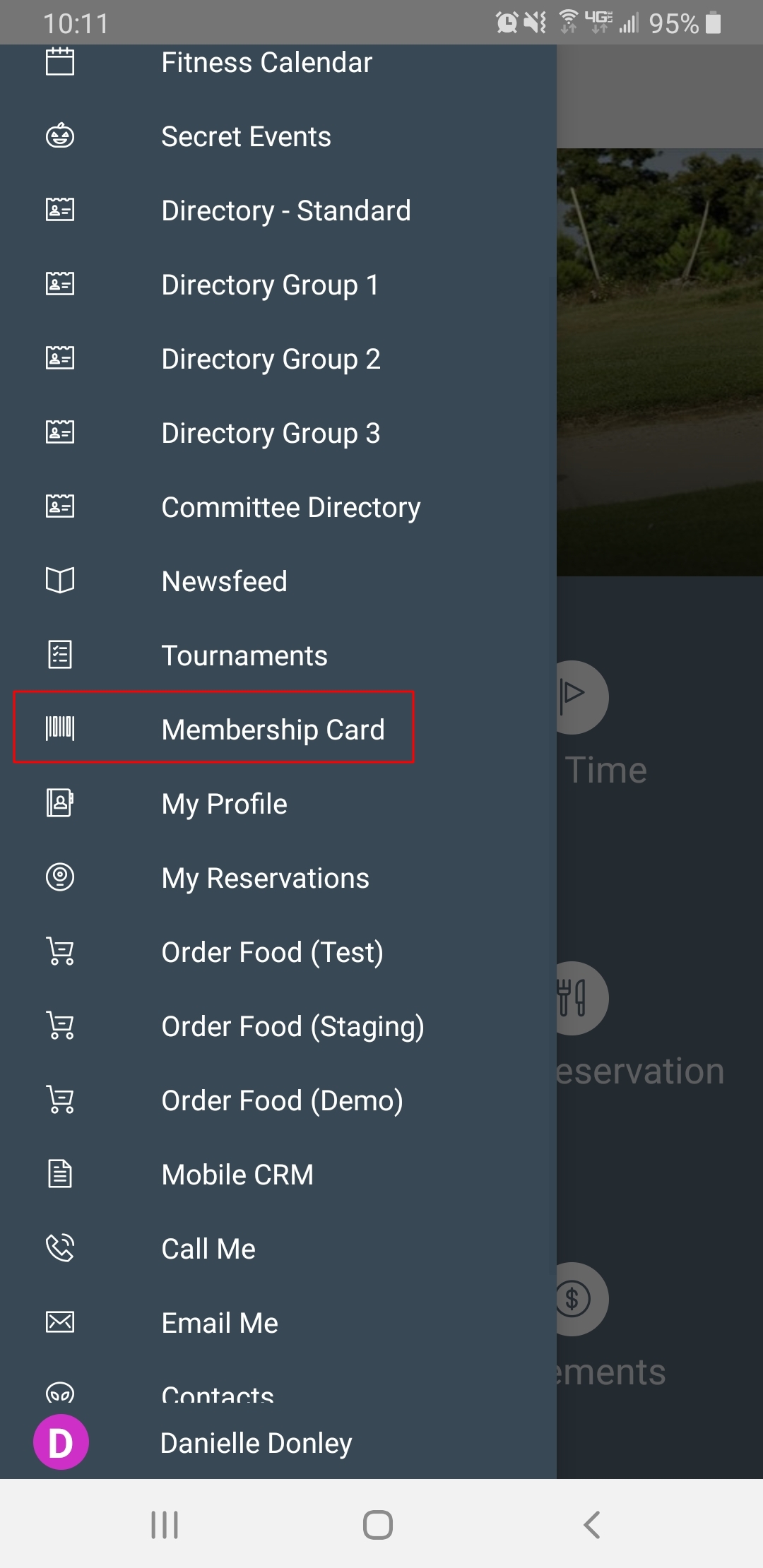...
|
|---|
Accessing the Tool
Depending on your Club’s preference, settings can be adjusted to provide a simple approach to Members logging in, or can provide more security (requiring a Billing Member’s Number, and Member unique PIN) to log in to the kiosk. Settings and instructions are as follows.
...
To disable the PIN, access System, System Settings, then Point of Sale, and check the Disable PIN in Kiosk Mode check box at the very bottom of the menu. Once Disable Disable PIN in Kiosk Mode has been checked, perform the following to log in:
Choose the Club designated kiosk device (Check In in this example).
Please Note: For initial Kiosk setup only.
2. Touch the POSscreen to begin.
Membership Card
Accessing Kiosk Mode (with PIN-enabled)
To enable a more secure login experience for your Members, ensure the Disable PIN in Kiosk Mode setting is not checked. This will require a Billing Member’s Number to be input along with a corresponding Member PIN to log in to the kiosk.
...
A: Please contact your Clubessential Account Manager for details on Initial Setup, Implementation, and Price.
Downloadable Guide
...
Kiosk Mode - Member Check-In Guide
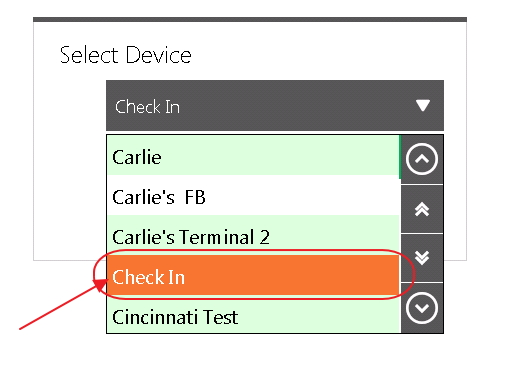
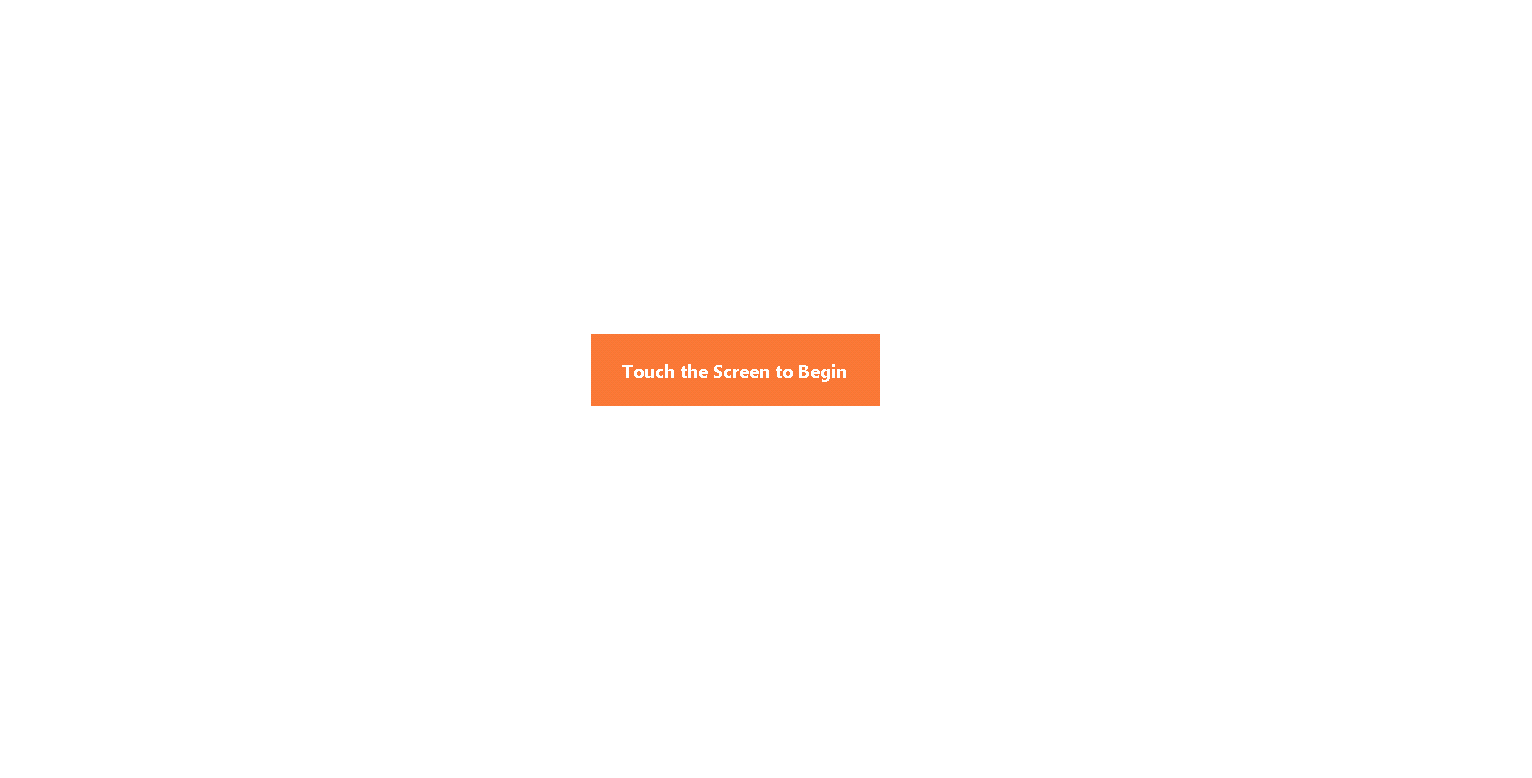
.png?version=1&modificationDate=1504269478767&cacheVersion=1&api=v2&width=600)