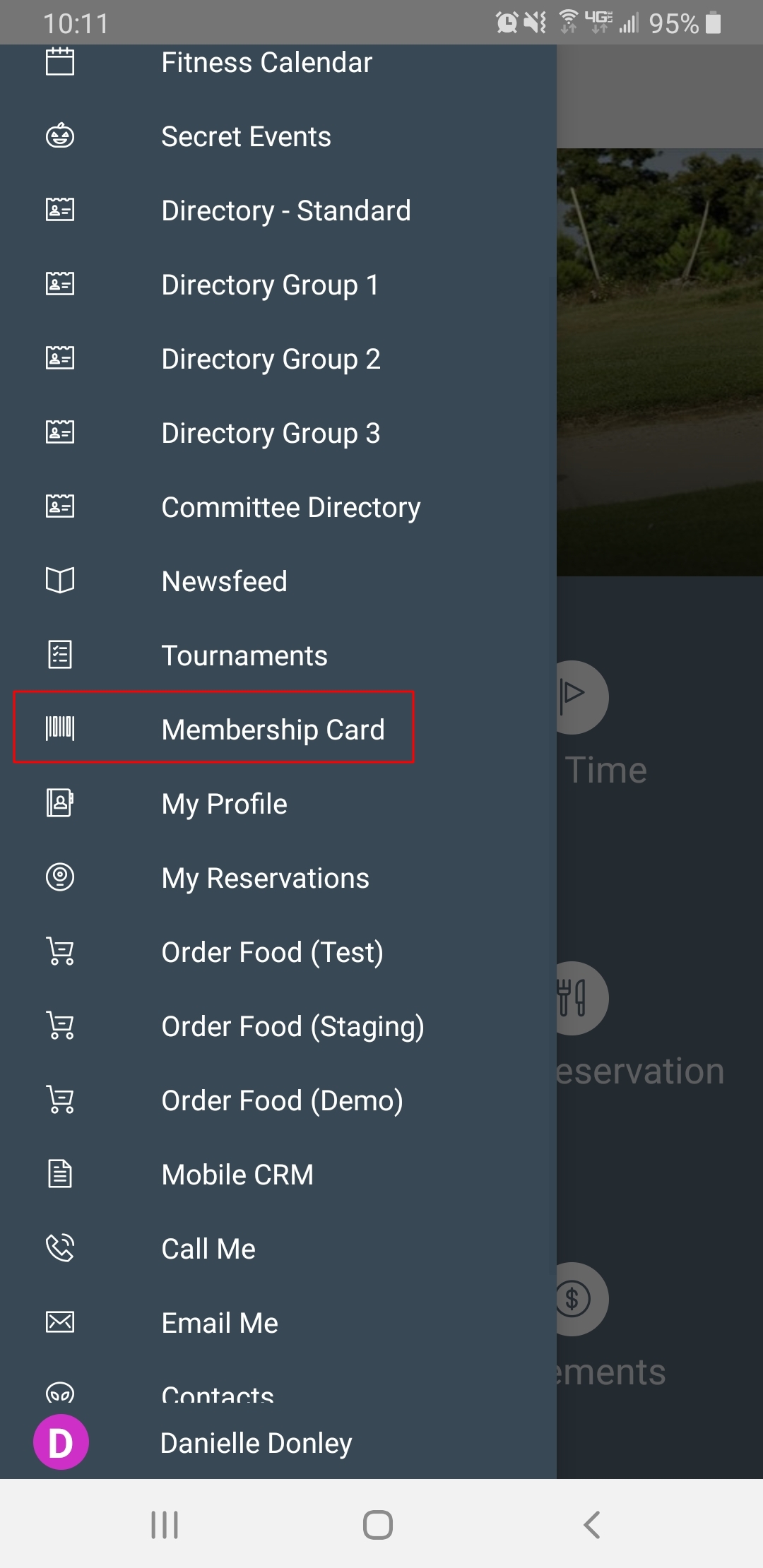...
| Table of Contents | ||||||||||
|---|---|---|---|---|---|---|---|---|---|---|
|
Overview
Kiosk Mode is designed as a self-service/check-in option for Club Members. In this guide, we will discuss how to utilize the Kiosk Mode to check in from a Member’s perspective. Use Case(s)
|
Content
|
|---|
Accessing the Tool
Depending on your Club’s preference, settings can be adjusted to provide a simple approach to Members logging in, or can provide more security (requiring a Billing Member’s Number, and Member unique PIN) to log in to the kiosk. Settings and instructions are as follows.
...
An additional check-in option exists within the Mobile App. Members who download the App have the option to use the Membership Card to check-in at the Club. The Membership Card can be found in the left-hand menu of the Mobile App, seen here.
Once the Member selects Membership card from the menu, the following code will show and is able to be scanned at the Club's check-in location.
Please Note: The Club must have a scanner at the POS station in order to be able to scan Membership Cards for check-in.
Accessing Kiosk Mode (with PIN-enabled)
...