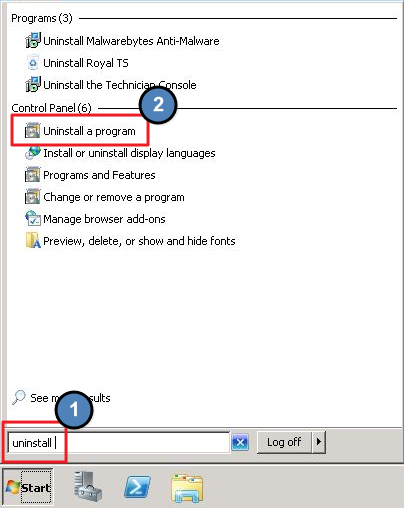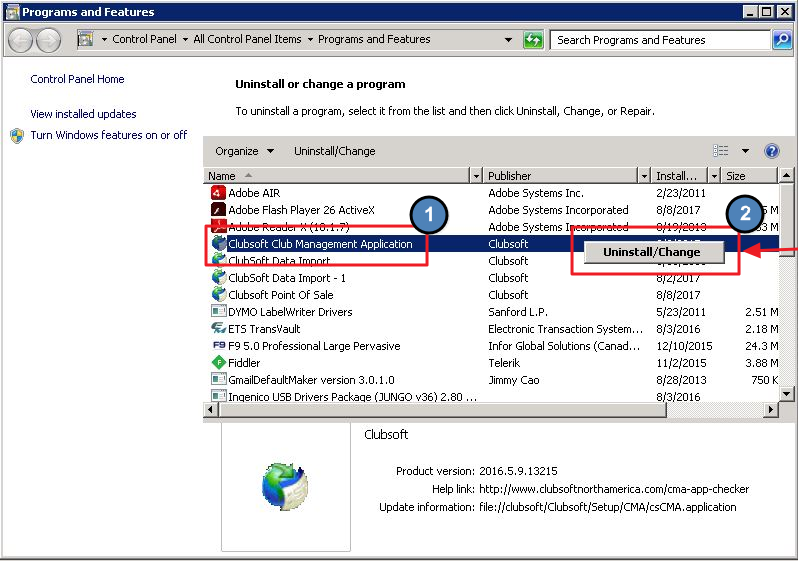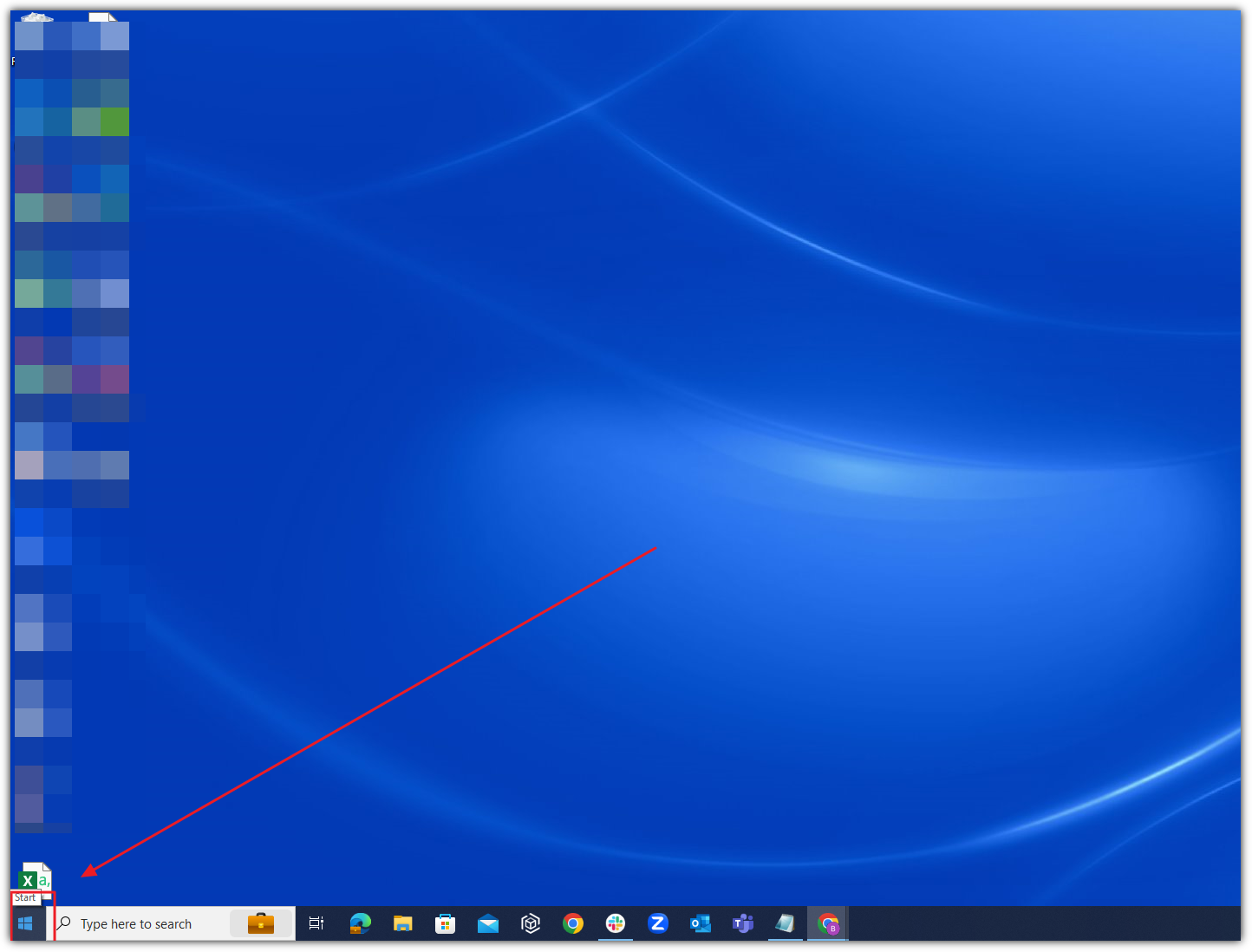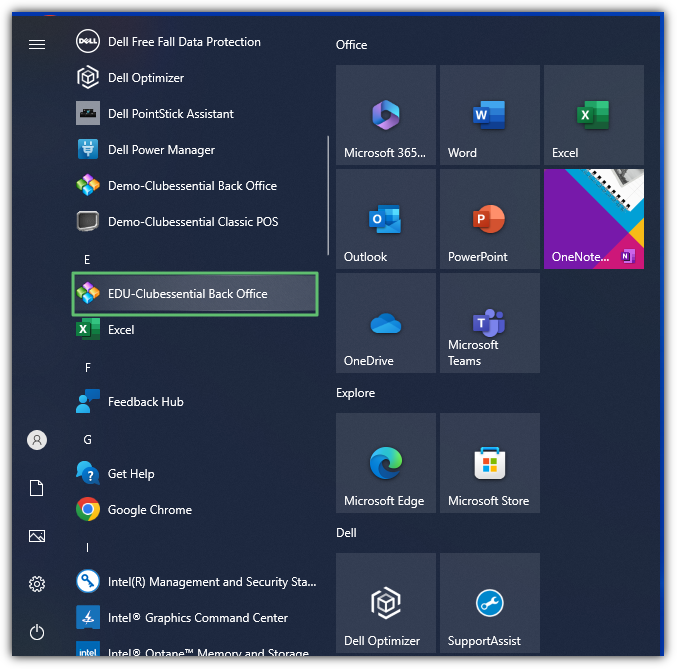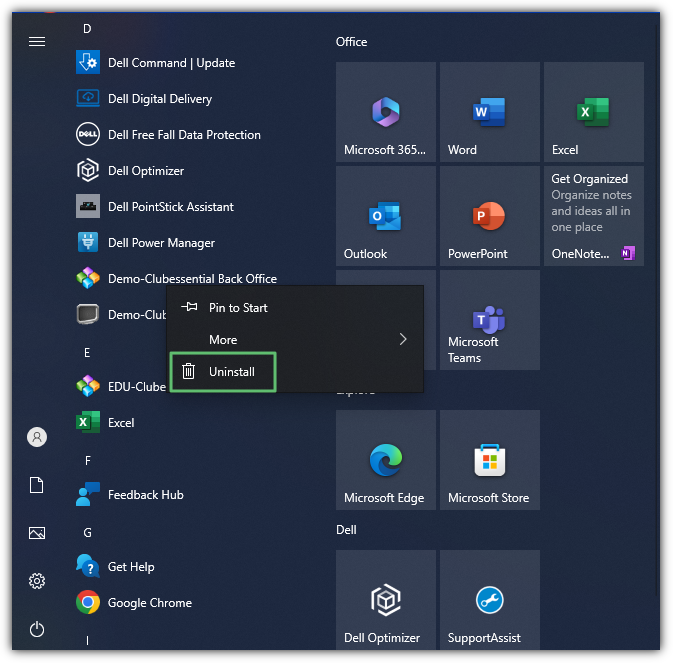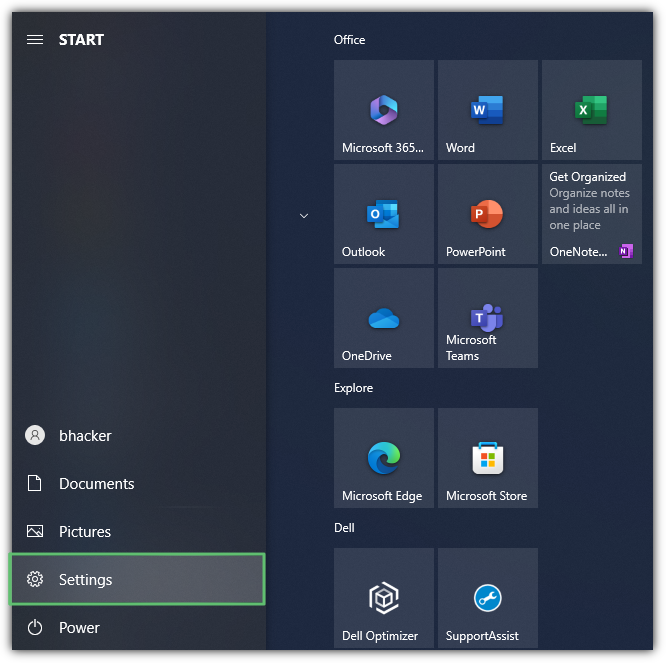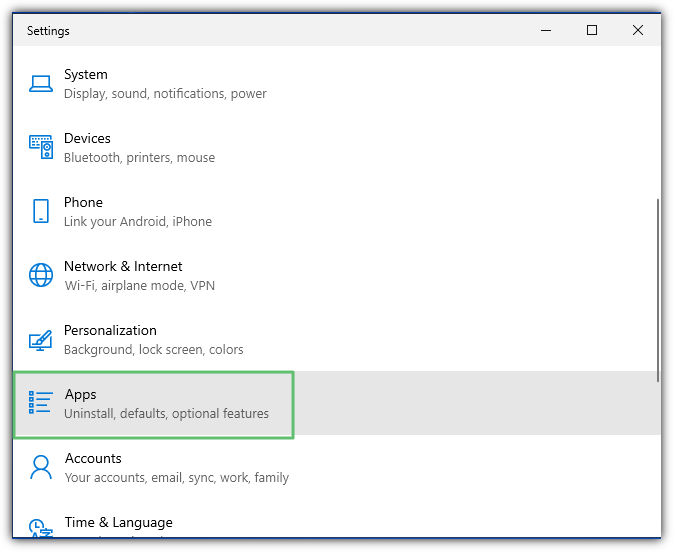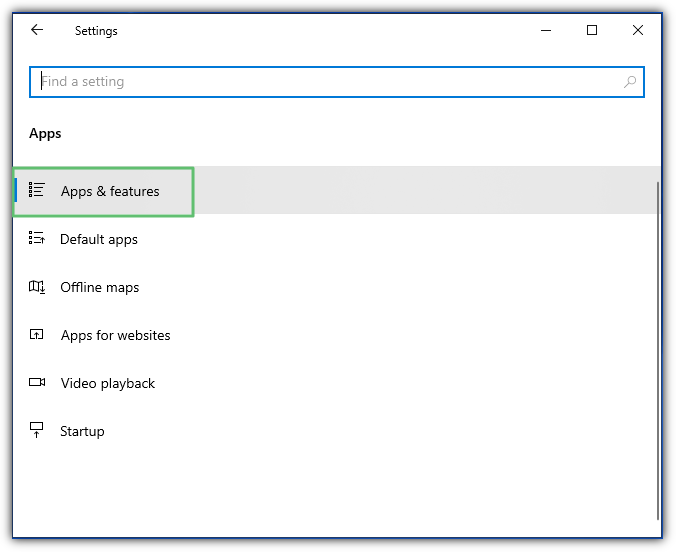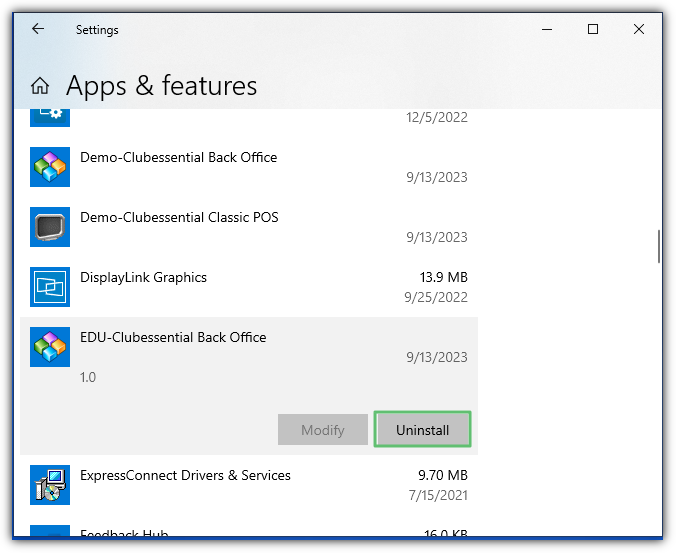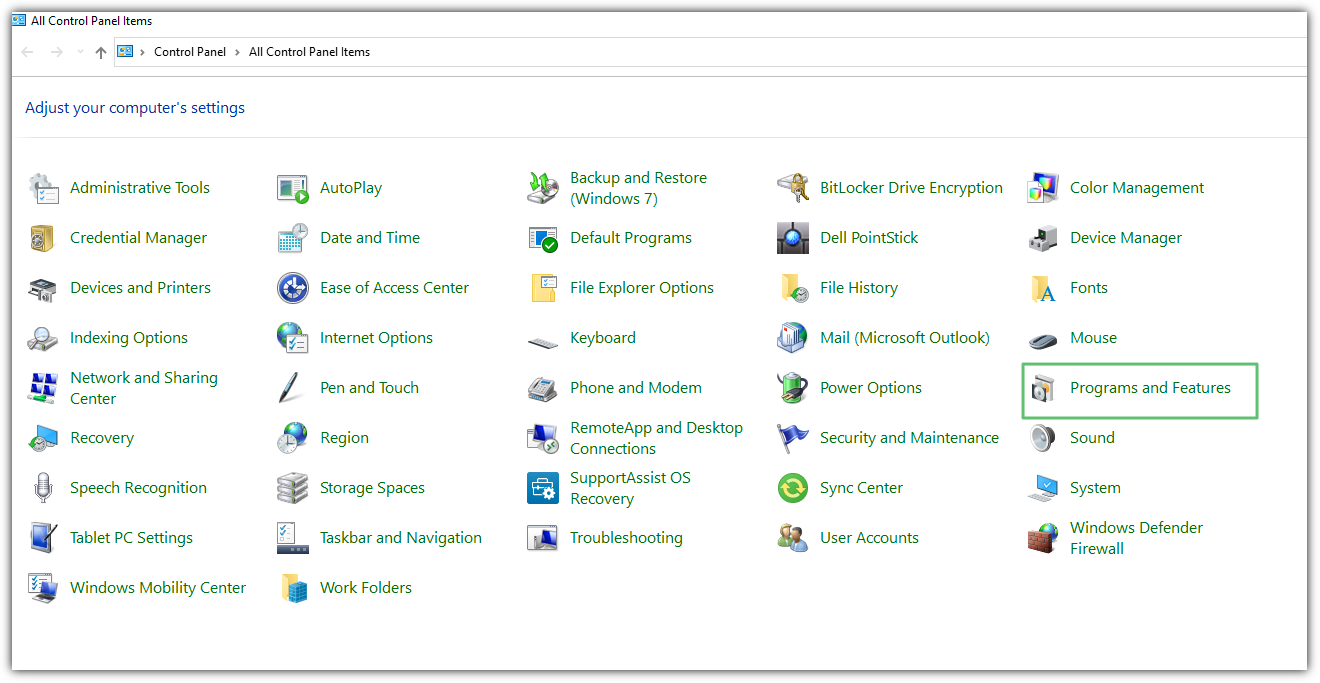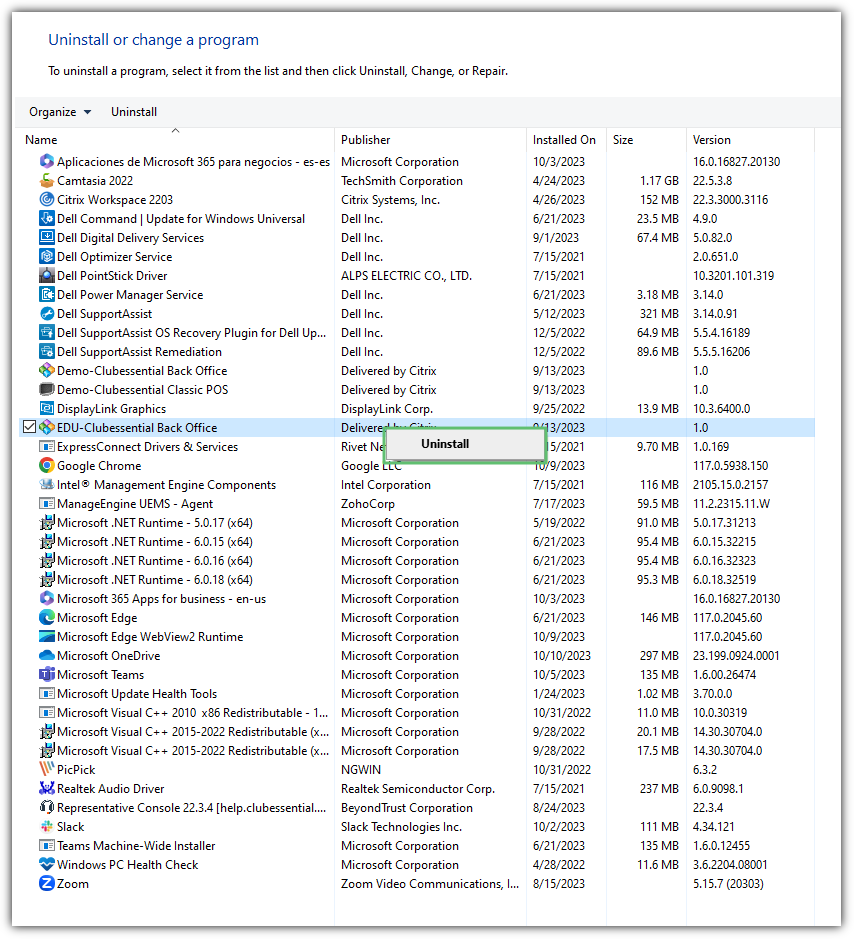...
Table of Contents
| Table of Contents |
|---|
...
|
...
|
...
Use Case(s)
In the instance that you received the error listed above and/or are locked out of your system, you can follow these steps to uninstall and reinstall the CMA and POS to remedy this issue and get you right back to serving your membership!
Reinstall documentation available here.
|
|---|
Uninstalling
...
Command Prompt
You will need to identify the name of your system or machine and make a note of it.
To do so, you will need to go to your Start menu and search for Command Prompt or select it from the quick menu.
From here you will type in: whoami and hit return or enter. The machine will report back on the next line with the name in the format highlighted below. Again, please make a note of this name.
Best Practices
When mapping the shared application folder, use the UNC path to reduce risk of spreading viruses.
While it is not required, installing the Clubessential Office Management Application at the POS stations is oftentimes helpful for the Food and Beverage Managers to be able to make quick edits/updates to the system.
FAQs
Q. What version of Windows can I use?
A. Clubessential software is no longer tested for Windows XP or previous versions of Windows Operating System. In terms of Server environment, Clubessential software is no longer tested for Windows Server 2003 or previous versions of Windows Server Operating System since they are no longer supported by Microsoft.
Q. When launching the application for the first time, I was asked to select the appropriate connection file. What is it?
A. When launching the application for the first time, you may be asked to select the appropriate database connection file. If so, browse to the Clubessential shared folder and select the DefaultConnection.xml file.
Q. When launching the application for the first time, connection to the SQL database failed. Now what?
A. If connection to the database fails when launching the application for the first time, check that the user has rights to the SQL database and has local administrator rights.
If the user has access to both the SQL database and local admin, follow these steps:
Downloadable Guide
Installing Office (CMA/POS) on Local Workstations - Onsite Server - Guide
...
|
...
Overview
...
|