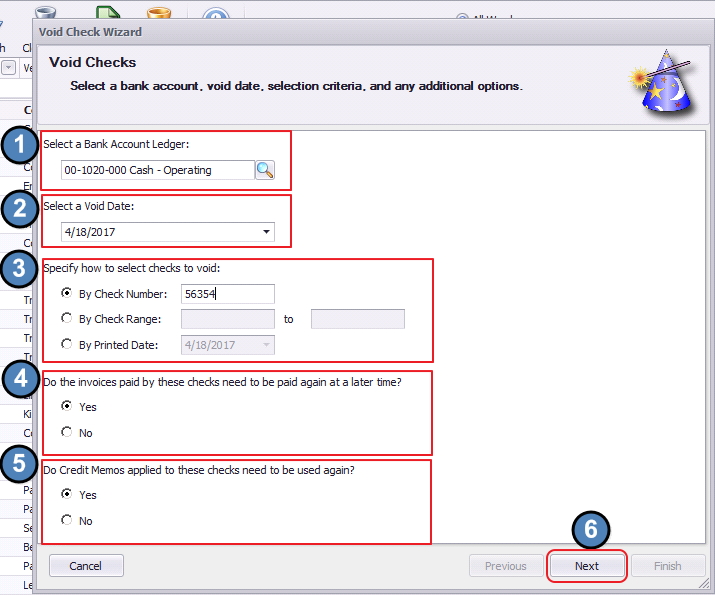...
Table of Contents
| Table of Contents | |
|---|---|
|
...
|
...
|
...
|
...
Content
|
|---|
...
|
Use Case(s)
A Vendor called indicating they did not receive payment from the Club. The Club reviews their records and determines that they had sent a check three weeks ago. The Club verifies that the check has not cleared their bank, and then proceeds to void the check. Depending on the amount of the check (>$25), the Club also contacts their bank and issues a stop payment on the check to prevent the check from being cashed in the future. Once successfully voided, the Club re-issues a new check to the Vendor.
...
...
...
...
1) Enter the below information:
...
...
...
...
...
...
...
...
...
...
...
...
...
...
...
...
...
...
...
...
...
...
...
...
...
...
Downloadable Guide
...