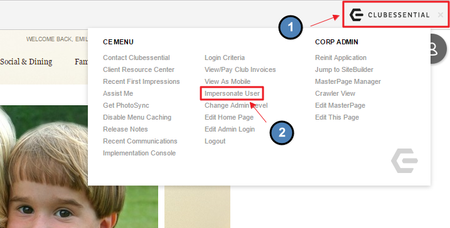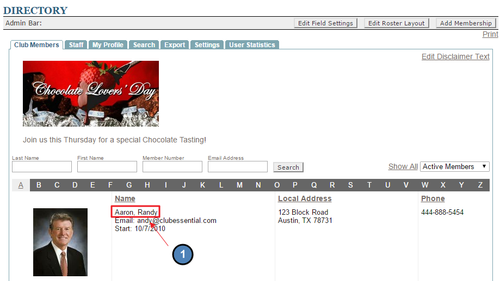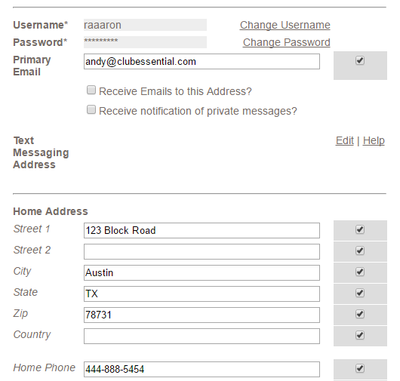...
Table of Contents
| Table of Contents |
|---|
...
|
...
|
...
|
...
|
...
...
...
...
...
...
Use Case(s)
Clubs can use this tool and essentially be the member they are impersonating while still logged in their account. Clubessential would have to set the settings for this function. Most clubs have their admins use this tool.
Video
This video contains highlights from a training Webinar given on Impersonating a Member.
Note: Sections of the video have been referenced below with corresponding times in the video for ease of access
| Total Video (Length) | 4:10 | |||
|---|---|---|---|---|
| Accessing the Tool | 0:48 | Editing Member Profile | 3:04 | |
| Tool Overview | 1:33 | How to Stop Impersonating a Member | 3:46 | |
| Accessing Member Reservations | 2:25 |
Content
|
|---|
Before Using Impersonate Member
...
...
...
...
...
...
...
...
...
...
...
...
...
...
...
...
...
...
...
...
...
...
...
...
...
...
...
...
...
...
...
...
...
...
...
FAQs
...
...
...
...
...
...
Best Practices
By being able to impersonate members you are able to access the site as them without having to log in as them. This is especially useful when a member is having an issue with the website to try and replicate the issue.
Impersonate User is not enabled by default for Club Admins. If this feature is not yet enabled, contact Clubessential to enable this feature for you. You may decide who may use this feature: Admins or Editors.
Once you are through Impersonating a User, be sure to click the Red X by the users name in the Admin Bar to stop impersonating that user.
Downloadable Guide
...