Versions Compared
Key
- This line was added.
- This line was removed.
- Formatting was changed.
...
Table of Contents
| Table of Contents |
|---|
...
|
...
|
...
|
...
|
Overview
SendGrid is the preferred email service provider utilized by Clubessential clients. All emails generated in the Full Suite product are delivered through SendGrid. As of January 20, 2021, Clubessential has upgraded all SendGrid users to utilize API Keys to authenticate emails sent from within the Clubessential Management Application. This guide will review the API keys associated with a SendGrid account as well as the process to setup Two-Factor Authentication (2FA) on the Client Login Portal, which is required to access email delivery results.
...
API Keys
...
Required Permissions
...
| Table of Contents | ||||||
|---|---|---|---|---|---|---|
|
SendGrid Login
...
The Password will be a password token generated by the API Key in SendGrid.
...
Please Note: These credentials should never be manually changed by a system user.
Two-Factor Authentication Guide
Users will be required to enable 2FA (Two-Factor Authentication) when logging into the SendGrid Client Portal. This is to ensure that only those with an authentication code, generated at each login, can access the account.
...
Before setting up Two Factor Authentication, the User will need access to the account email address listed on file in SendGrid.
Verify SendGrid Account Email Address
Visit the Account Details page to review
...
the email address under Your Account > Personal Info within SendGrid.
If needed, click the pencil icon to update the email address on file.
Once updated, send a confirmation email as a test to confirm your email address.
Upon receival, click the link in the email to confirm this email address change.
Setup Two-Factor Authentication
Once access to the account has been confirmed, the next step is to select the verification method when using the Two Factor Authentication:
...
use a code (SMS Text Message) sent to your mobile phone or
...
generate a verification code with the Authy App. The Authy App allows authentication over WiFi for users that do not have cellular service and allows the user to send the code as an SMS message. If using Authy, enable the Authy backup feature to help prevent getting locked out of the account.
Upon initial login at https://app.sendgrid.com/ , the Security Checkup page will appear.
...
Click, Get Started.
...
Click Yes, Continue to 2FA
...
...
as Clubessential has migrated to utilizing API Keys.
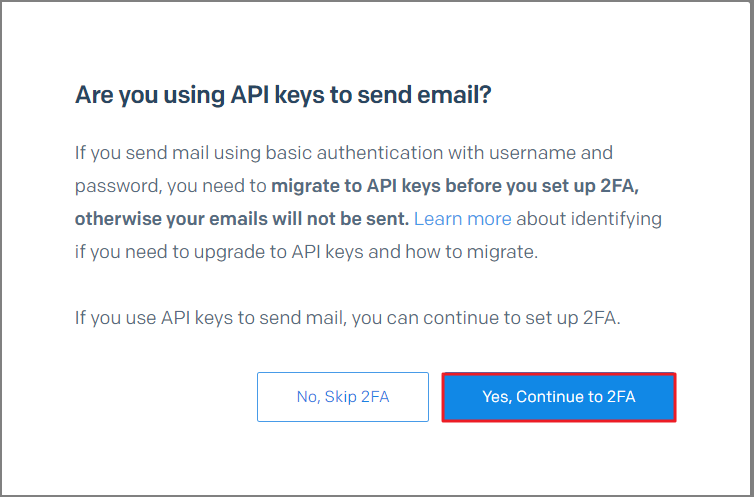 Image Removed
Image Removed
Again, there are two options to receive an authentication code; via Text (SMS) or by using the Authy App.
Text Message (SMS)
To use the Text Message (SMS) option
Select the radial button next to Text Messages (SMS) and click Next.
...
Enter the Mobile Phone Number, then click Next.
...
Once 2FA is enabled, a prompt will appear for the security code sent to the Mobile Phone Number upon each login. A new security code is generated for each login.
...
...
Enter the Mobile Phone Number and click Next.
...
A prompt will appear to install the Authy App.
...
Once the app is installed, a new
...
token is generated every 30 seconds. Enter this code on the SendGrid Login Page.
...
Setting Up Teammate Accounts
To provide secure access to multiple users of the account, utilize Teammates within SendGrid. For this feature, Two Factor Authentication will need to be enabled for each Teammate. Another option would be to utilize the Multi-Device feature on Authy.
Invite a Teammate
To access Teammates in SendGrid
Navigate to theSettings tab and click Teammates.
...
Click Add Teammate at the top right.
...
Enter the Teammate's Email Addressand select a permission level for that user. Then click Invite.
...
Accepting a Teammate Invitation
The recipient will receive an invite to the Team via email. The invite is good for 7 days.
Click the link to Set up Your Profile.
...
Enter a Username, First and Last Name, and Password. Click Next.
...
The Add Two-Factor Authentication window will appear. Select the radial button for either Text Messages (SMS) or Authy App and click Next to complete the account setup.
...
...
Delete on the Teammate that needs to be removed.
...
Best Practices
...
FAQs
Frequently Asked Questions
Q. I don't know my Username.
A. If you need assistance, please contact support@clubessential.com.
Q. I don't know my Password.
A. If you know the Username, but forgot the password, click Forgot your Password? on the login screen.
...
Enter the Username, click Send Reset Instructions. SendGrid will send an email with instructions on how to reset the password.
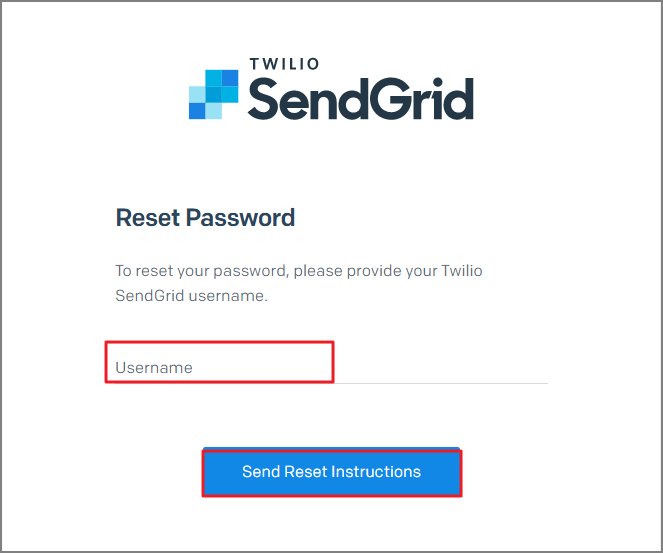 Image Removed
Image Removed
Q. I forgot my password, but I did not get the password reset.
A. The email on file in your SendGrid account may be outdated; please contact support@clubessential.com to get this updated.
Q. Our club has more than one administrator who needs access to SendGrid. What is the best way to handle this with 2FA?
A. Clubs that have multiple users, can set up additional Teammate Accounts in SendGrid. This provides each admin, their own SendGrid login.
Q. I set my account up for Two-Factor Authentication, but I changed phone numbers and I am locked out, what do I do to regain access?
A. Please submit a support ticket request to support@clubessential.com to have the 2FA temporarily removed.
 Image Added
Image Added