Versions Compared
Key
- This line was added.
- This line was removed.
- Formatting was changed.
Table of Contents
| Table of Contents |
|---|
...
|
...
|
...
|
...
|
Overview
SendGrid is a Third Party Provider and the preferred email service utilized by Clubessential clients. This guide will help familiarize the user with the available features and tools available within SendGrid. The email configuration settings are installed on the Club's Office system during Implementation. All emails will be created and generated directly in CMA or POS and delivered via SendGrid. Reporting and Delivery of emails, such as Monthly Statements, sent through CMA can be tracked on the SendGrid client portal, for 7 days after the email has been sent.
Required Permissions
SendGrid Login
How to Access SendGrid
To Login to SendGrid, open a browser and enter the following URL to navigate to the SendGrid login page: https://app.sendgrid.com/login.
...
Enter the
...
Username and Passwordassigned to the Primary Administrator of the account.
...
...
Factor Authentication is a security enhancement that will be required for all users as of January 21, 2021. After entering the Username and Password, enter the 7-Digit Token that will be received via SMS Text or by using the Authy App. For more information on how to set up 2FA, please refer to the Two-Factor Authentication Guide.
...
Please Note: Each club will have one primary administrator. For additional administrative users, Teammate accounts can be created by the Club's SendGrid Primary administrator. For more information on how to create/utilize Teammate accounts, please refer to the Two-Factor Authentication Guide.
Dashboard
The Dashboard provides a general overview of the Club's recent email activity. The number of emails Delivered, Opened, Links Clicked as well as Suppressions will display in graph format.
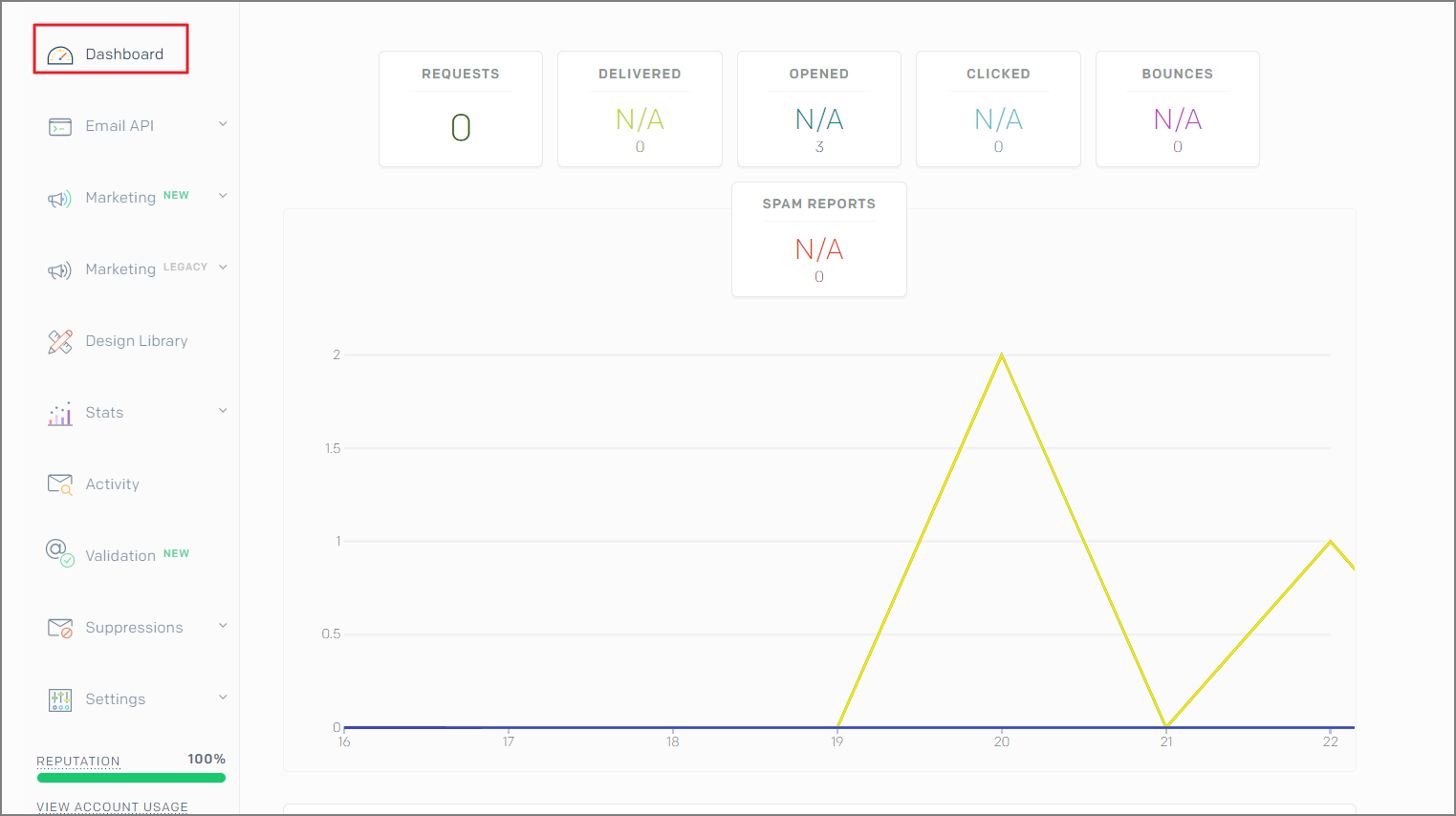 Image Removed
Image Removed
Stats
Detailed Statistics regarding the Club's email delivery can be located under the Stats tab. Details such as which Devices members are using to view their emails, Mailbox providers as well as Browsers that are commonly being used can be found in this area. Users may toggle between Day, Week or Month View.
...
Activity
The Activity tab allows Admins to search delivery results of sent emails within the last 7 DAYS.
Basic Search
To Use the Basic Search (default), enter a single email address, then click Search. This will display the results for that email within the last 7 days. To view all email activity, click Show All Activity.
...
Advanced Search
The Advanced Searchoption allows the User to Add a Filter(s) such as the Subject of the email, the From Email address, the Status etc. Once the filter is selected, complete the parameters in the fields that follow.
...
Activity Definitions
Processed - Requests from your website, application, or mail client via SMTP Relay or the API that SendGrid processed.
Clicks - Whenever a recipient clicks one of the Click Tracked links in your email. In the Email History, SendGrid displays the date, time, and the URL for the link that was clicked.
Delivered - The accepted response generated by the recipients' mail server.
Opens - The response generated by a recipient opening an email.
Unsubscribes - Whenever a recipient unsubscribes from your emails.
Group Unsubscribes - Whenever a recipient unsubscribes from a suppression group.
Group Resubscribes - When a recipient resubscribes themselves to a suppression group.
Deferred - The recipient mail server asked SendGrid to stop sending emails so fast.
Drops - SendGrid will drop an email when the contact on that email is in one of your suppression groups, the recipient email previously bounced, or that recipient has marked your email as spam.
Bounces - The receiving server could not or would not accept the message. If a recipient has previously unsubscribed from your emails, your attempt to send to them is bounced.
Blocks - When your IP address has been blacklisted or blocked by an ISP or messaging organization. Blocks are less severe than bounces and do not result in permanent suppressions: subsequent sends to blocked email addresses are not automatically suppressed.
Spam Reports - Whenever a recipient marks your email as spam and their mail server tells us about it.
Suppressions
A Suppression is the action taken to no longer send communication to a specific email address. This could occur when a recipient has opted out of an email list or when the recipient’s email server or email service provider has rejected emails sent to that specific address. SendGrid automatically suppresses emails sent to Users for a variety of reasons in order to aid the Club (or Account) in having the best possible reputation by attempting to prevent unwanted mail.
Suppression Definitions
Blocks - The recipient's email server rejects the message for a reason related to the message, not the recipient address. This may be a result of the Sender's IP Address, or the message content. Since Blocks are message-specific, future messages to these addresses are not suppressed.
Bounces - The recipient’s email server rejects the message, or sends the message back to SendGrid, due to an issue with the recipient address.
Invalid Emails - The recipient address does not exist at the mail server where the email was sent to.
Spam Reports - The recipient marks the email as spam.
Clearing The Spam Report
The only report that needs to be manually cleared on a regular basis is the Spam Report. The Bounces and Blocks can be configured to automatically purge once daily based in the Mail Settings Area. Emails that need to be removed from the Spam Report can be removed individually, or by using the Delete All option.
To delete an Individual Email, place the cursor to the left of the email address and a box will appear. Place a check in the box.
In the upper right corner, it will show how many emails are selected. Click the down arrow to select Delete.
To delete ALL emails on the Spam report, click the cog icon (#3).
Select Delete All.
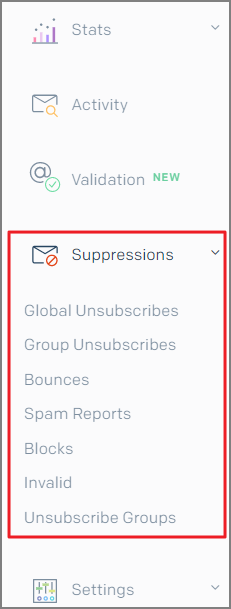 Image Removed
Image Removed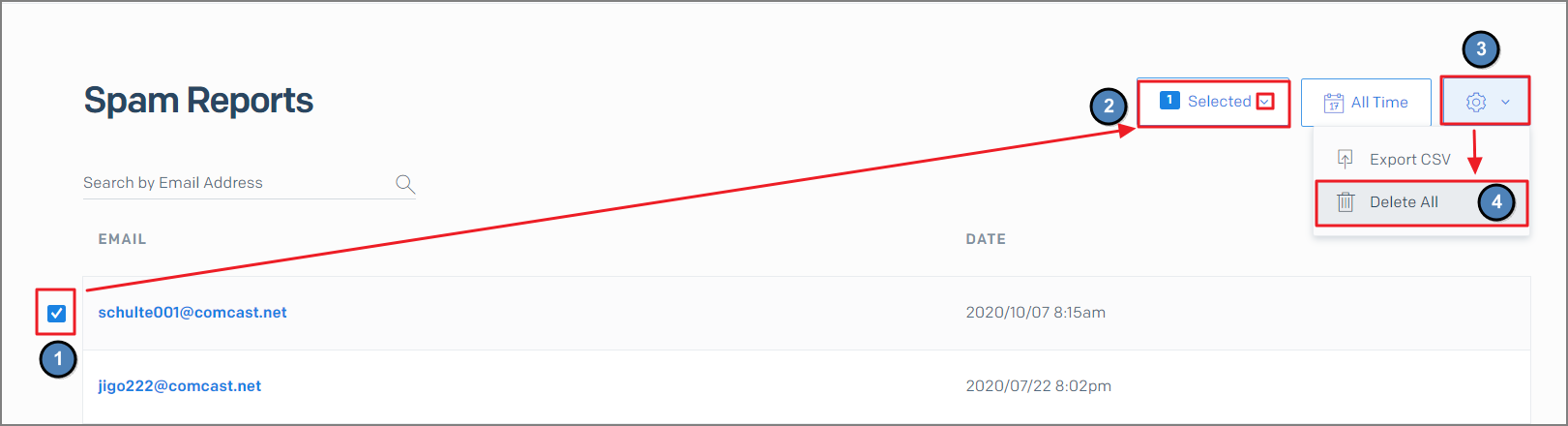 Image Removed
Image Removed
Settings
The Settings area provides access to
...
the Account Details, Alert Settings, Teammate
...
accounts, Sender Authentication, Two-Factor Authentication
...
as well as
...
managing API keys. To learn more about API Keys, Two-Factor Authentication and Teammates, please refer to
...
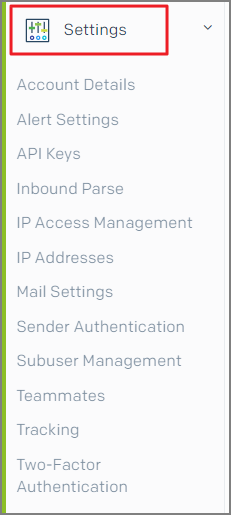 Image Removed
Image Removed
Mail Settings
The most utilized Settings are Mail Settings and Sender Authentication. The Mail Settings contain various options
...
that Forward Spam Reports, Purge Bounces &
...
Blocks
...
Address Whitelist.
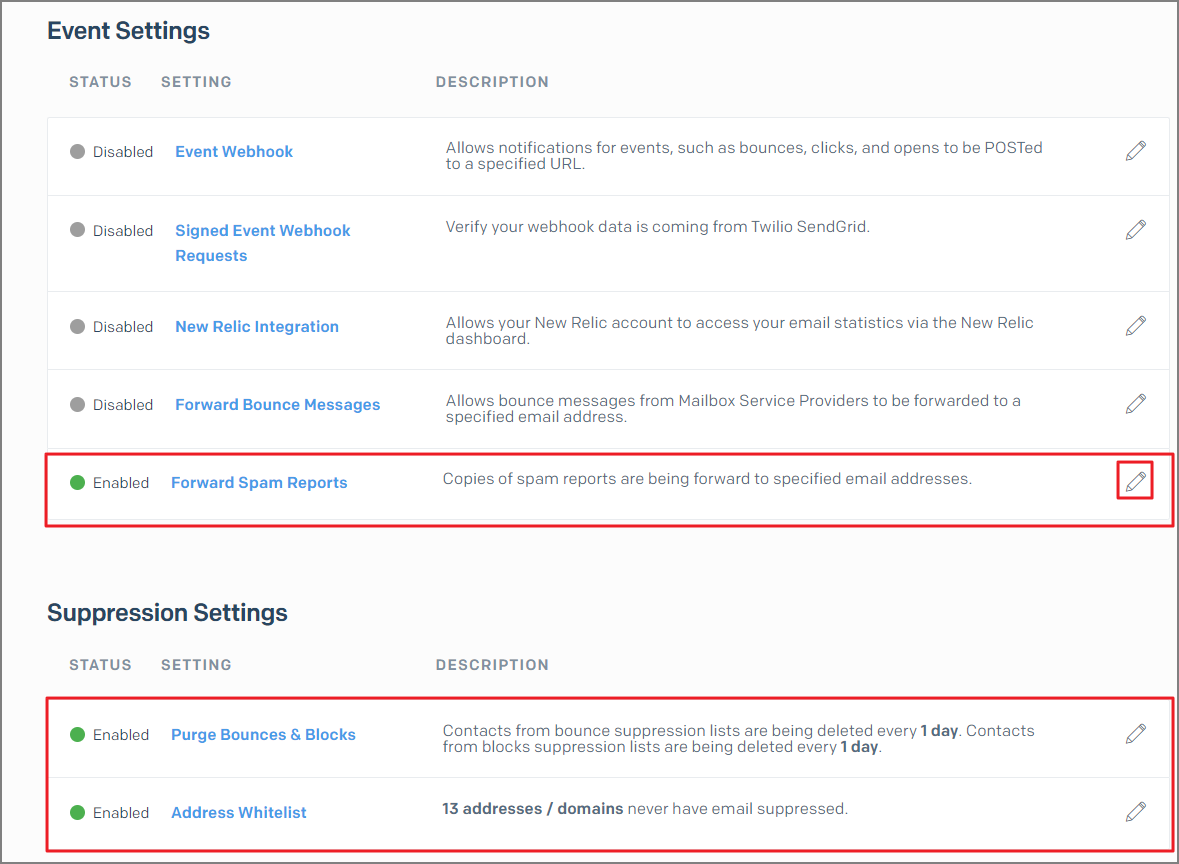 Image Removed
Image Removed
...
To edit any of the options, click
...
...
Purge Bounces & Blocks
These are automatically configured to purge daily.
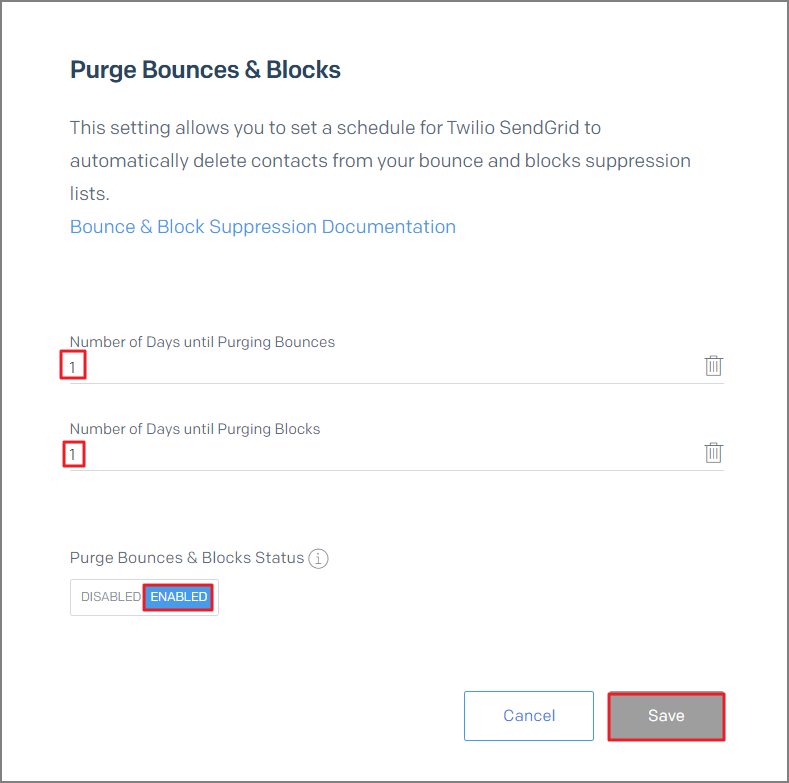 Image Removed
Image Removed
Address Whitelist
The Address Whitelist setting allows a specified email address or domain for which mail should never be suppressed.
...
Sender Authentication
Domain Authentication is a highly suggested to ensure successful email delivery. Domain authentication, formerly known as Domain Whitelabel, shows email providers that SendGrid has permission to send emails on behalf of the account. To give SendGrid permission, point DNS entries from the DNS provider (like GoDaddy, Rackspace, or Cloudflare) to SendGrid. Recipients will no longer see the “via sendgrid.net” message on incoming emails.
Click Here for a detailed guide on how to Authenticate the Domain.
...
Best Practices
Once the Club's SendGrid account has been created, the primary administrator should create additional Teammate accounts to provide access to additional users who will need access to SendGrid. Multiple users can not use the same login once Two-Factor Authentication is enforced; therefore it's important each user has their own login credentials via their Teammate account. Teammate accounts can be easily added or removed as needed.
Review the Mail Settings to ensure the Bounce/Block list is set to auto purge. The recommendation is anywhere from every day to at the minimum, once per week. Add an email recipient to receive Spam notifications; so these can be managed in a timely manner. Members on the Spam Report will not receive mail. Their email must be removed to resume email delivery.
Sender Authentication - it is highly recommend to Authenticate the Domain from which you are sending emails from. This shows email providers SendGrid has permission to send emails on behalf of the account and to remove emails sent 'via Sendgrid.net' on messages. This helps build reputation and reduce the risk of emails being flagged as Spam. If Clubessential manages the Domain, we will be happy to make these updates to the DNS records.
If you feel your account has been compromised, please contact Clubessential and we will change the API Key. Please do not make this change yourself.
Helpful Hint: If you have a client that continually lands on one of the suppression lists, you may want to suggest to your member they should add email.clubsoftmail.net to their safe sender list.
FAQs
Q. What happens if I forgot my password? (Effective January 20,2021)
A. If you forgot the password, but know the Username, use the Forgot Password option on the SendGrid login screen. A valid email must be on file for the account. An email will be sent to the account holder, where the user may reset their own password. This will not affect sending mail. If you are the primary account holder or have a Teammate account, but do not know the username, please email support@clubessential.com for assistance.
Note: In the past, it was advised that the SendGrid password was never to be changed by the individual user. The same password was required in the Office Settings to Authenticate Sending mail. As of January 20, 2021, Clubessential will no longer use a Username/Password to Authenticate Sending email. We have converted to using API Keys instead. If you need password assistance prior to January 20, 2021, please contact Clubessential first so we can confirm your system has been converted to API Keys.
Q. Is there a shared login for my club or is this specific to me?
A. In the past, all administrators utilized the same shared login to view email results in SendGrid. With the addition of the required Two-Factor Authentication during login, this limits the ability to share a login. The recommendation is for the Primary Administrator to create Teammate Accounts for each additional user. Each user will then have their own unique login, but can share the same admin capabilities as the Primary Administrator. For steps on how to create a Teammate account, please reference our Two-Factor Authentication Guide.
...
 Image Added
Image Added