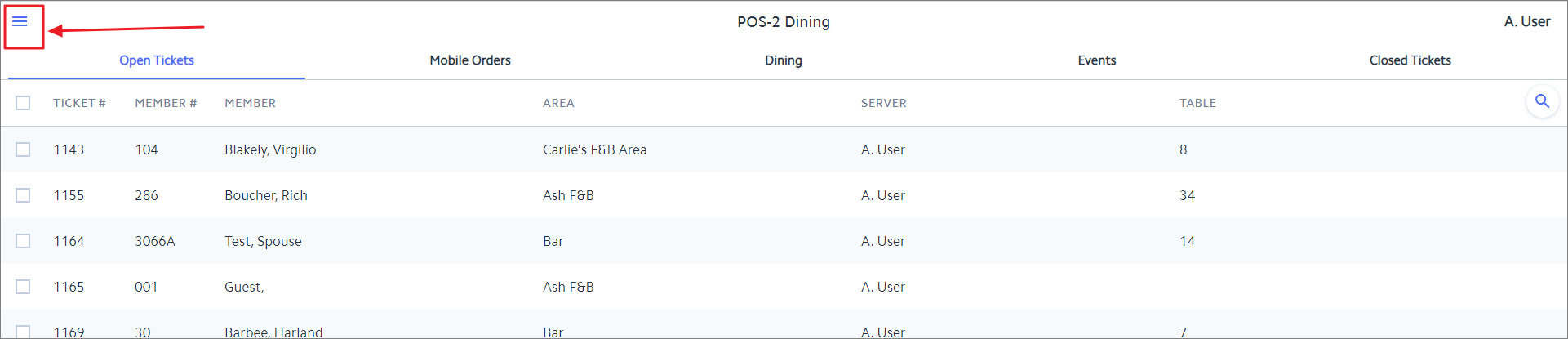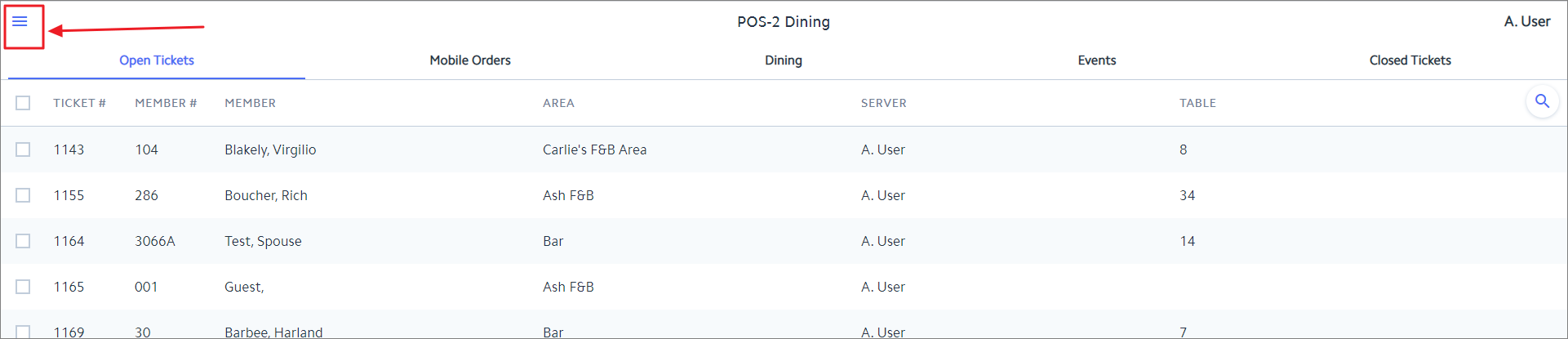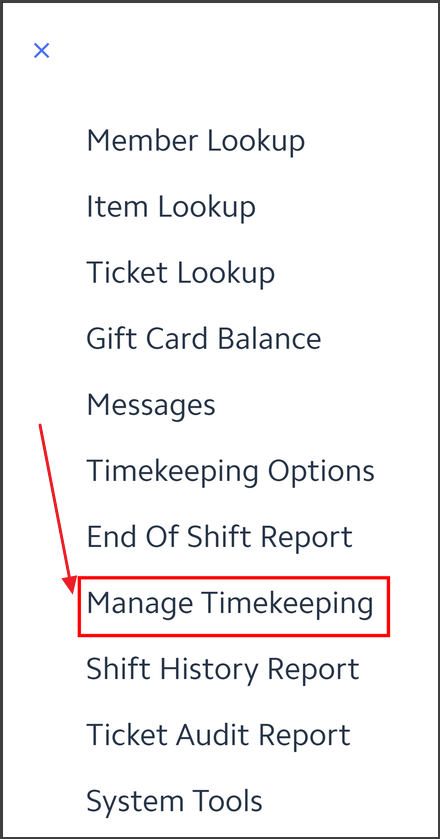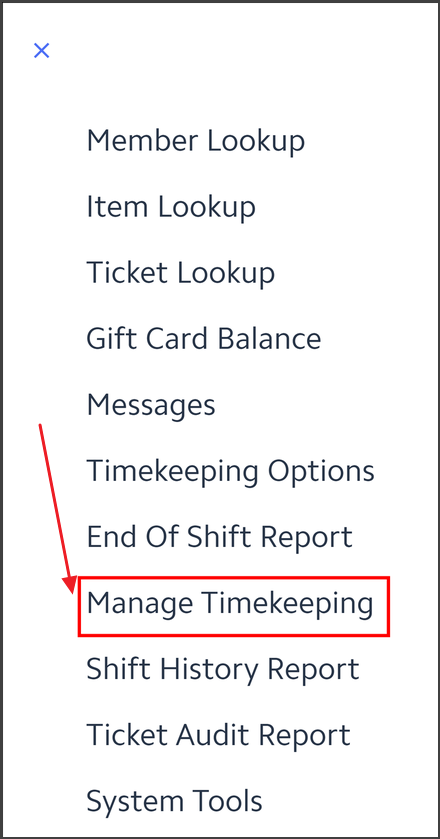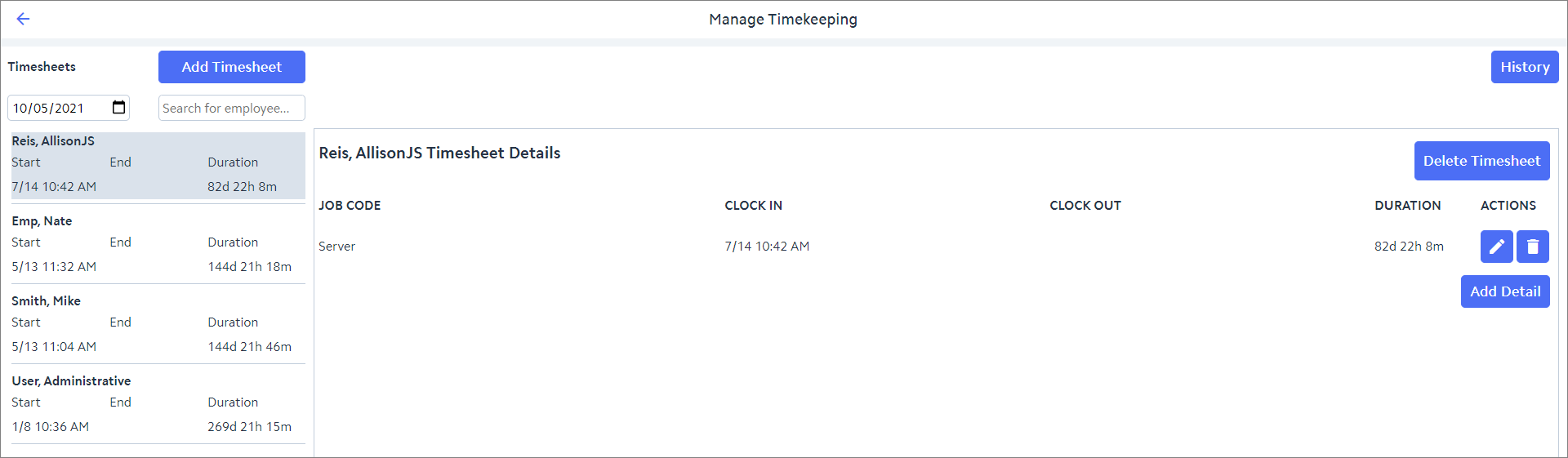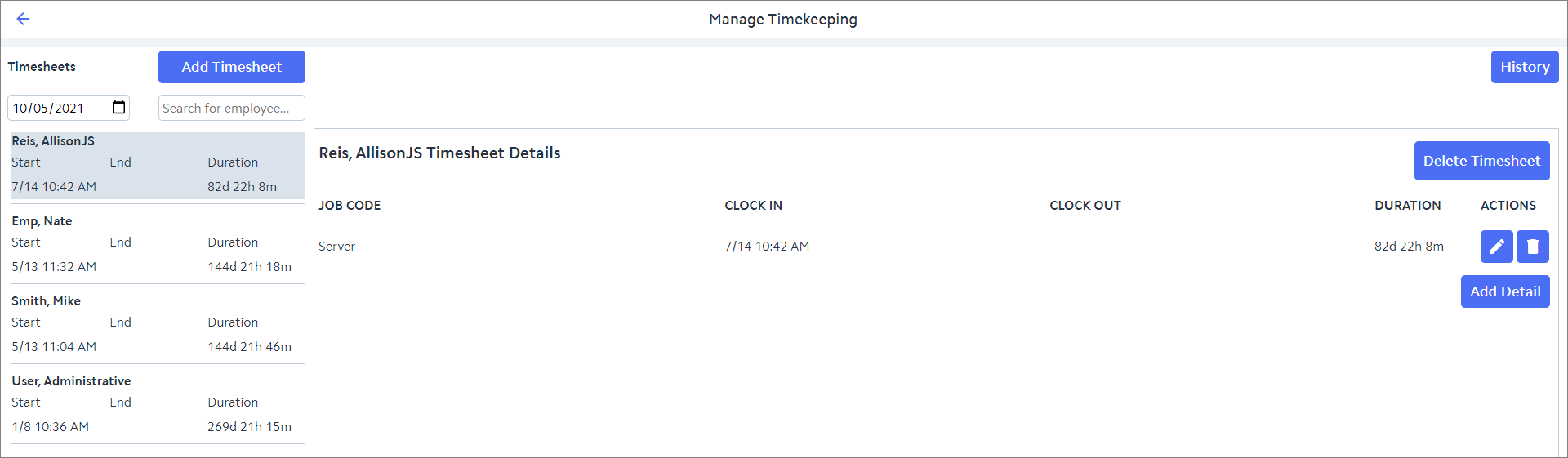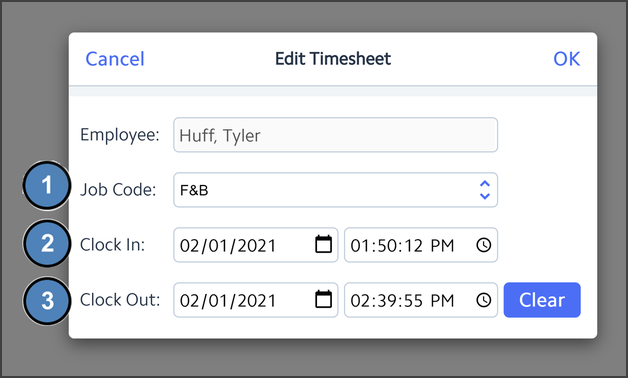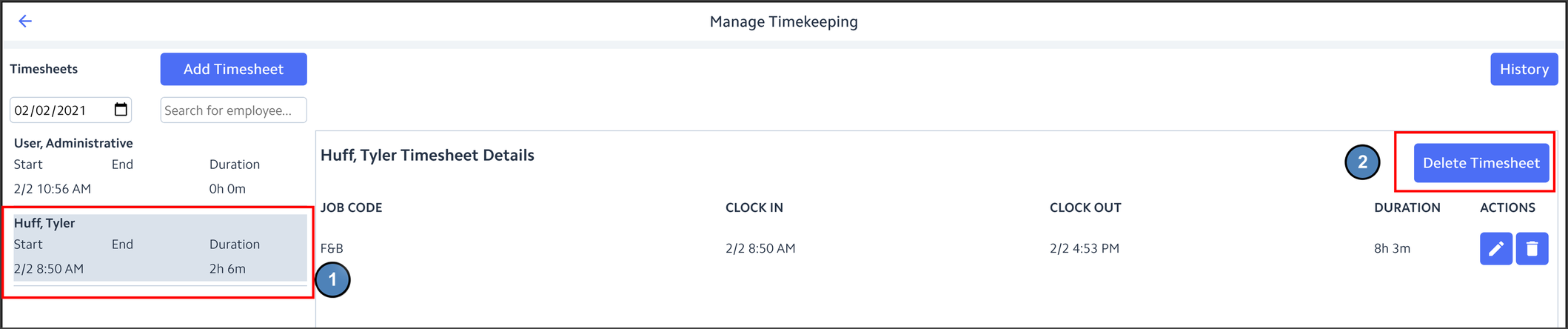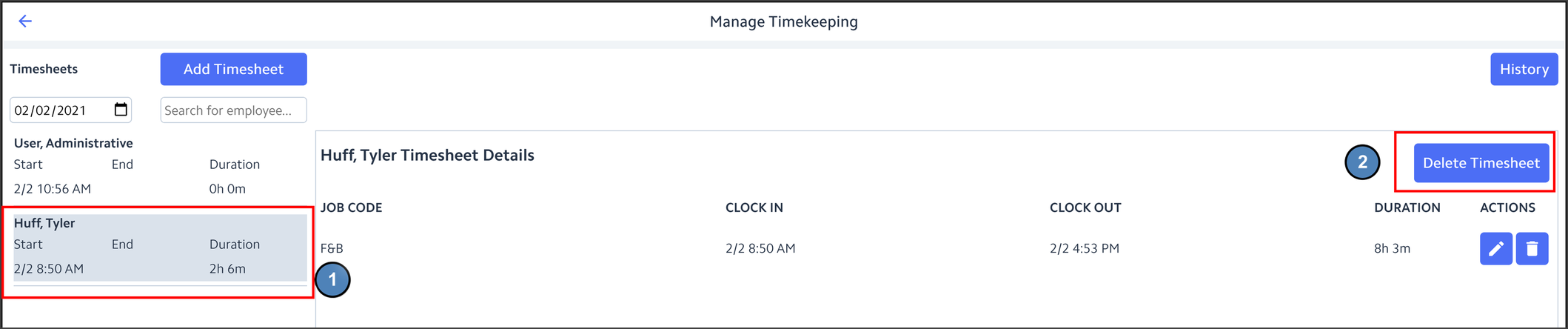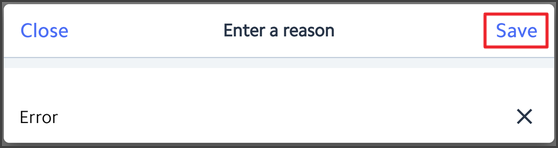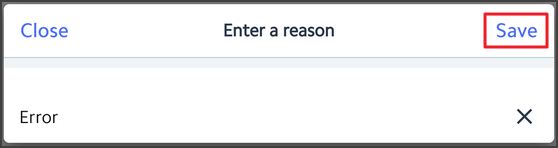...
In this section, we will review the proper procedures to follow when Managing Timekeeping in Mobile POS.
Please Note: Only users with the proper permissions will have these options available at the POS.
...
Log in to the POS as normal and open the flyout menu in the top left-hand corner.
Click Manage Timekeeping from the menu options.
The Manage Timekeeping Module will launch.
Editing an Existing Timesheet
...
The Job Code assigned to a particular Timesheet can be edited by selecting the expand arrows. The Lookup Value will display all Job Codes assigned to the Employee.
The Clock In Date/Time of a particular Timesheet can be edited here. Select the Calendar and clock icons to make any changes.
The Clock Out Date/Time of a particular Timesheet can be edited here. Select the Calendar and clock icons to make any changes.
Please Note: Each timesheet can have more than one clock in and clock out however punches cannot be manually added to this section. The employee would need to clock into the POS and then the timesheet can be edited.
...
There are two options when deleting a Timesheet in the POS. In this section, we will review each option.
Please Note: These clock in/outs and timesheets can be deleted even with open and closed tickets that were built during the shift. It is imperative to transfer those tickets into a different employees name so the correct information is saved.
...
Highlight one of the timesheets and select Delete Timesheet on the top right of the screen.
Next, enter a Reason for Deleting the Timesheet and click Save.
Option 2
The second way to delete an entire timesheet is by deleting all the clock in/outs within it. Under Manage Timekeeping, highlight the timesheet to delete. Next, click the Trashcan icon to delete each punch line. Once the final punch is gone the entire timesheet will be removed.
...
Please Note:Each line deleted will require a reason.
...