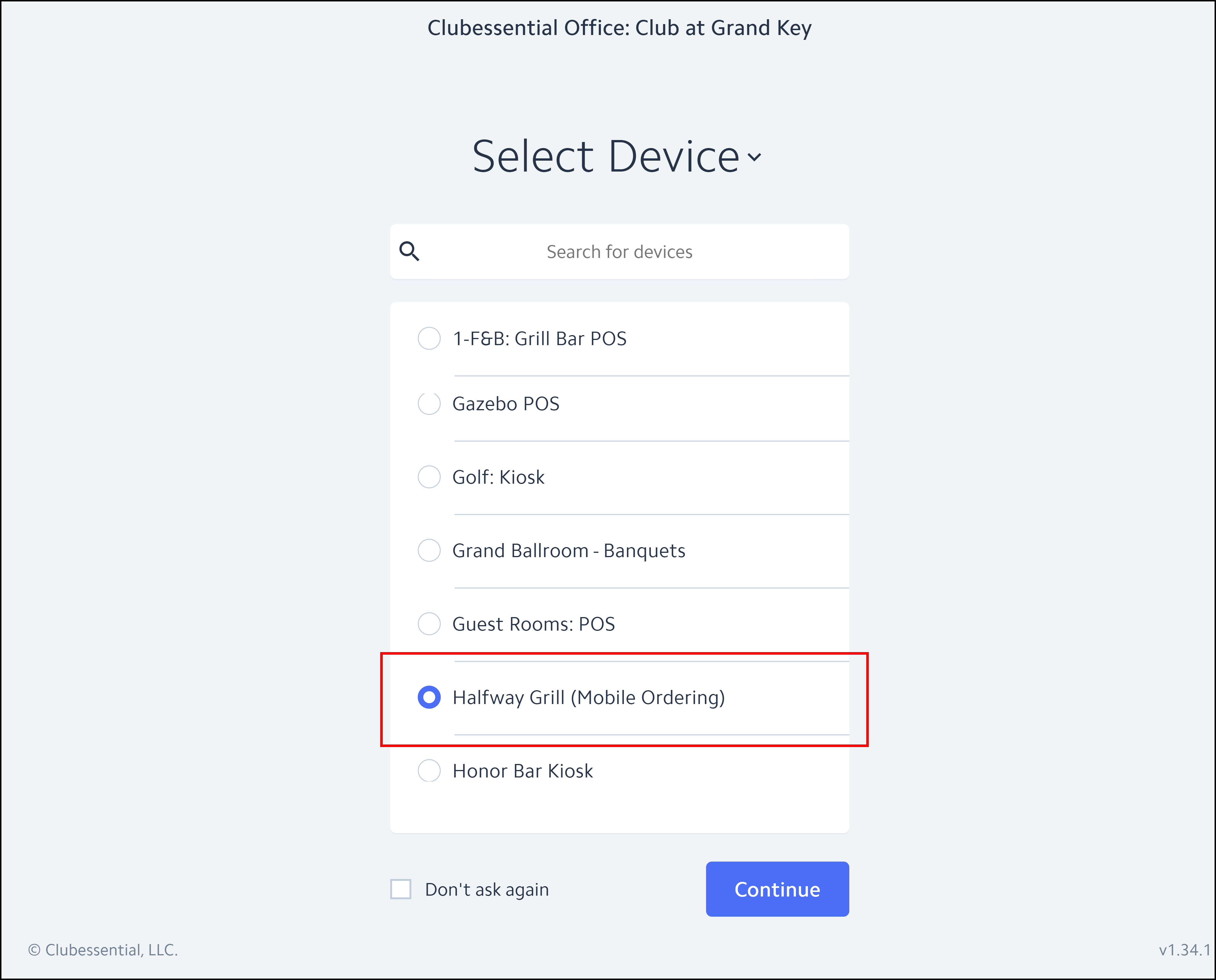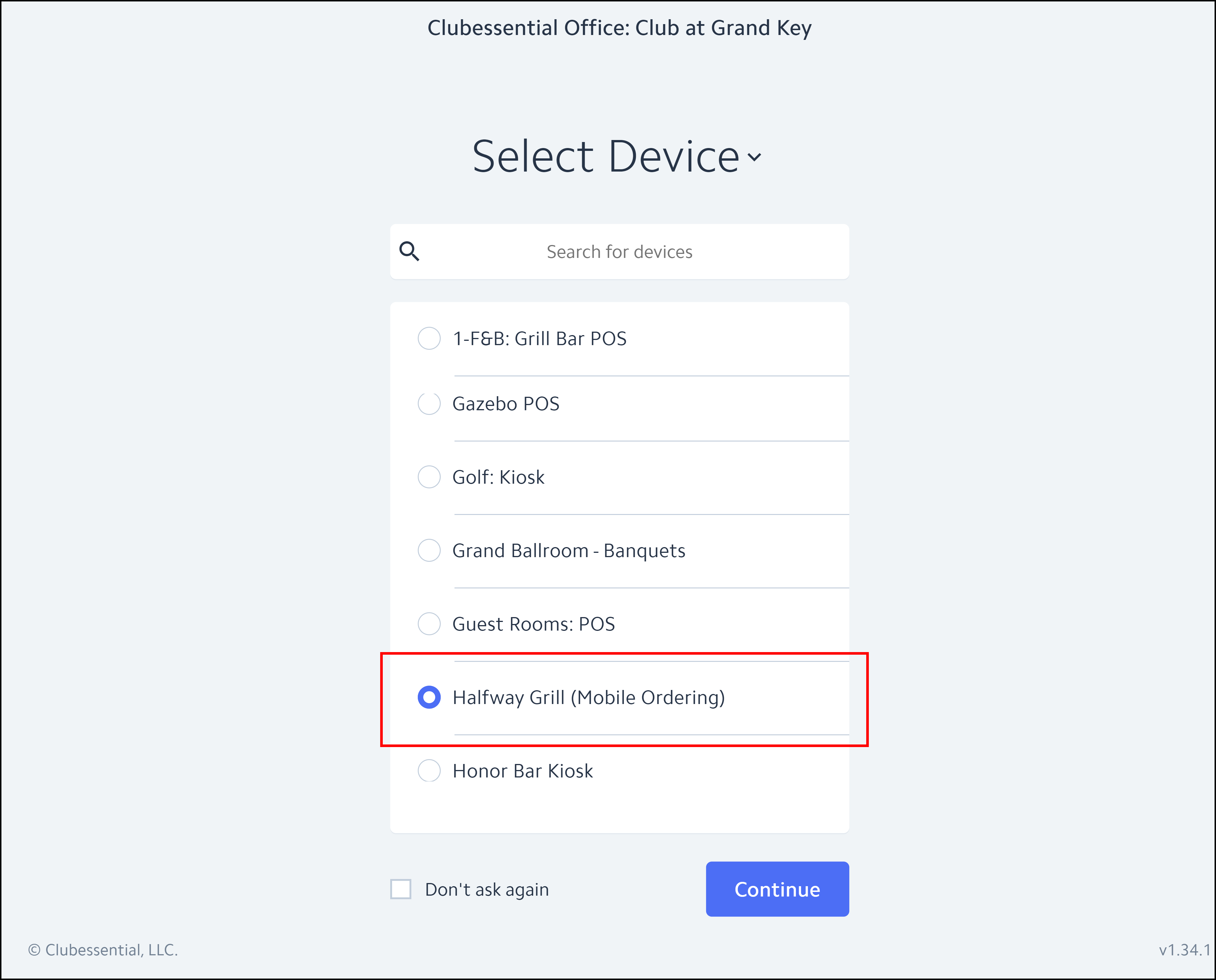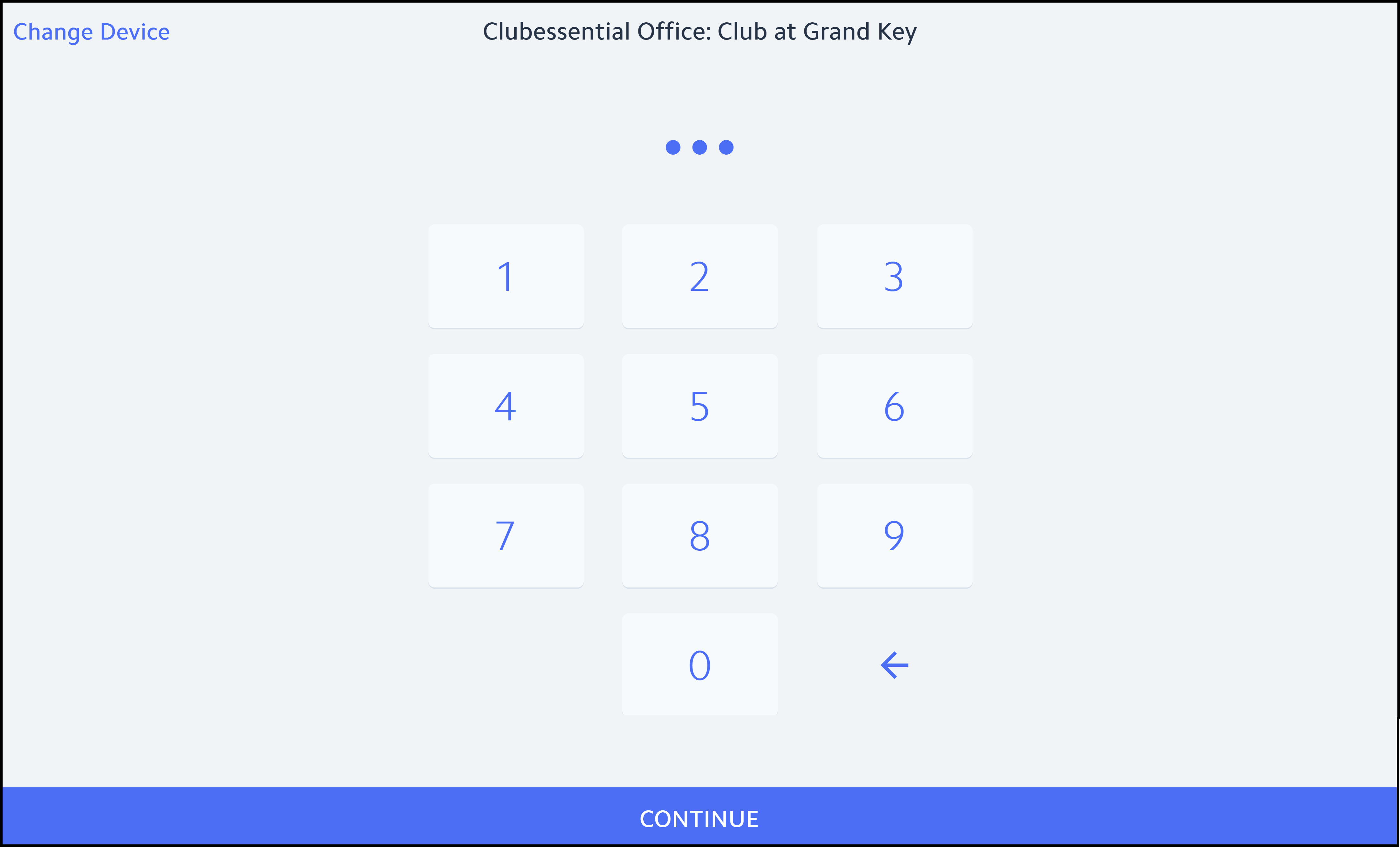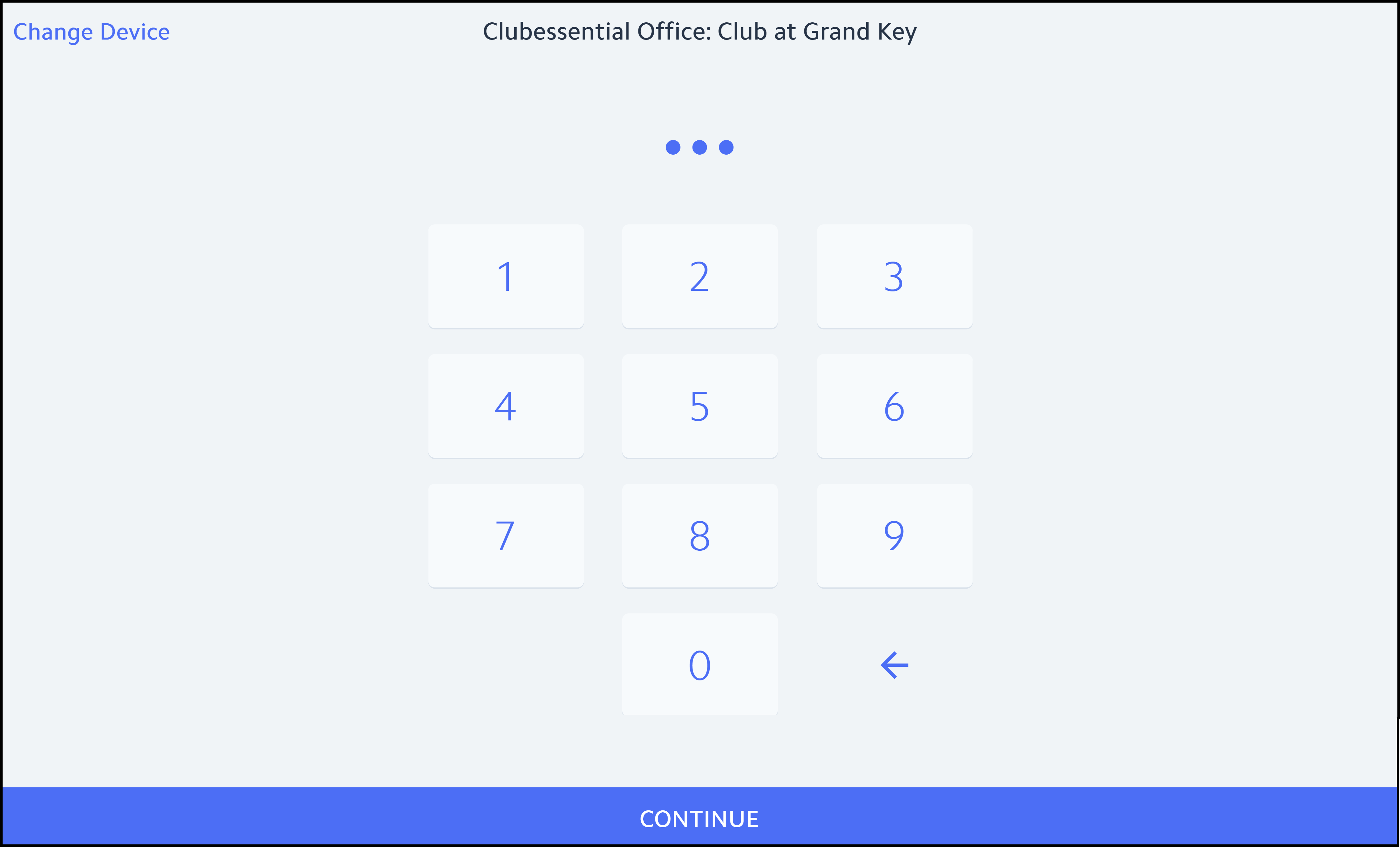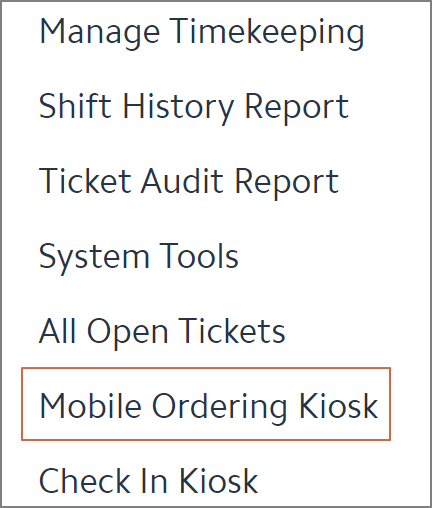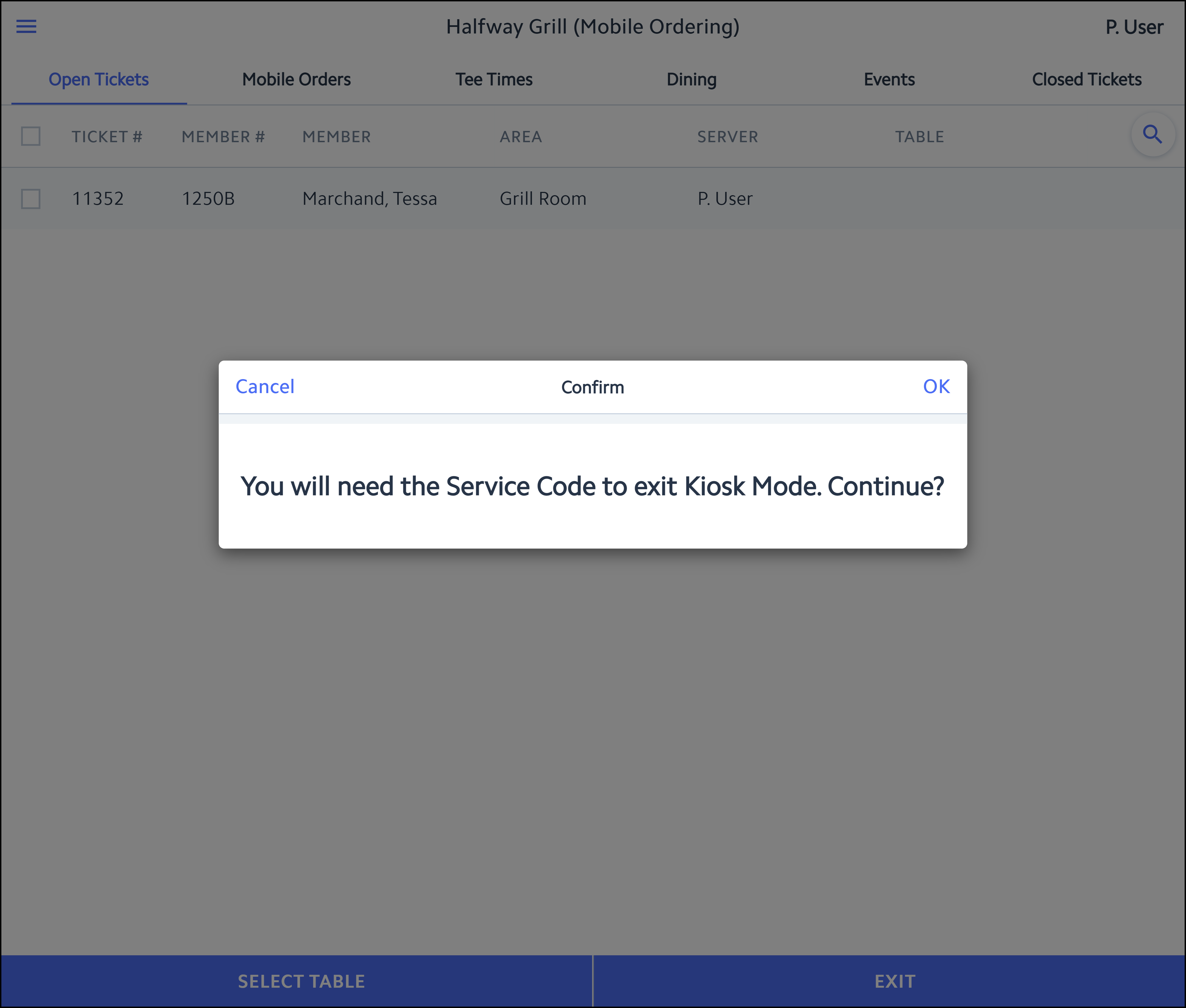Overview
Kiosk Mode is designed as a self-service option for Club Members. In this guide, we will discuss how to set up and utilize the Kiosk Mode to make a mobile order from a Member’s perspective. Use Case(s)
|
| Table of Contents | ||||
|---|---|---|---|---|
|
Enable Kiosk Mode
Terminal Setup
...
Once the Terminal and Device are set up, the new or existing Mobile Ordering menus can be linked appropriately. To learn about setting up a mobile ordering menu click here.
Please note: The terminal (POS) device selected for the Mobile Ordering menu needs to be the same POS device configured in the second step.
...
Log into the kiosk device created earlier.
Enter the employee PIN.
Select the flyout menu from the upper left corner of the POS.
Scroll down and select Mobile Ordering Kiosk.
A warning message populates that states, “You will need the Service Code to exit Kiosk Mode. Continue?” Click OK to continue.
Kiosk Mode is now enabled at this location. The member can now access Mobile Ordering from a fixed location at the club.
...
Member Experience
Anytime a member needs to place a Mobile Order while on club grounds, they can come to the mobile ordering kiosk to select from the mobile ordering kiosk menu.
...