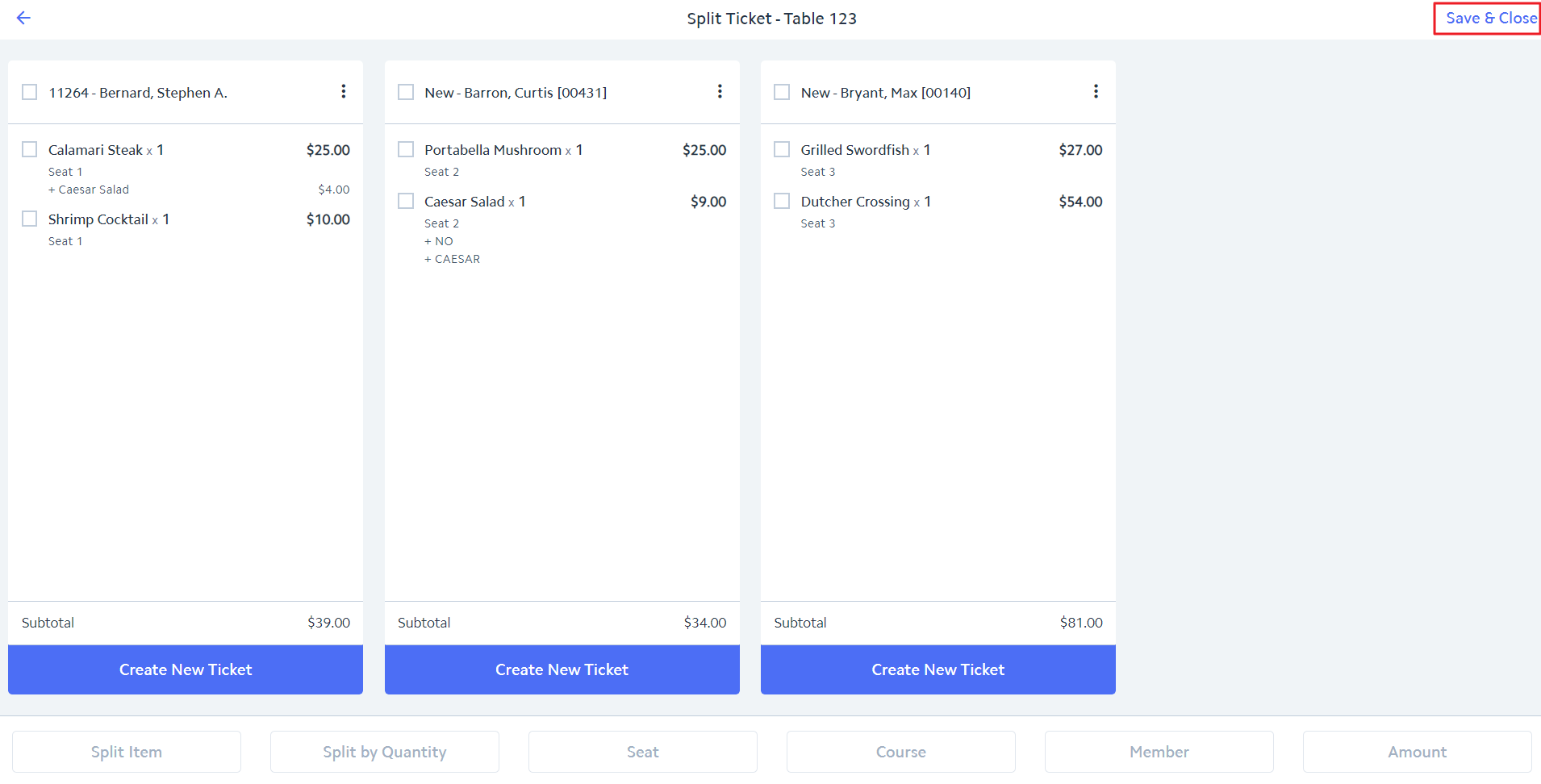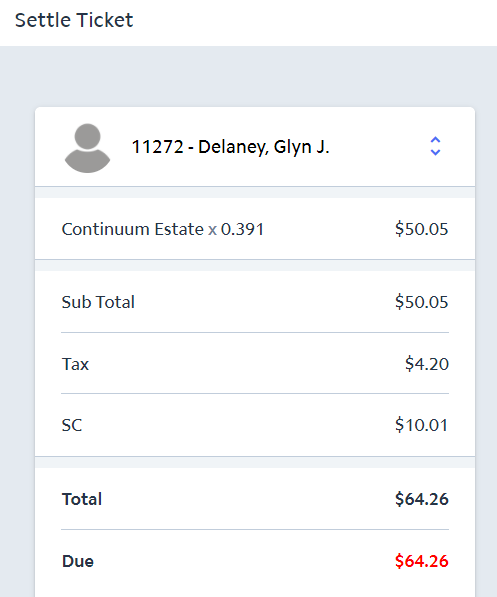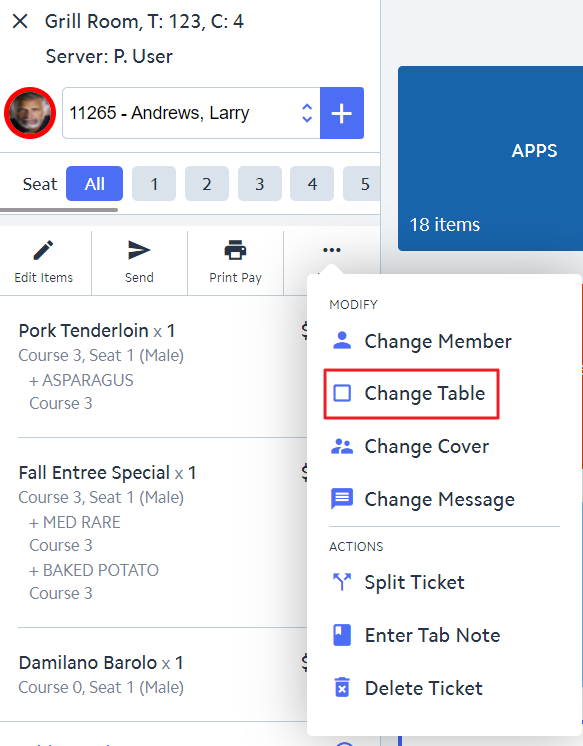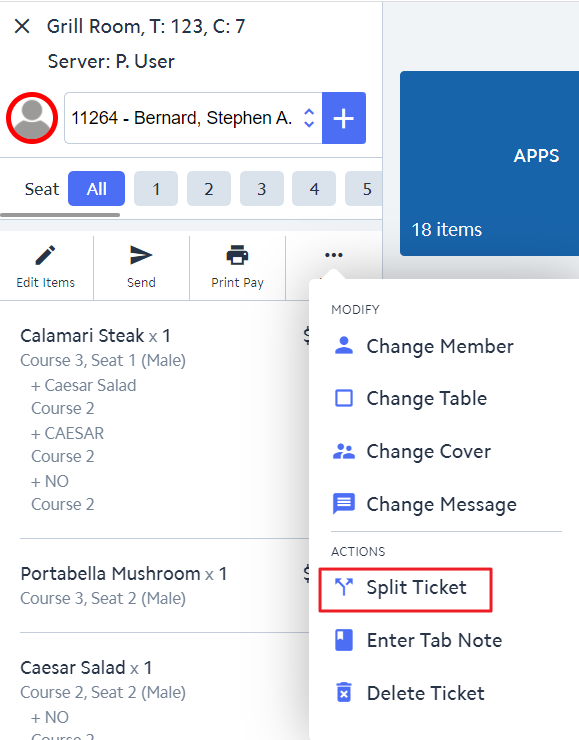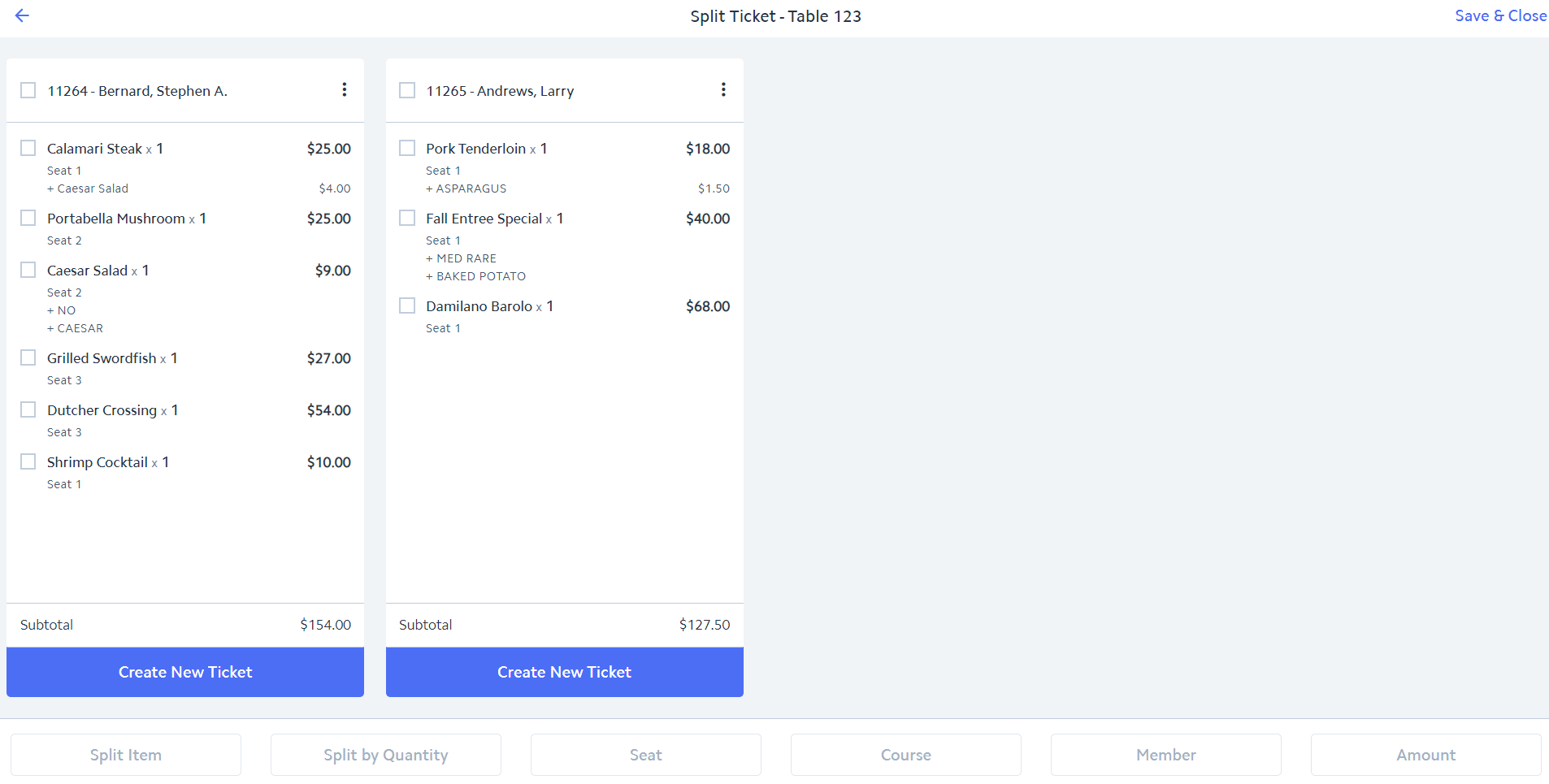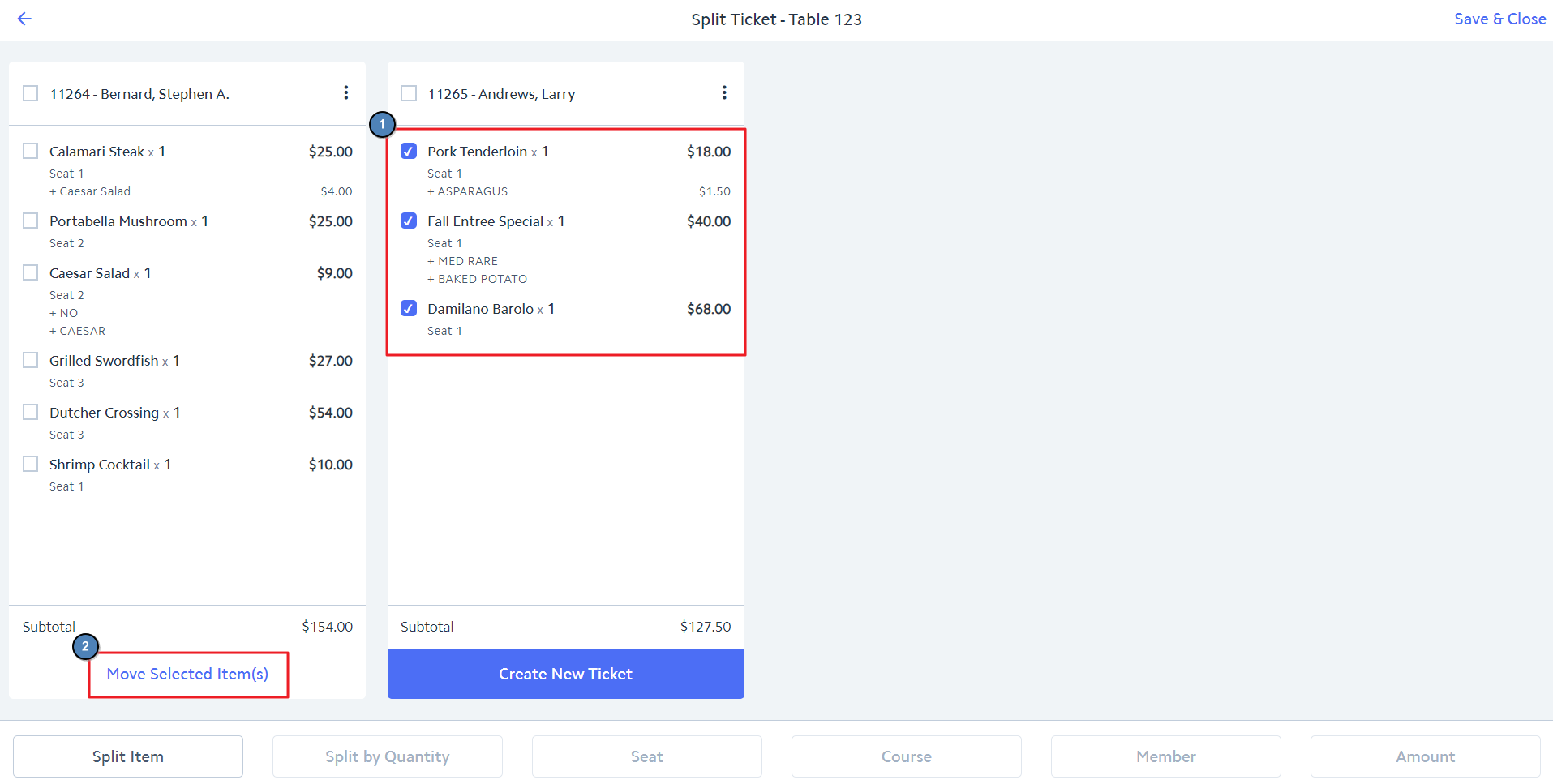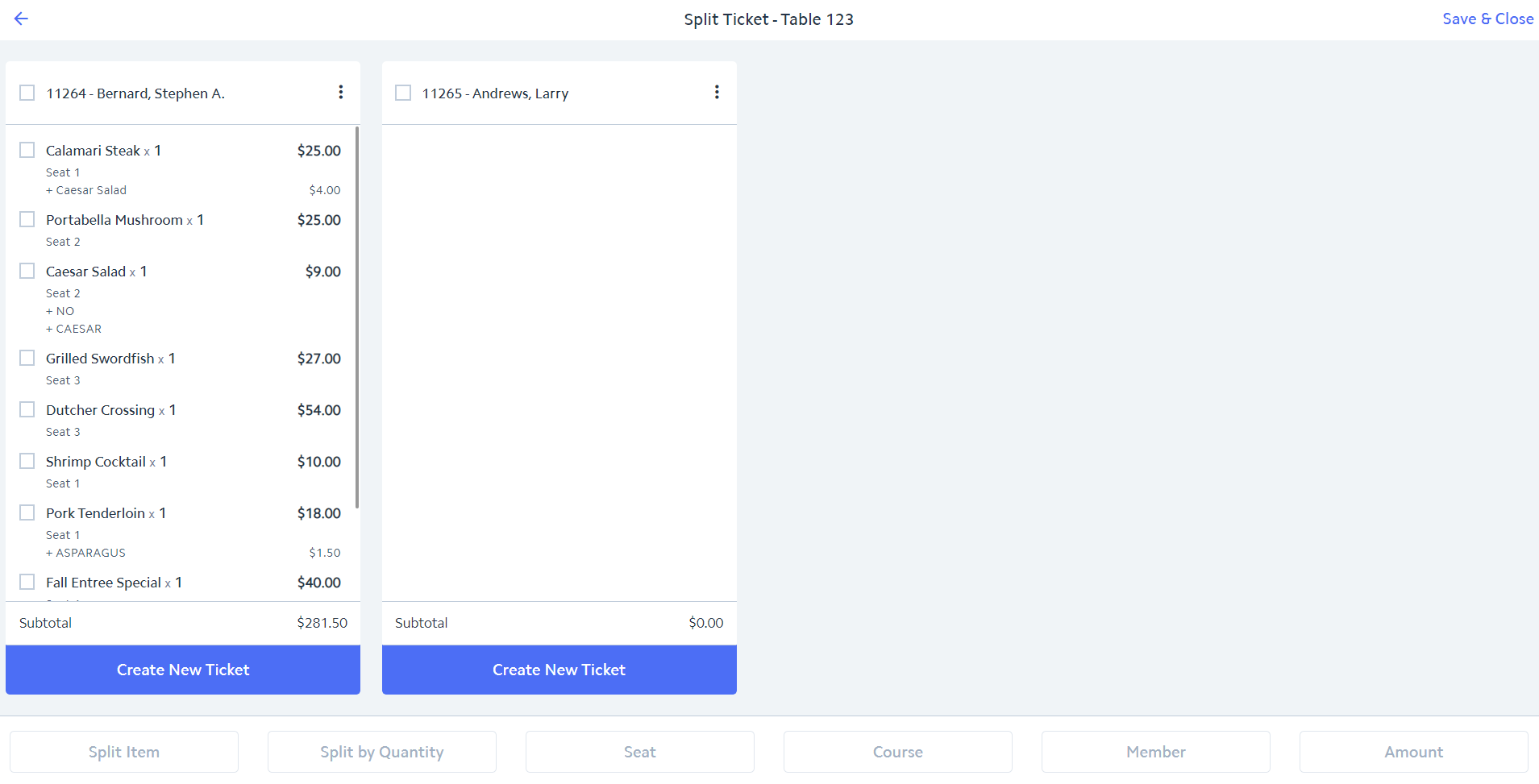...
8) Once all items are on the correct tickets and the correct member has been assigned to each ticket, click Save & Close to save your changes. The newly created tickets will be added to the Open Ticket grid.
Split Item
Split Item provides the ability to split an item across multiple tickets.
...
When settling, tax and service charge will be added to the Subtotal.
Combining Tickets
In the event a member decides to pay for another member sitting at a separate table, the Split Ticket feature can be used to combine the two tickets into one. Please note that in order to combine the tickets, the tickets need to be on the same table. Therefore, the non-paying member's ticket needs to be moved to the paying member's table.
1) Use the Change Table feature to move the non-paying member's ticket to the paying member's table.
2) Once the two tickets are on the same table, select Split Ticket.
3) The Split Ticket Screen will appear as follows:
4) Check the item(s) that should be moved from non-paying member's ticket to the paying member's ticket. Then click Move Selected Item(s).
5) All items will be moved to the paying member’s ticket. The ticket the items were transferred from will automatically be deleted.
...