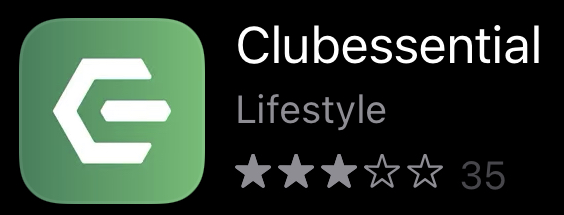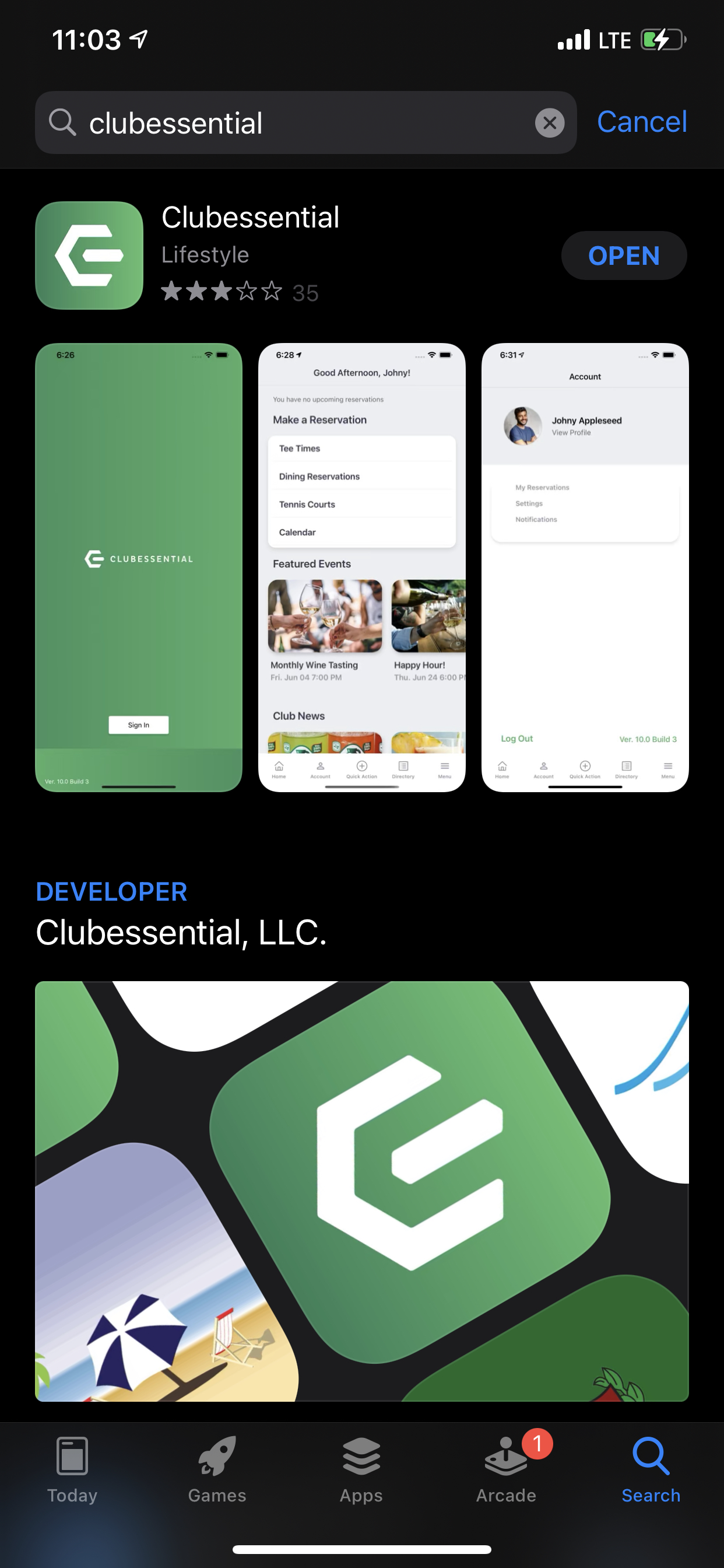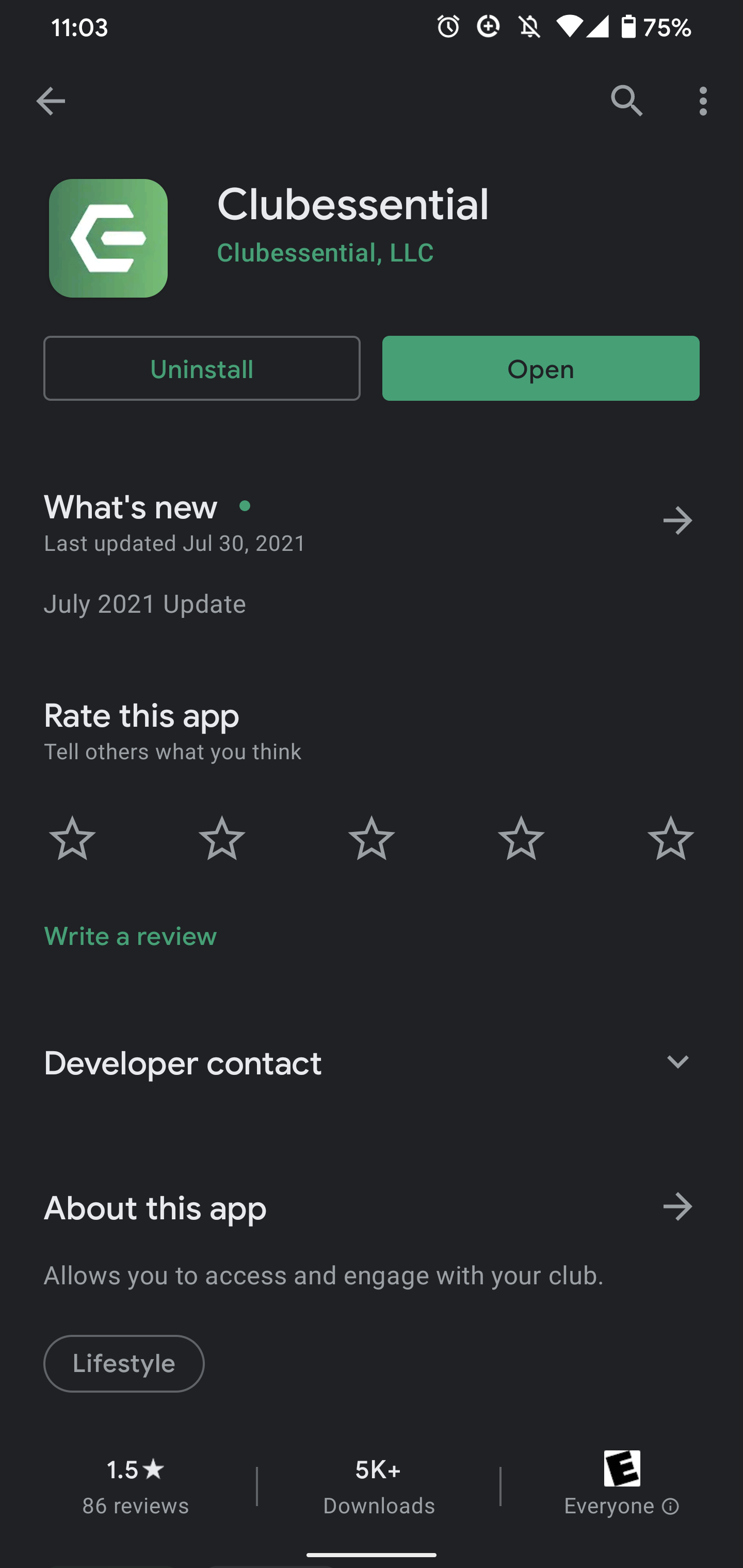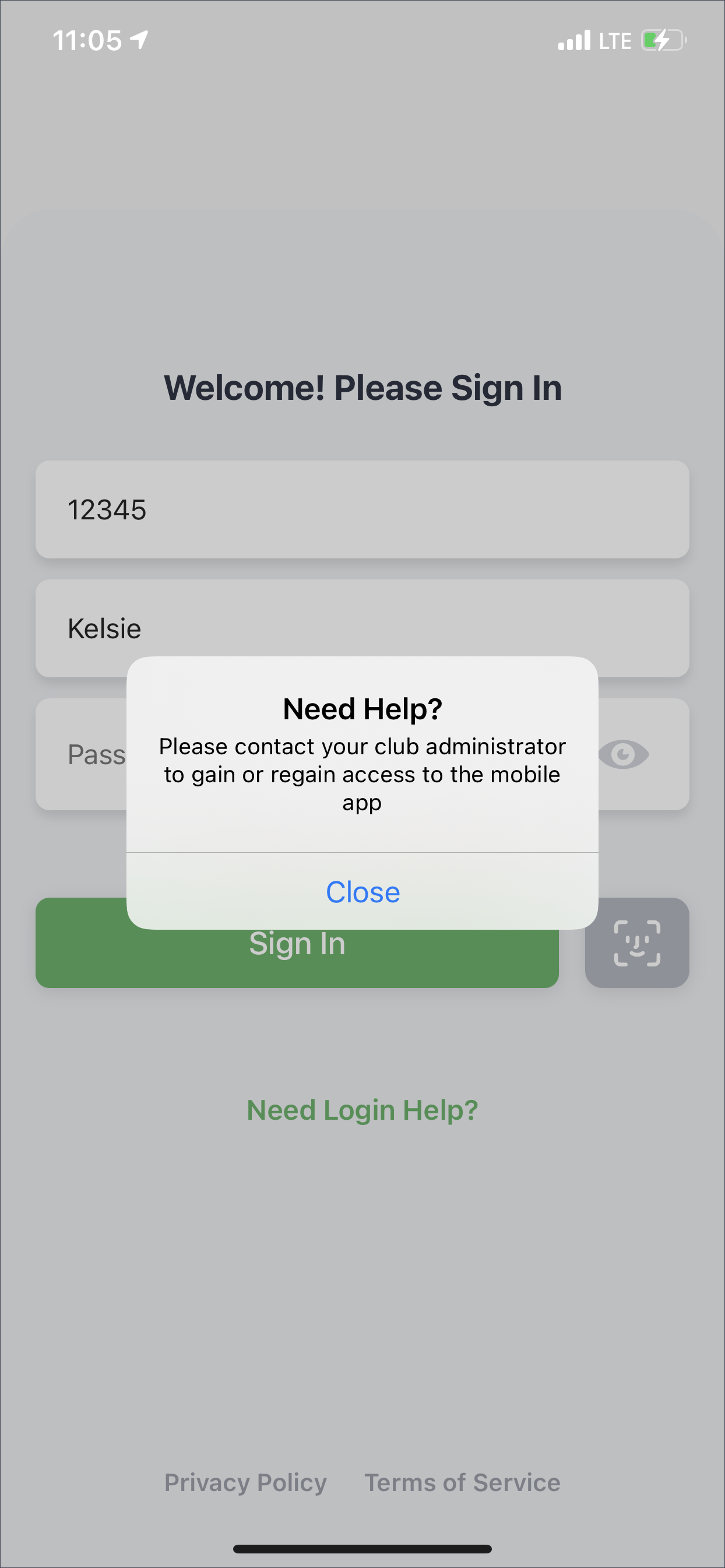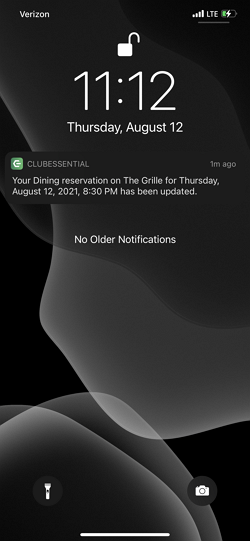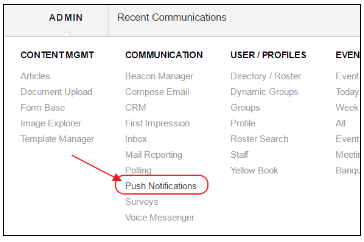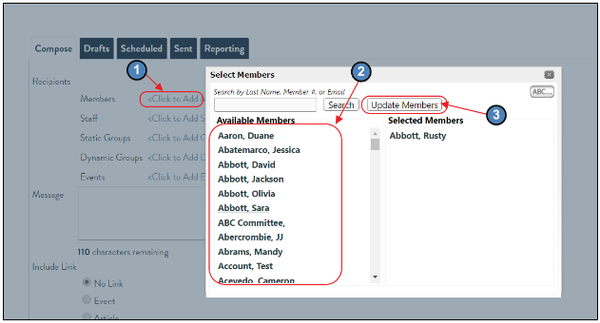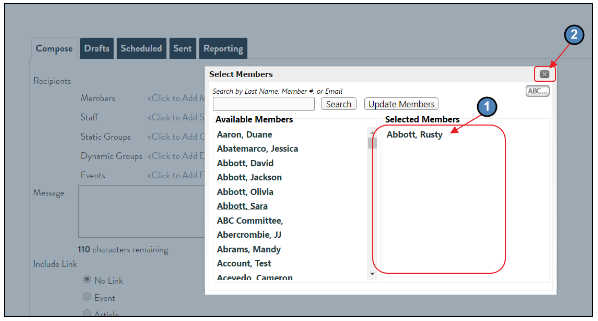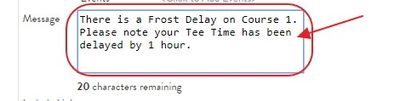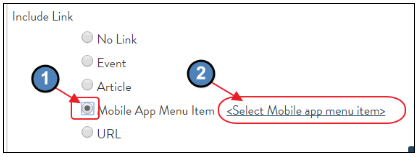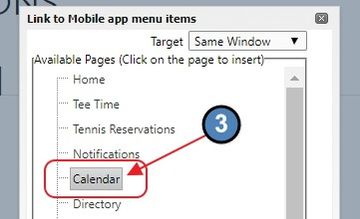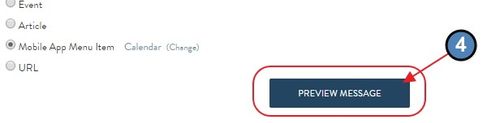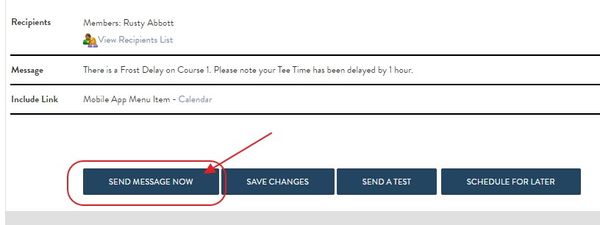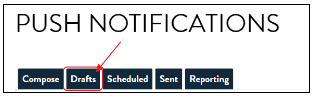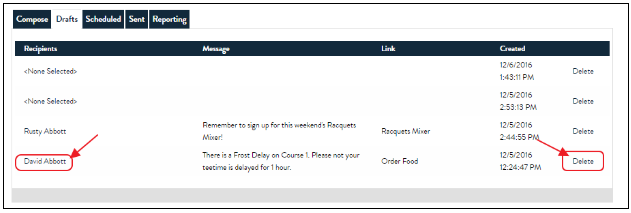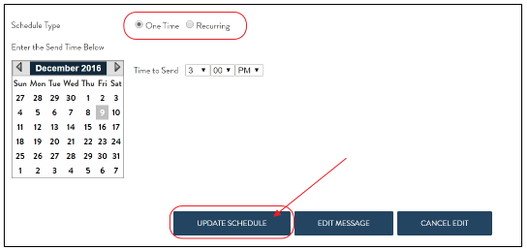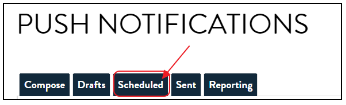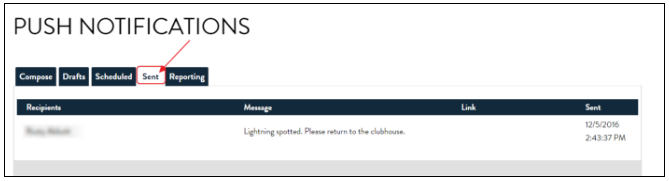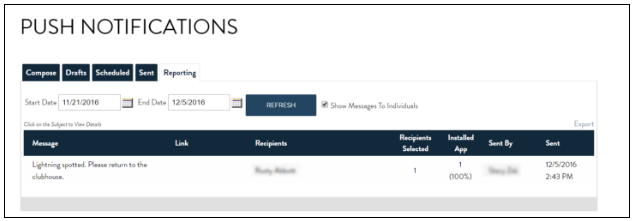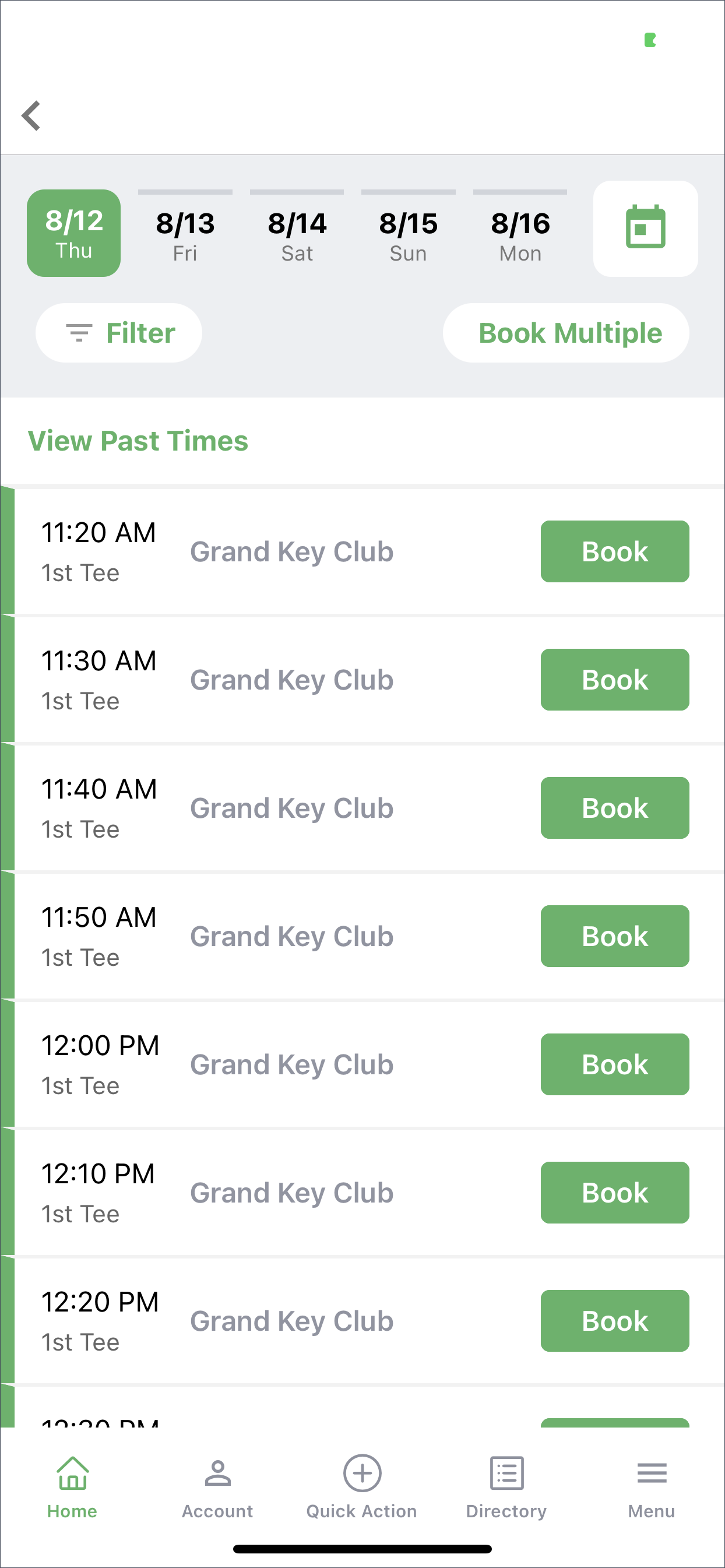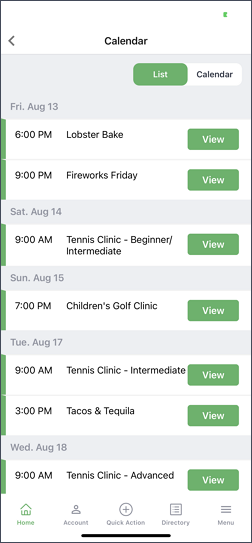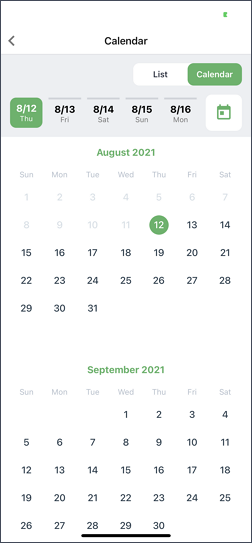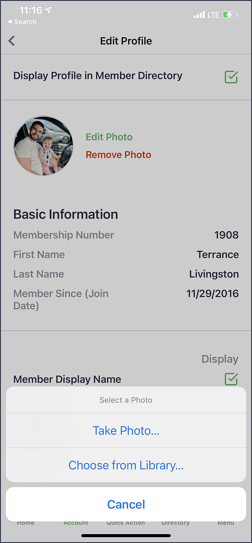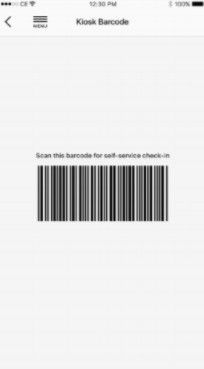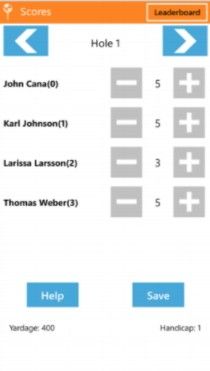...
Table of Contents
| Table of Contents |
|---|
...
|
...
|
...
|
...
|
...
|
...
| Widget Connector | ||
|---|---|---|
|
Content
...
| Table of Contents | ||||||
|---|---|---|---|---|---|---|
|
...
Use Case(s)
While in an airport on the way home from a busy week, the Member pulls out his/her phone, and books a Tee Time for Saturday morning. Saturday arrives and there is a frost delay that the Club easily notifies the Members via a notification on the App. As a result, the Members linger a bit longer at the coffee shop and remember to book a reservation for next week’s Date Night Event at the Club, all through the ease of their phone.
Apple App Store
Google Play Store
...
...
...
...
...
...
...
...
...
...
...
...
...
Examples of notifications you can send to members:
- Send golfers a frost delay or cart path only notification.
- Send a notification to make members aware of an upcoming event like a happy hour.
Clubs can send notifications using the Push Notifications tool found in the Admin Toolbar.
To send a push notification, define the following:
- Recipients
- Message
- Links (if any) to include with the notification.
Recipients may include a specific Member(s), Staff, Static or Dynamic Groups, and/or a specific Event’s attendees.
To define the recipients, click on the desired link, select recipients (by clicking on the list on the left), and click Update to finish making selection.
To deselect, click on the Selection in the Selected Members column to return the selection to the Available Members column. To exit without saving changes, click the X in the upper right-hand corner.
Next, define Message to send using 110 characters or less.
Lastly, if desired, define a link to include with the message. The link may go to the Club Calendar, Article, Directory, etc, or another designated URL. To include, select the desired radio button, and select desired link. Note: Including a link is not required.
When complete, click the Preview Message button to review message prior to it being sent.
Once, Previewed, click Send Message Now to send.
Confirmation message will appear, and message now appears on the Sent tab.
Please Note: Other options for editing the current message, saving the current message (without sending), sending a test, and/or scheduling the message to be sent at a later time also exist on the Preview Message screen.
Edit: Use when edits need to be made to the current message prior to sending.
Save Changes: Use when drafting a message, but not sending, and not scheduling for later send. Note: Once saved, message will appear on the Drafts tab.
To re-open a draft message for further editing, click on the Recipients link. Or, to discard a draft, click Delete.
Send A Test: Use when you would like to send a test message to an Admin/Member/Staff, prior to sending out the message to all designated recipients. You will be prompted to select a recipient to receive the test.
Schedule for Later: Use when you have a fixed date and time in the future you would like to schedule the message to be sent. Could be set to send One Time, or Recurring to all Recipients selected. Click Updated Schedule to save.
Once scheduled, message will appear on the Scheduled tab.
All messages sent will appear on the Sent tab.
The Reporting tab contains available data regarding the messages that were sent.
Beacons (Optional)
...
...
Or, a Beacon placed at the entrance of the Club could send a Welcome message to all Members and alert the General Manager of the Club when certain Members (perhaps Board Members) are on-site.
...
...
...
...
...
...
...
...
...
...
...
...
...
...
...
...
...
...
...
FAQs
...
...
...
...
...
...
Best Practices
- Implement Beacons to encourage full usage of the App capabilities, including automatic notifications to Members for managing pace of play, and helping your Management team know who is on-site, and where they are located at any given time.
- Apps must be live before Beacons can be set up.
- Host an App Go-Live party to encourage Membership awareness and usage.
- Utilize scrolling banners to highlight upcoming events and encourage Member registration.
- Use care when sending Push Notifications to ensure the frequency is appropriate. Members deeming notifications are too frequent may opt to turn off their push notifications.
Downloadable Guide
...