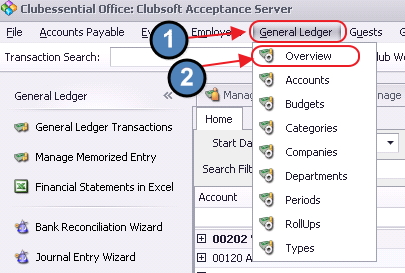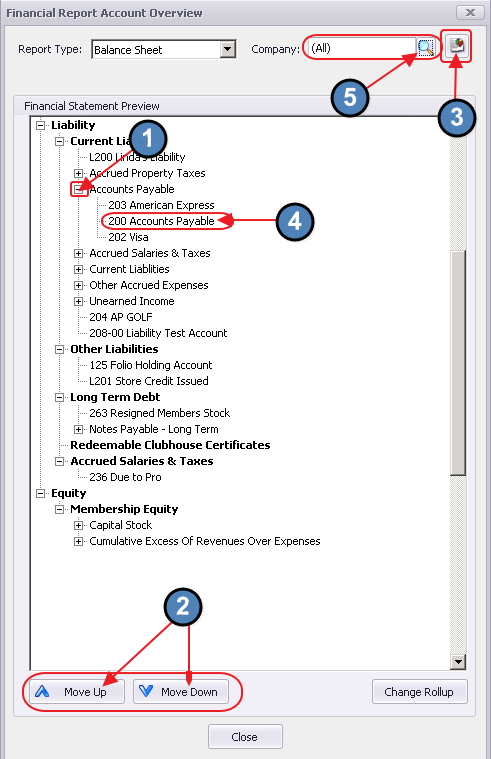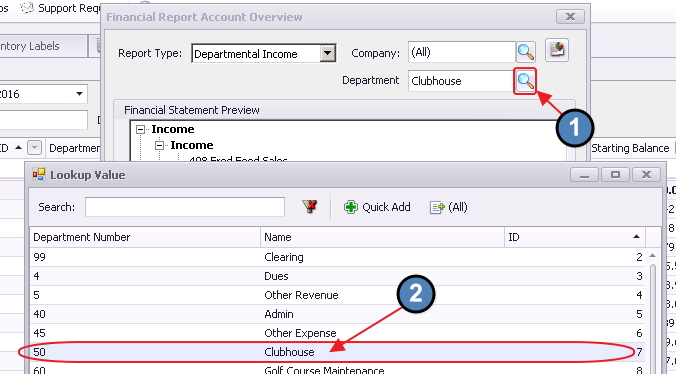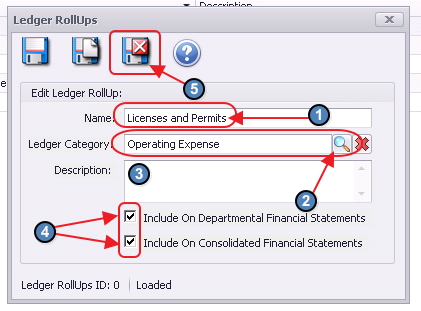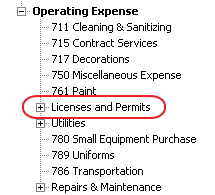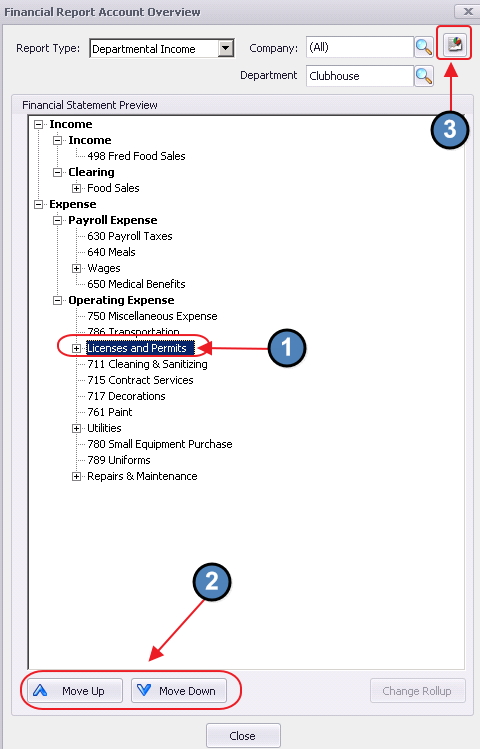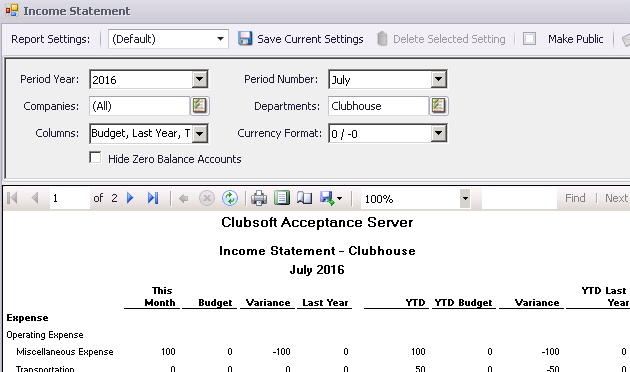...
| Table of Contents | ||||||||||
|---|---|---|---|---|---|---|---|---|---|---|
|
Overview
The General Ledger Overview provides users with an opportunity to view and define how General Ledger accounts roll up into the Financial Statements. Within the Overview, users can easily drill-down into the Financial Statement Groupings to see the details of the included accounts, and can also create and edit account groupings. Use Case When adding a new expense account to the General Ledger, ensure it rolls up into the desired Maintenance and Repair Line within the Operating Expenses section of the Income Statement. |
Content
|
|---|
Navigation
To access the Overview, go to the Top Toolbar:
Click on General Ledger
Then, select Overview
General Features
The General features available when viewing any Report Type are as follows:
Drill-Down - Click the + sign to see the accounts included in the rollup.
Re-order - Highlight the account line and then use the up/down arrows to move it.
Preview - Click the Report Icon to preview the changes on the Financial Report selected.
Account Maintenance - Double click on an account to open its maintenance screen.
Company Selection - If applies, select the Company.
Report Type
To change the Report Type from Balance Sheet to either the Consolidated Income or Departmental Income report, click on the drop-down arrow in the Report Type field, and select the desired report type.
...
For Departmental Income Report Type, note a new Department field will appear. Use the Lookup feature for assistance. Select the desired Department to populate field.
Advanced Feature
Change Rollup
Use the Change Rollup feature to create/edit Account rollups and easily preview how the changes will look.
...
Save and Close when finished.
New Rollup will display.
Remember to highlight the rollup and use the Move Up/Move Down feature to re-order the position of the rollups/accounts.
Click the Report Icon to preview what the new rollup will look like on the selected Financial Report Type.
Best Practices
Preview changes made utilizing the Report Viewing icon to ensure Account rollup edits, translate into the desired reporting outcome.
FAQs
Q. How do I move an account out of a rollup I have established?
...
Then, click Save and Close.
Downloadable Guide
General Ledger Overview - Guide