Versions Compared
| Version | Old Version 3 | New Version Current |
|---|---|---|
| Changes made by | ||
| Saved on |
Key
- This line was added.
- This line was removed.
- Formatting was changed.
...
Table of Contents
| Table of Contents | |
|---|---|
|
...
|
...
|
...
|
...
|
Overview
The General Ledger Overview provides users with an opportunity to view and define how General Ledger accounts roll up into the Financial Statements.
...
Content
|
|---|
...
Within the Overview, users can easily drill-down into the Financial Statement Groupings to see the details of the included accounts, and can also create and edit account groupings.
Use Case
When adding a new expense account to the General Ledger, ensure it rolls up into the desired Maintenance and Repair Line within the Operating Expenses section of the Income Statement.
Required Permissions
General Ledger
Overview
Add/Edit/Delete Accounts
Change Rollup
...
. Click on General Ledger
...
Then, select Overview
...
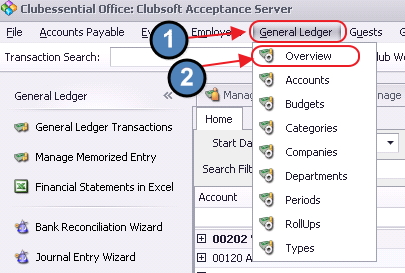 Image Removed
Image Removed
General
...
...
Features
The General features available when viewing any Report Type are as follows:
Drill-Down - Click the + sign to see the accounts included in the rollup.
Re-order - Highlight the account line and then use the up/down arrows to move it.
Preview - Click the Report Icon to preview the changes on the Financial Report selected.
Account Maintenance - Double click on an account to open its maintenance screen.
Company Selection - If applies, select the Company.
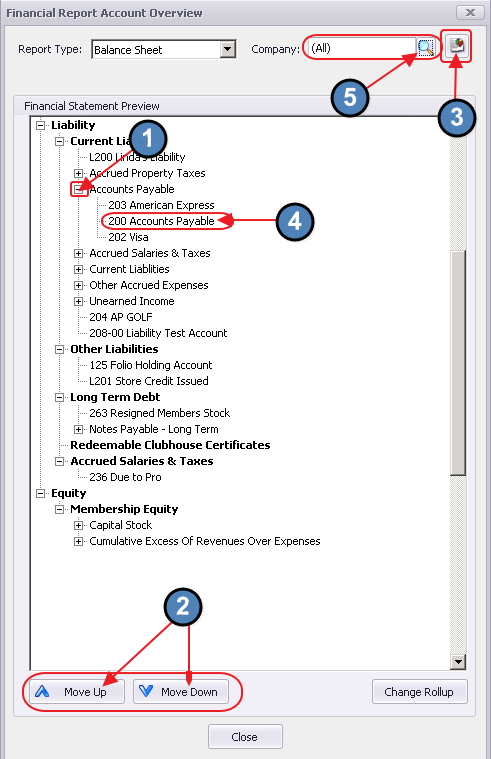 Image Removed
Image Removed
Report Type
To change the Report Type from Balance Sheet to either the Consolidated Income or Departmental Income report, click on the drop-down arrow in the Report Type field, and select the desired report type.
...
For Departmental Income Report Type,
...
a new Department field will appear.
...
Use the Lookup feature for assistance. Select the desired Department to populate field.
...
Advanced Feature
Change Rollup
Use the Change Rollup feature to create/edit Account rollups and easily preview how the changes will look.
When viewing the Account Structure for the Report Type, hold the
...
CTRL key and select the accounts to be included in the rollup.
Then, click Change Rollup.
...
 Image Removed
Image Removed
...
The Ledger Category for the Rollup and Account must be the same; only rollups that match the Account Ledger Category will be listed. As such, if the Account category is Income you will not see Expense Rollups listed.
Select a rollup (double-click on it) from the existing list if appropriate.
...
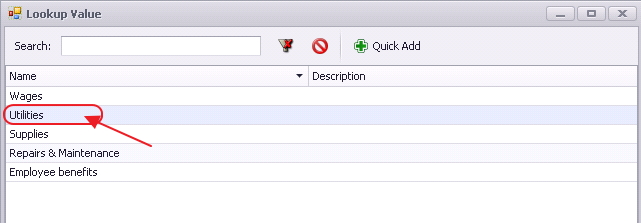 Image Removed
Image Removed
Accounts will be moved to selected rollup.
...
To create a new rollup, after selecting the accounts to change rollup, click Quick Add in the lookup screen.
...
...
Select a Ledger Category.
...
Use the Lookup feature for assistance.
...
This category must be the same as the accounts for rollup.
Enter an optional Description.
...
Designate whether the rollup should be included on Departmental and/or Consolidated Financial Statements.
Save and Close when finished.
...
New Rollup will display.
...
Remember to highlight the rollup and use the Move Up/Move Down feature to re-order the position of the rollups/accounts.
Click the Report Icon to preview what the new rollup will look like on the selected Financial Report Type.
...
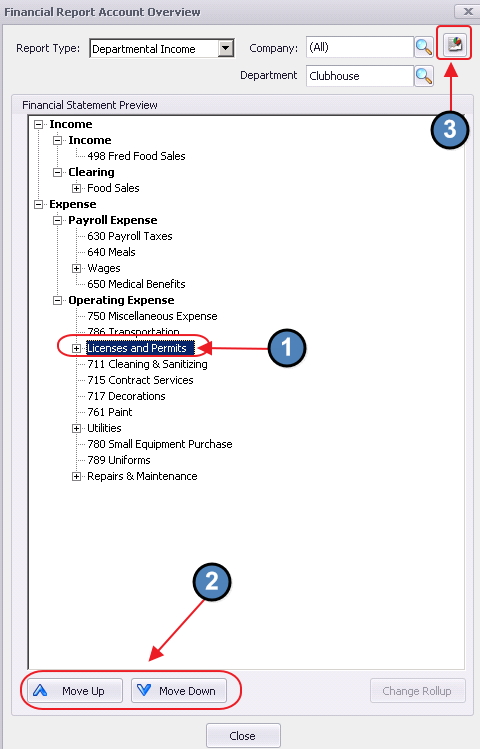 Image Removed
Image Removed
...
Best Practices
Preview changes made utilizing the Report Viewing icon to ensure Account rollup edits, translate into the desired reporting outcome.
FAQs
Q
...
: How do I move an account out of a rollup I have established?
A
...
: Double-click on the Account.
...
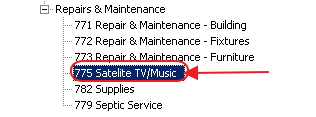 Image Removed
Image Removed
Within the Ledger Accounts maintenance screen, click the X next to the Departmental Roll-Up field to clear out roll-up account.
...
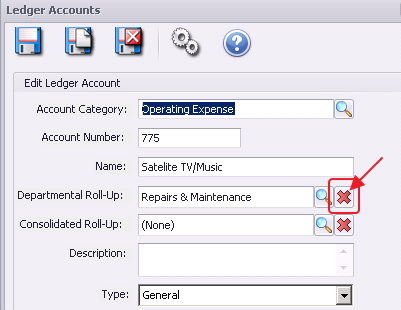 Image Removed
Image Removed
Then, click Save and Close.
 Image Removed
Image Removed
Downloadable Guide
...
 Image Added
Image Added